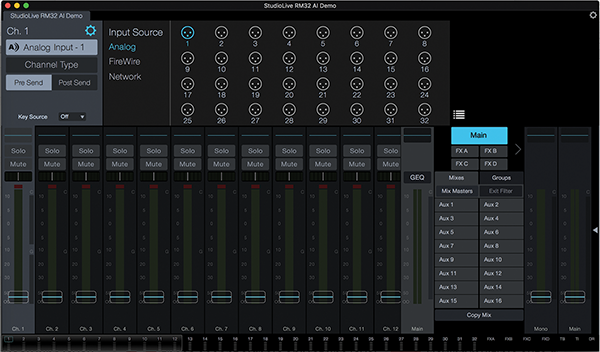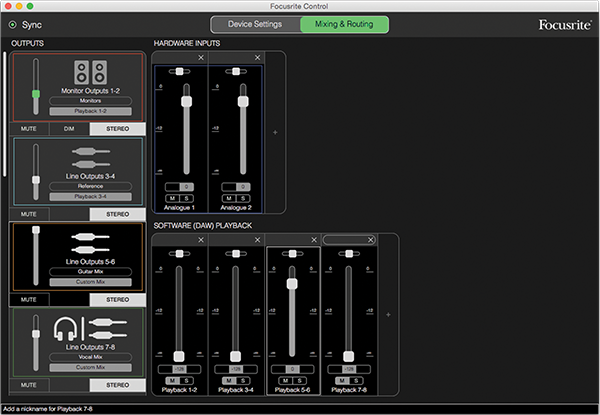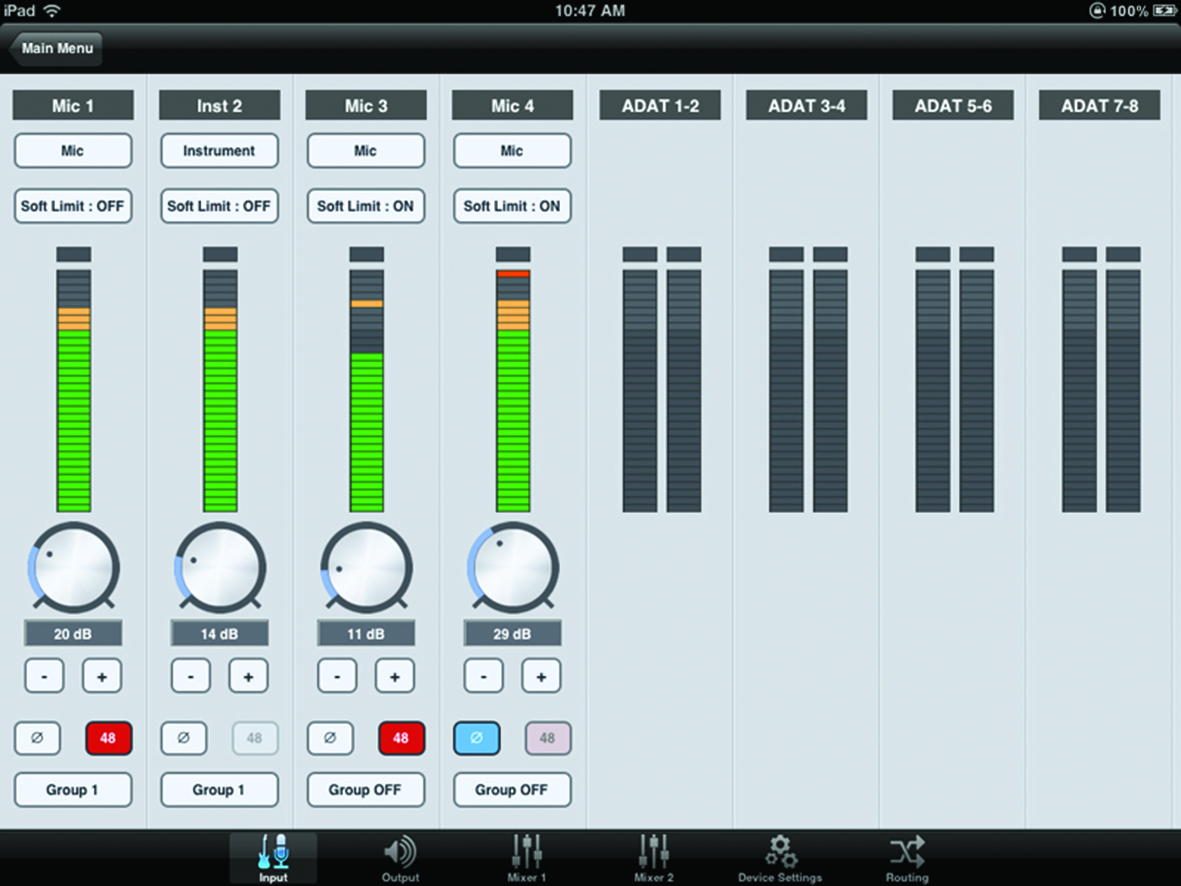The Essential Guide To Audio Interfaces
Welcome to the new MusicTech Essential Guide, designed for newcomers to the world of music production. In previous parts, we looked at different kinds of DAWs and their virtual instruments. Now, it’s time to look at how to get sound in and out of your setup via the audio interface… As we found out in […]

Welcome to the new MusicTech Essential Guide, designed for newcomers to the world of music production. In previous parts, we looked at different kinds of DAWs and their virtual instruments. Now, it’s time to look at how to get sound in and out of your setup via the audio interface…

As we found out in Part 1 of this feature, the computer is the central component to modern music production. However, it can take different forms: as laptop, as desktop, as phone or tablet. Each has software or apps available on it to make music. We looked at the main players for software music production, the DAW, and this time around, we’ll look at the hardware connection you may (or, indeed, may not) need to connect it to the outside world.
Audio interfaces are designed to be that connection. They will take the music that you produce and play it through your speakers; they will take your singing and record it; likewise, they will record your acoustic strumming; they will even capture the playing of an entire band or orchestra and convert that recording into information for your DAW.
But what about my existing connectors?
Your PC might have audio inputs and outputs by way of a soundcard, and your Mac and iOS device a headphone socket (bar newer models), so why can’t you just use this for music making? The answer is that you can, but you won’t get the best results. The basic outputs are fine to hook up to external speakers for gaming or enjoying films, but the connections a computer comes with are generally only considered as ‘consumer grade’: that is, they are susceptible to interference and latency (which we’ll come on to). Generally, you won’t have multiple inputs to record what you need either, and interfaces can afford you all sorts of options and configurations in this regard.
Cable Guide
A quick guide to the most common cabling you will use with your interface – a mic, or XLR, cable is the three-pin one. The ‘male’ end shown plugs into the mic input of the interface, while the female/other end goes into the mic. The two other cables are 1/4-inch jack cables.
The one with a single ring is the mono one (or TS) and is typically used to go from a guitar amp or synth mono (or left or right) out to the line input of your interface. The other two-ring jack is a stereo (or TRS) jack and typically comes out of a synth’s headphone socket or is used as a ‘balanced’ mono jack: one that’s far less susceptible to noise.
Ins and outs
On a basic level, your interface will need two outputs to go to your speakers – so the first question you’ll need to ask is: how many inputs will you need to take audio from the outside world into your computer? If you’re a singer/songwriter, you won’t need that many – two will serve you well, as you can record your guitar and vocals separately.
A complete band can similarly get away with two for recording track-by-track, but if you want to record a live performance, you will need more depending on how many there are in the band. Don’t worry, though, there are great audio interfaces for pretty much every recording and studio situation that you can think of and we’ve listed the best ones across all price ranges over the next few pages.
One thing to consider is the type of input connection you will require. Interfaces come with inputs with preamps and these are designed to amplify input signals from low level (or ‘mic level’) devices, such as dynamic microphones or acoustic pickups. (Note: when using condenser microphones with ‘phantom power enabled’, the output should be high enough to not require a preamp, or use an input with a phantom power option.)
The preamp boosts the signal to what is called ‘line level’ – the signal strength required by your DAW to record. Preamps can also shape and improve your signal quality and come in many flavours and prices, so consider spending more money to get better quality – but remember, you may only need two inputs with preamps, if you’re happy recording track-by-track.
Audio interfaces also come with line- and instrument-level inputs: that is, they take signals already at the higher level you require – from keyboards, synths, amplifiers and so on – or have a button for Hi-Z, which is designed to take and boost a signal from a guitar or bass. Suffice to say, don’t plug line-level instruments into mic preamps (you’ll get distortion) and don’t plug dynamic microphones into line level (you won’t get a high enough signal).
Many interfaces also come with digital inputs and outputs. ADAT is common and allows you to increase the number of inputs and outputs in an audio interface by a count of eight, by linking an ADAT-compatible interface that has the additional physical inputs and mic pres. S/PDIF is another digital in-and-out, typically taking an input signal from a digital multi-effect device or, again, you can link another S/PDIF device with more inputs to increase your track count. There are other high-end digital connection options, including MADI (that enables up to 64 channels of audio) and Ethernet.
Anatomy of an interface, front and back
A) line inputs
Many interfaces have the inputs around the back, and some – like this one – feature a couple around the front, which is useful if you’re going to be recording different sources, and therefore constantly unplugging
B) Mix levels
It’s useful to be able to alter the gain of your inputs on the interface, as this one does with four rotaries. Most often, the interface will come with software that allows you to do this via your computer
C) Meter
Always look for an interface that gives you some kind of metering so you can check levels. While you should be able to hear a signal distort, it’s good to get visual levels right here
D) Output controls
Again, the output to your monitors can be controlled via your DAW or interface software, but it’s useful to control it on the interface. This one has two headphone outs, so two people can monitor
E) Mic inputs
These take your mic inputs via the male XLR connectors shown on the previous page. These will feature preamps, to take the signal to line level
F) Combination inputs
These accept both jack (line level) and mic-level connectors and input signals, and switch automatically to the correct level, depending on what is plugged into them
G) Standard line inputs
These accept signals at line level, so would typically be used for outputs from synths or guitar amps
H) Multiple outs
Having multiple outs gives you a lot of flexibility – so you can, for example, send to two sets of monitors for monitoring in different rooms
I) Optical input
This ‘ADAT’ connector allows eight channels of additional input via a digital cable, which might connect to another unit which has the actual physical inputs
J) Computer connector
Whether your interface is FireWire (as in this case), USB or Thunderbolt, this is the connection point to your computer, so is where all the data flows in and out
K) MIDI interface
Some audio interfaces like this one feature MIDI connectors, which allow MIDI equipment like sound modules and synths to communicate with your computer
L) S/PDIF in and out
These are high-quality digital connectors that might take a signal in from a digital guitar-effect unit or your complete mix, or parts of it out to an external device
Latency
Now it’s time for a quick note on ‘latency’, which we mentioned earlier. When you’re sending audio through any interface via your DAW, it will be subject to delays (measured in milliseconds), simply as it passes through that circuitry into and out of your DAW software. In a worst-case scenario, for example, you might press a key on a virtual instrument in your DAW and be instantly irritated by a noticeable delay in hearing the sound come through your speakers. Not good.
It used to be that you’d have to go into your DAW Preferences menu and mess around with buffer sizes and other parameters to try and reduce this latency figure. But luckily, as processor speeds have increased, latency has become less of an issue and, with the latest super-fast Thunderbolt interfaces, hardly an issue at all. Thunderbolt interfaces are among the more expensive options when it comes to interfacing, so let’s now look at all of the interface types and their advantages and disadvantages.
Interface software
1. You often get software with your interface that allows you to take charge of its routing. Here’s PreSonus’ Universal Control software.
2. Focusrite’s Control software is its latest offering, and we tested it with the company’s Clarett interface… it’s very intuitive.
3. Apogee has Maestro and, like a lot of software, there’s an iOS app version, so you can use an iPad to control your interface.
4. RME has one of the best pieces of interface software in TotalMix, which really does bring a lot of functionality to its range.
Interface types
We’ll start with USB interfaces, the most common ones around. You’ll know the USB connector, as it’s the same format which you use for memory sticks and to charge up things like phones and bike lights. The advantage with these is that they can be USB-bus powered, so don’t necessarily require an external power source.
This means that they’re great for mobile music making. There are different versions – 1.0, 2.0 and 3.0 – and it’s the higher the better; higher figures mean faster data transfer, so better audio performance. Some of the companies that produce USB interfaces include Focusrite, RME, PreSonus, Audient, Novation, iConnectivity, Steinberg, Yamaha and M-Audio.
The FireWire format is a little more suitable for multi-channel options, so a better option if you’re considering band recording. However, the connection is less common on computers, so you might have to buy a conversion cable. Focusrite, RME, PreSonus, and MoTU are just some of the companies that produce them.
Thunderbolt is arguably the best type of audio interface standard, at least in terms of cost-versus- performance. We’ve tested a few at MusicTech and they really do knock latency out of the park, because their performance is something like eight times that of USB 3. If you think you’ll need the power, they’re coming down in price, so are worth it. Focusrite, Universal Audio and Apogee are just three companies producing them.
PCIe (or PCI Express) interfaces are cards that install on your computer and offer high performance. They replaced the PCI card format used in PCs. They often come with a bundle of software that makes use of their extra processing power. Universal Audio, SSL and ESI produce several models. Similarly, companies like UA also produce other interfaces, like the Apollo, which is a Thunderbolt interface that ships with their software and you’ll need the hardware to run it.
Ethernet is a powerful multi-channel interface that sits at the super high end. It specialises in audio interfacing over networks and is used in multiroom recording studios, mastering houses, broadcast and post-production facilities. Focusrite and DiGiGrid both produce these more expensive options.
Mixer and interface
Many audio interfaces do other jobs. They often feature MIDI (Musical Instrument Digital Interface) connections and act as the hub for a MIDI studio, so you can control and record MIDI sound modules via your DAW. Many mixers double as interfaces, too, so you might get a huge 24-channel digital mixer that connects via USB to your computer. It’s still an interface, so we’ve included a few of these options over the page, everything from the small four-channel options upwards.
So while you can consider an interface as just the connection between your DAW and the outside world, they can do a lot more than that. They can improve your sound, let you mix and much more!