Steinberg Releases Wavelab 8.5
What’s new in WaveLab 8.5 WaveLab 8.5 accelerates workflows for essential audio tasks such as batch processing, file rendering and working with encoders. These include an automated drag-and-drop batch processing feature, simultaneous output to multiple files and formats, real-time A/B comparison of codecs and their settings as well as a dedicated AAC encoder. Top features […]

What’s new in WaveLab 8.5
WaveLab 8.5 accelerates workflows for essential audio tasks such as batch processing, file rendering and working with encoders. These include an automated drag-and-drop batch processing feature, simultaneous output to multiple files and formats, real-time A/B comparison of codecs and their settings as well as a dedicated AAC encoder.

Top features in version 8.5
Watch Folders: revolutionary drag & drop batch processor
Introducing Watch Folders, WaveLab 8.5 accelerates everyday file conversion and batch processing tasks by outsourcing them to any designated standard folder of a supported operating system. Use WaveLab to create any number of Watch Folders for tasks such as dithering, normalization, plug-in rendering and audio file format conversion.
Audio files placed into the folder will automatically be converted using the processing commands created for that folder. After setting up the Watch Folder processing, the Watch Folder feature runs in the background at operating system level and the main WaveLab application does not need to be running.
And there’s even more to discover: exported audio files from Cubase can automatically be converted when the Watch Folder is assigned to Cubase’s export target folder. The Watch Folder tool saves time and money by creating highly efficient, streamlined new workflows, especially when rendering large numbers of files.
File conversion and batch processing tasks outsourced to standard operating system folders
Plug-in processing and file conversion can be assigned to any Watch Folder
Drag & Drop audio files into a Watch Folder or set a Watch Folder as target output folder of your favorite DAW for instant file processing
Watch Folders can operate in the background on operating system level without the need for WaveLab to be open
Encoder Checker: quality assurance at its best
The new Encoder Checker feature offers a new way of comparing common encoder formats and their settings by generating a multi-stream playback preview. This includes the original, unrendered material and up to three streams each playing through a selected encoder and settings.

A real-time FFT graph allows you not only to hear but also see how encoder and parameter selection will impact the quality of your audio; switching between streams is accomplished without any clicks or perceivable latency. This new analysis tool takes the guesswork out of rendering to encoders, offering real-time A/B/C comparison of MP3 variable bitrate, such as MP3 192 kbit, MP3 128 kbit, iTunes-compatible AAC or Ogg Vorbis formats.
AAC encoder for full iTunes compatibility
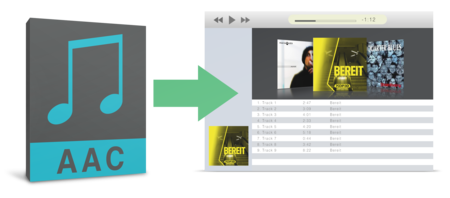
Now you can encode straight to AAC formats for compatibility to Apple products, such as iTunes, iPod and iPhone. With the update to version 8.5, WaveLab supports encoding to the AAC file format common on Apple platforms and products such as iTunes and iPod. This allows music or spoken word content to be rendered directly to the AAC format (e.g. HE-AAC, HE-AAC v2, HD-AAC and 3GPP) for upload to the iTunes platform. The AAC encoder is implemented in the export file dialog and can also be used in conjunction with the new Watch Folder background rendering feature as well as the Encoder Checker to ensure superior audio quality.
Multi-format rendering
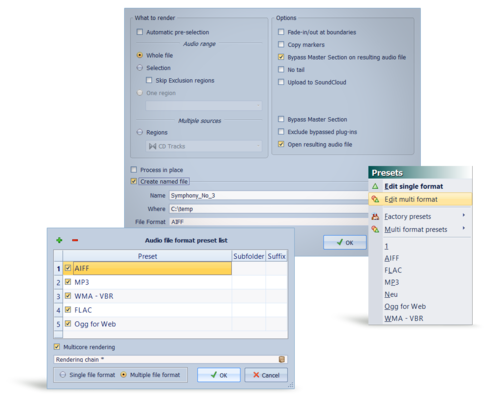
With the new Multi-format Rendering feature, WaveLab 8.5 introduces another tool that speeds up file export handling. This timesaving new feature allows you to export the current audio files to a number of different file formats simultaneously using multicore technology. This means you no longer have to access the rendering dialog over and over again — once it’s set up, the export is generated in all supported formats.
Of course, the multi-format rendering task can be saved as multi-format rendering preset, complete with all required settings such as format, bit depth and sample rate, giving you immediate recall when needed. Multi-format Rendering is implemented within the existing file export dialog. This new function saves time when rendering for different “end users” of a file, such as CD, platforms or players using MP3, iTunes or email recipients of preview material.