Review: Deadmau5 OSC/Pilot
Have you ever dreamt of building your own touch control surface? This new software, road-tested by one of the world’s foremost live innovators, can make that a reality.
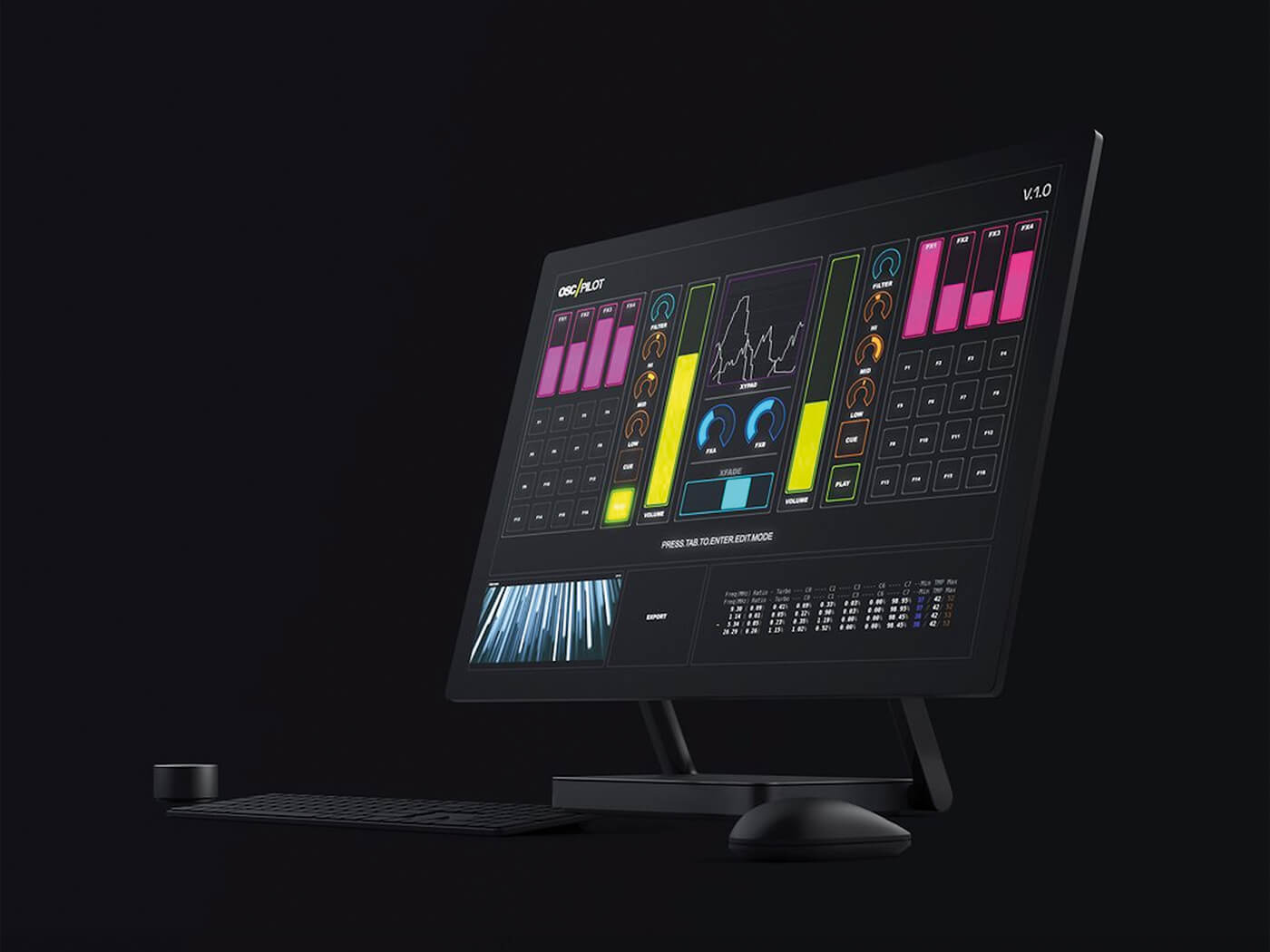
Price £45
Contact OSC/Pilot
There’s a surfeit of artists working in audio and visual media. As such, there are a number of tools that have been developed to help you control those media programs. Unfortunately, macOS and Android have been the only platforms that support this type of software – until now.
OSC/Pilot has been in development for several years now and has been break-tested in live performance environments since 2013 by this month’s cover star Joel Zimmerman, AKA the world-straddling Deadmau5, who also serves as the face and primary advocate of OSC/Pilot. In simple terms, this is a bi-directional UI development app that allows you to create your own control surfaces for OSC and MIDI receiving programs. OSC/Pilot is similar to TouchOSC and Lemur in that it is completely customisable and works with touchscreen-enabled Windows computers for maximum flexibility.

World’s best pilot?
Downloading OSC/Pilot is quick and easy, with the app clocking in at only about 17MB in size. Installation is a breeze. After installing it, OSC/Pilot will ask you for your licence key. Once that’s in, you have to manually configure OSC/Pilot to connect to any software you want to run – that could be DAWs such as Ableton Live or visual apps such as Resolume. OSC/Pilot allows you to configure control surfaces using widgets. Each widget has a specific purpose and gives you several options. There are keyboard widgets, fader widgets, dials, X/Y pads, buttons and more. Widgets can be colour-coded and modified in almost any way you want too.
When OSC/Pilot first opens, you’re presented with a blank canvas called a workspace. You can create up to 32 custom workspaces per project. Each workspace begins in edit mode and you start with a grid, which can be adjusted. At the top of the Edit screen is the widget toolbar. You can use a mouse to grab and drag widgets or, if you’re using a touchscreen device, your finger. It’s all pretty effortless.
Once you’ve dragged a widget into your workspace, you’re able to click the lower-right corner of the widget to resize it. With a widget selected, you can also change its colour using the colour palette. In just a few minutes, you’re able to create and code drum pads, keyboards and X/Y pads and assign them to your chosen DAW. We like that you can create momentary switches too. It’s a fine way to fire off loops and get going quickly and smoothly.
At the bottom of the screen is the where you’ll find the list of workspaces. Touching a workspace number recalls that workspace. We find that this toolbar gets in the way on more than one occasion, when we place a widget a little too low in the workspace. This is frustrating, and we’re forced to make a mental note not to set widgets so low in future. In Play mode, you can switch between workspaces on the fly by swiping to the left or the right with two fingers. This makes it quick and easy to create control surface sets for use in live performances. You can also send an OSC message to OSC/Pilot to tell it to switch to
a specified workspace.
The most difficult part of building your own configuration is assigning each widget to the specific function that you’re trying to control. Assigning basic MIDI functions is uncomplicated, and is a little like setting up a keyboard widget and assigning it to a MIDI instrument and sending MIDI CC messages. Configuring OSC messages was more of a head-scratcher until we figure out the process. We have a feeling that it will take users a considerable amount of time to really get their heads around the OSC protocol. But the research may be worth it in the long run. It’s really a matter of how much time you intend to spend with OSC/Pilot.
Once your workspace is the way you want it, hitting tab or swiping up from the bottom-right of the Edit screen will put you in Play mode, where you can test out your creation. If you need to tweak some more, swipe down from the top-right of the screen or hit tab again.
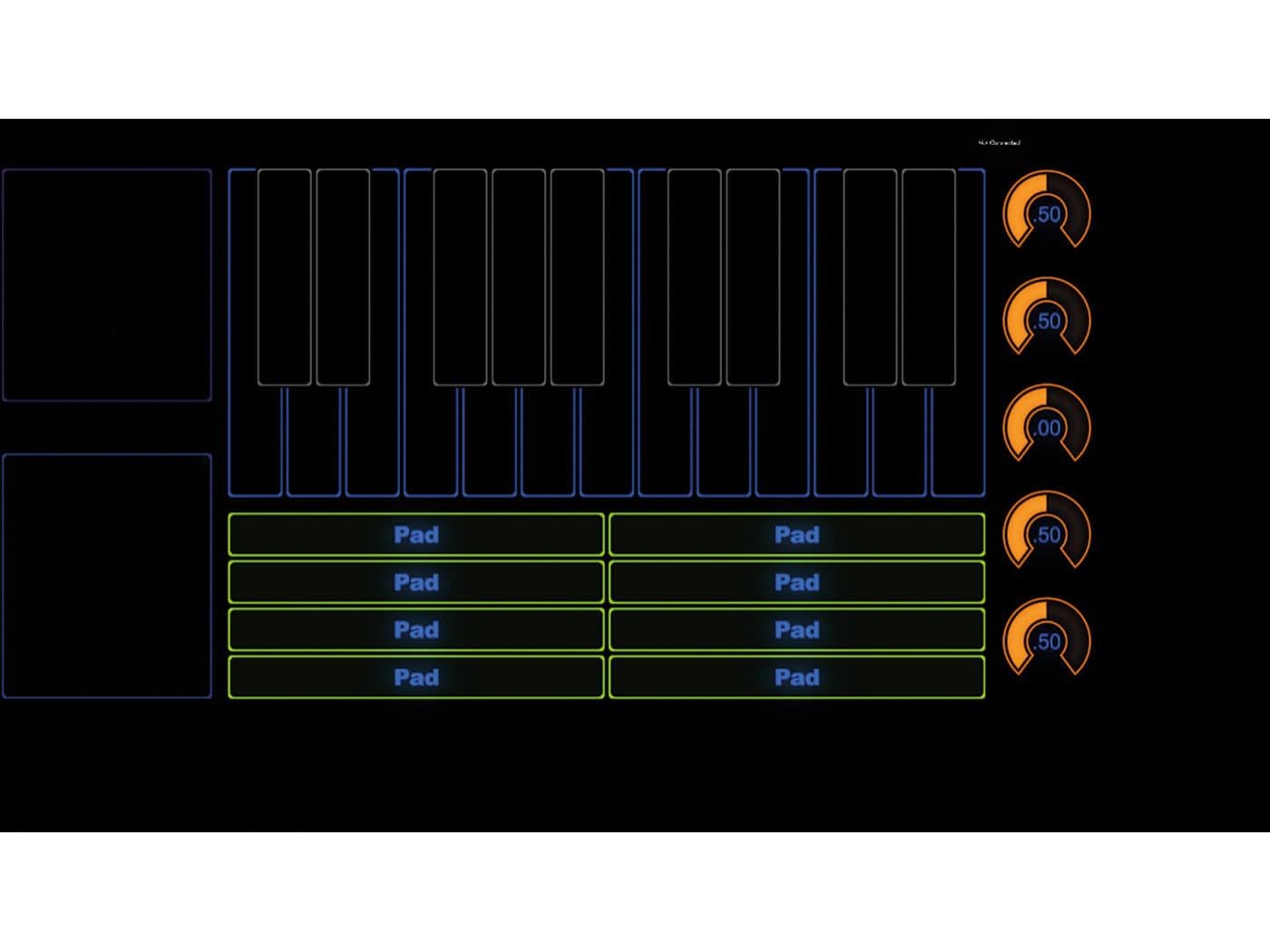
Remote connection
We find trying to configure OSC/Pilot to remotely control Ableton Live via a MacBook Pro particularly confusing. Despite checking out a tutorial on the OSC/Pilot website about setting up RPT-MIDI, it’s still not an entirely intuitive process. However, once we’ve eventually got everything linked up, controlling Live, Bitwig and other audio applications comes seamlessly.
OSC/Pilot may become an essential tool for Windows users looking to craft their own personalised UIs for audiovisual performance. A decent touchscreen control surface can make for a visually interesting and interactive interface. This product isn’t perfect though. We have trouble getting our touch to register on a dial or fader but if your touchscreen is good quality, then you can get some excellent multi-touch functionality out of OSC/Pilot.
Do I really need this?

OSC/Pilot is very interesting software for developing your own control surfaces. It allows performers to control their most-needed functions with custom-sized widgets, at the touch of a finger, whether that’s faders for tracks, dials for panning, controllers for triggering samples or video clips, and more. There are some similar programs on the market but most are iOS/Android exclusive. OSC/Pilot unlocks all this for Windows users. If you want to tailor the way you interact with your DAW and music software in the live sphere, OSC/Pilot is worth your attention.
Key features
- Drag-and-drop interface
- Up to 32 workspaces in one project
- Can preview NDI video feeds via the UI
- Control visual and audio apps, including DAWS
- Send OSC data to apps
- Send MIDI to apps
Alternatives
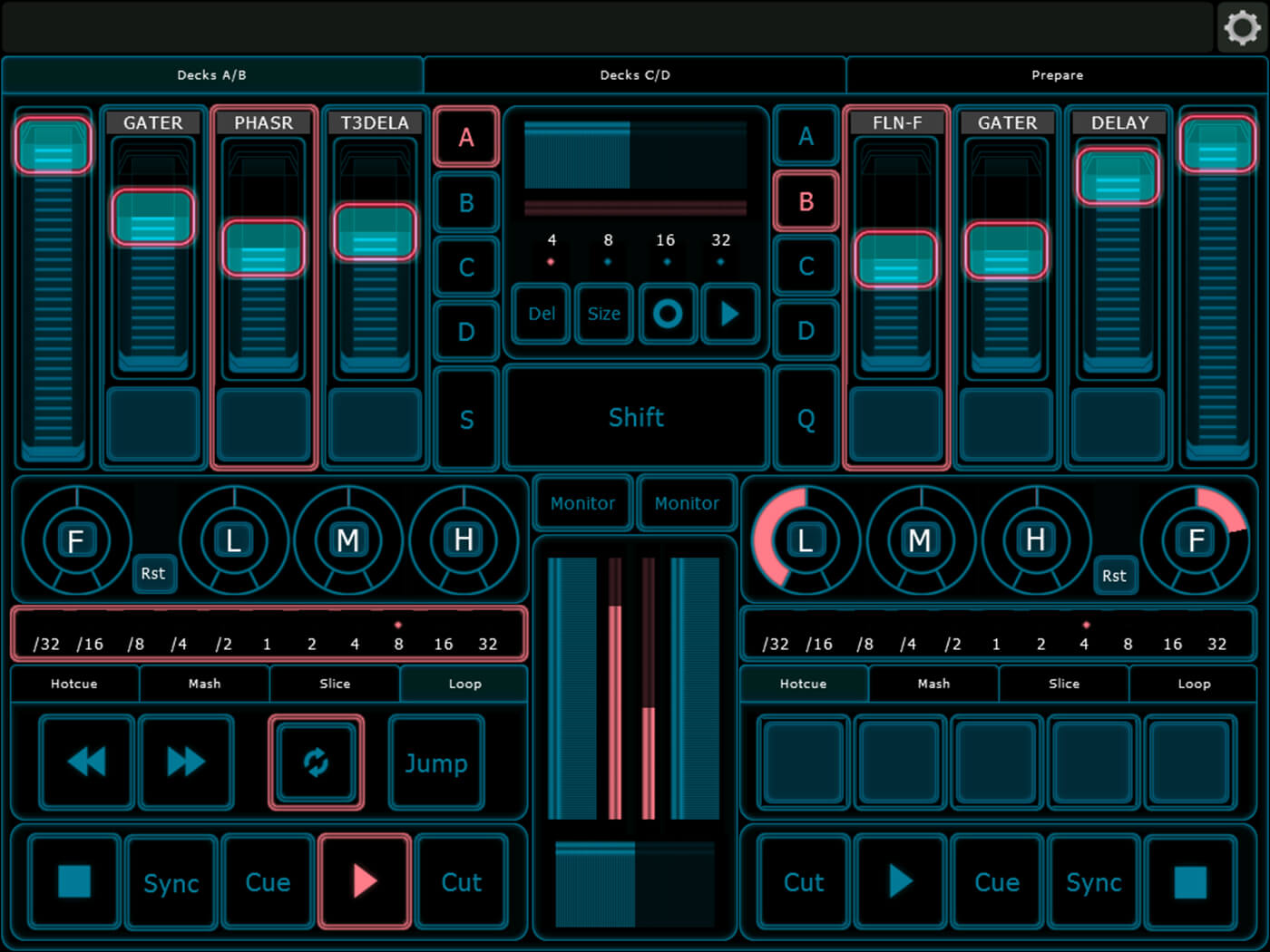
One of the first forays into pad-based interface design, Lemur is able to connect via OSC and MIDI over Wifi and USB, it can control almost anything that accepts those standards. The visual interface design options are nice, while the functionality is equally as convenient as OSC/Pilot
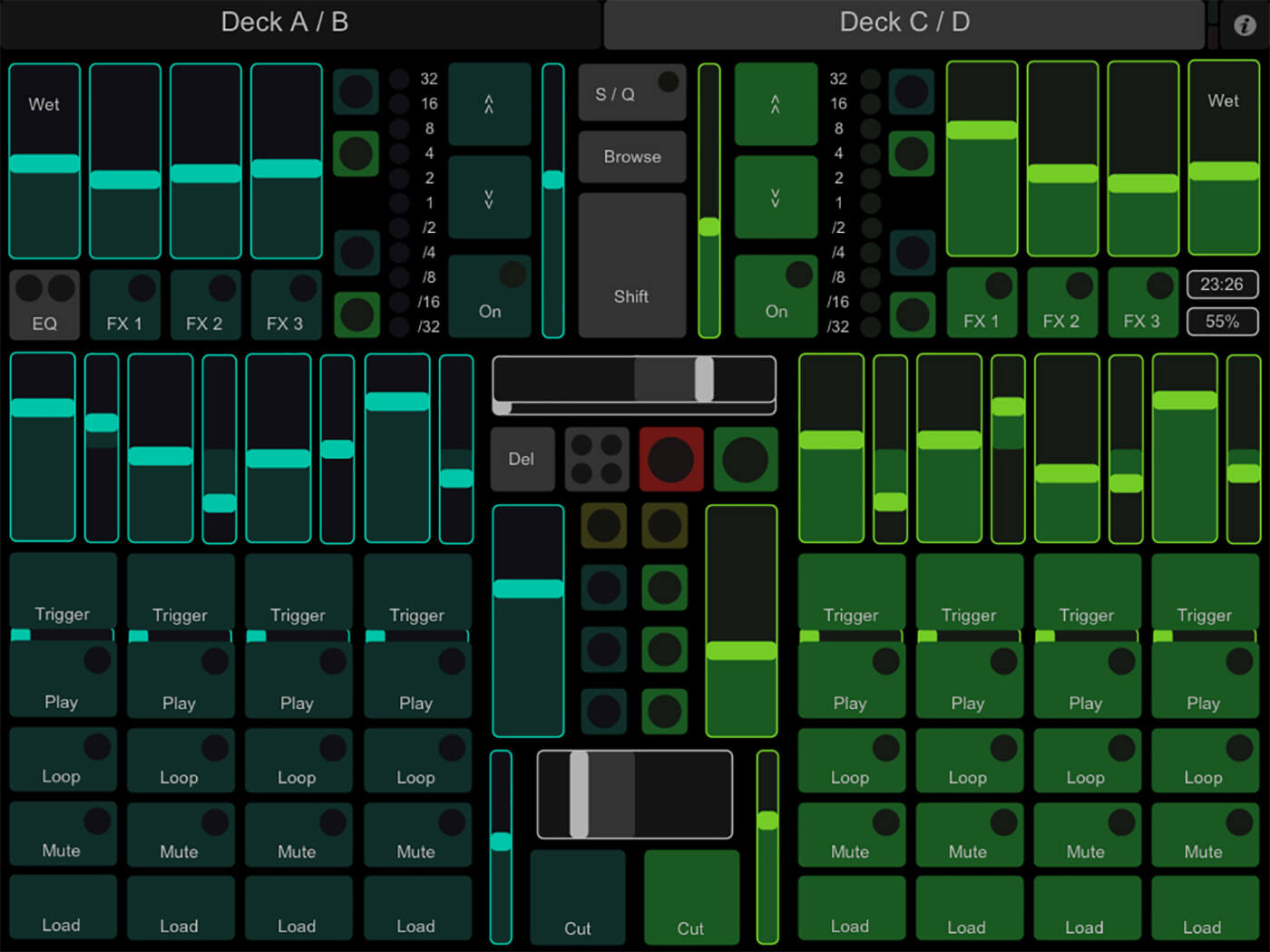
Now for an extremely affordable price, TouchOSC remains a favourite control app for a wide range of applications, it comes with the free tools Editor and Bridge to grant comparable personalisation levels to OSC/Pilot