Clip Envelopes In Ableton Live: Step-By-Step (Continued)
Continue the journey down the rabbit hole as Martin Delaney reveals the power of clip envelopes in Ableton Live… 7. This of course means we can apply envelopes to all of these, at the same time as the clip volume envelope, and they can all be different lengths – very important to remember that. 8. […]
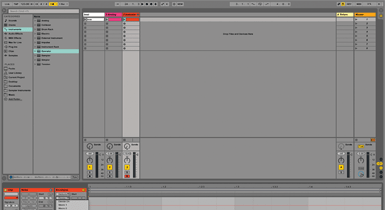
Continue the journey down the rabbit hole as Martin Delaney reveals the power of clip envelopes in Ableton Live…
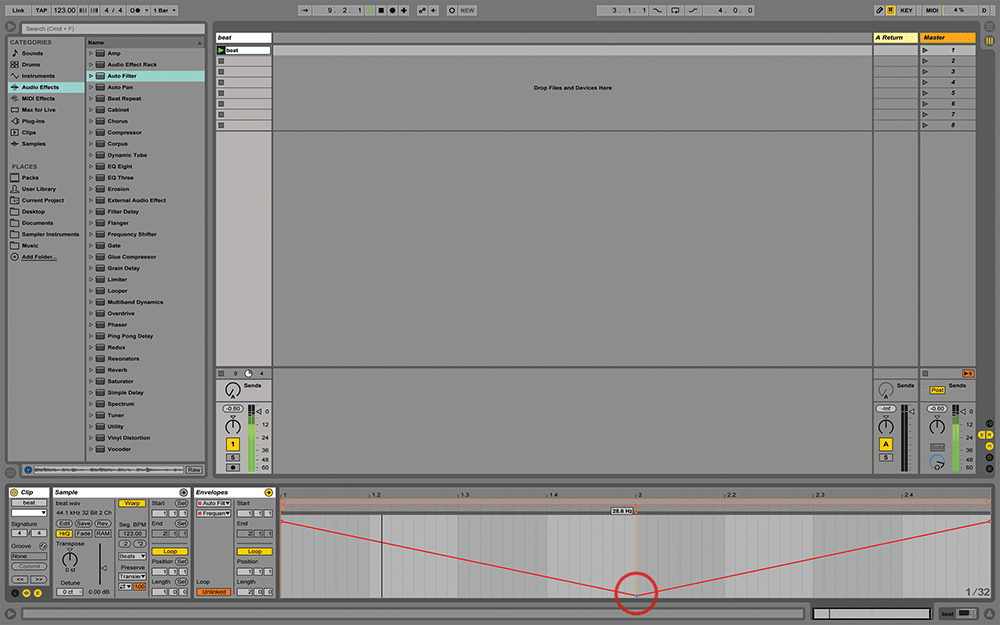
7. This of course means we can apply envelopes to all of these, at the same time as the clip volume envelope, and they can all be different lengths – very important to remember that.
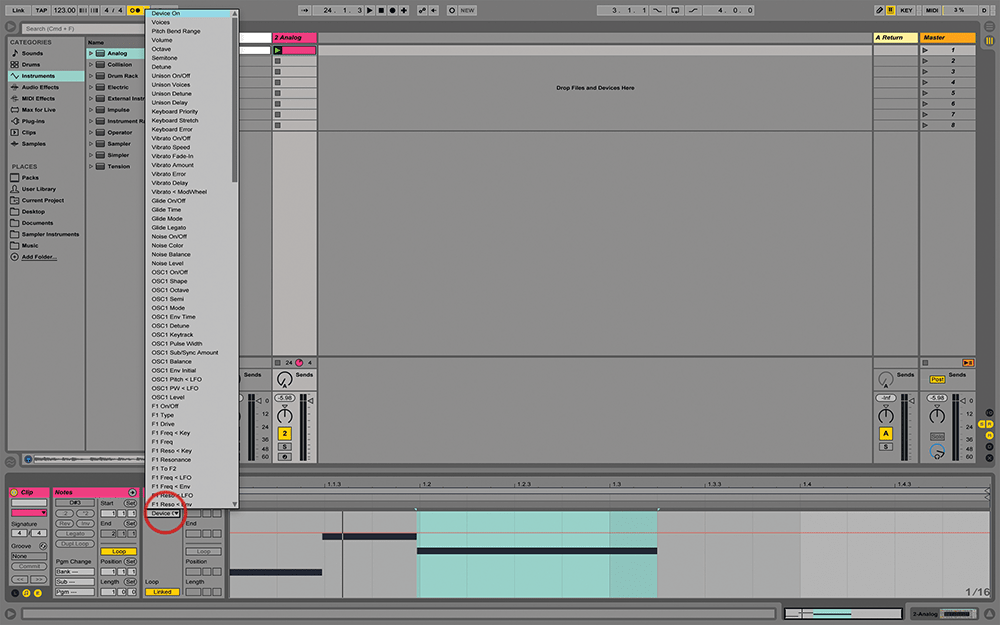
8. Load an instrument device into a MIDI track. I’m using Analog as my example. Program a few notes into a MIDI clip, then look at the envelope choosers, once again you’ve got every parameter available.
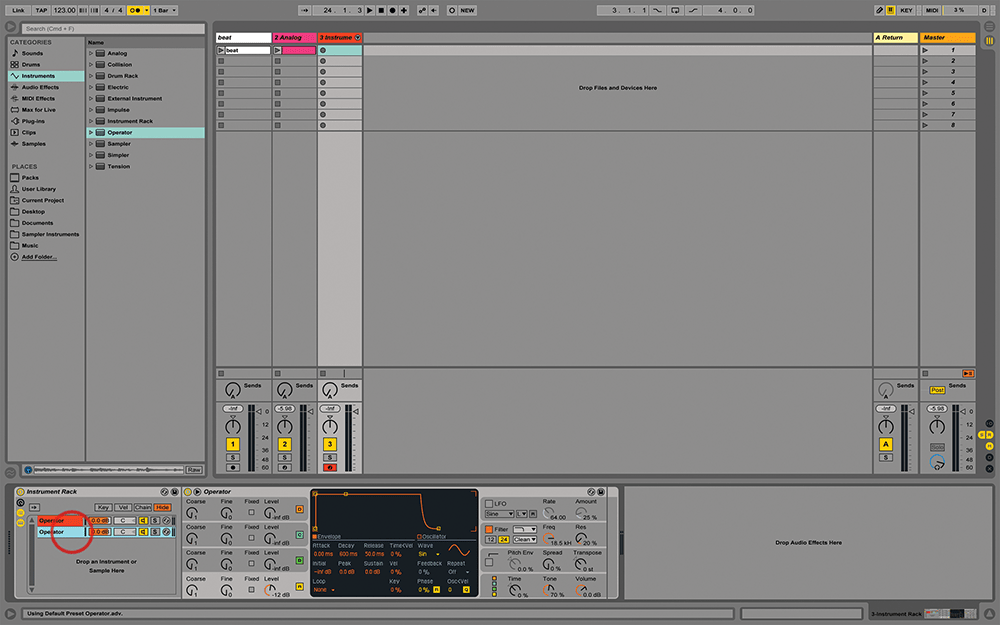
9. Now I’m loading the default Operator Sine wave preset into a new track. Then type Cmd-G to put that into an instrument rack. Drag another Operator into the drop area to create a second chain.
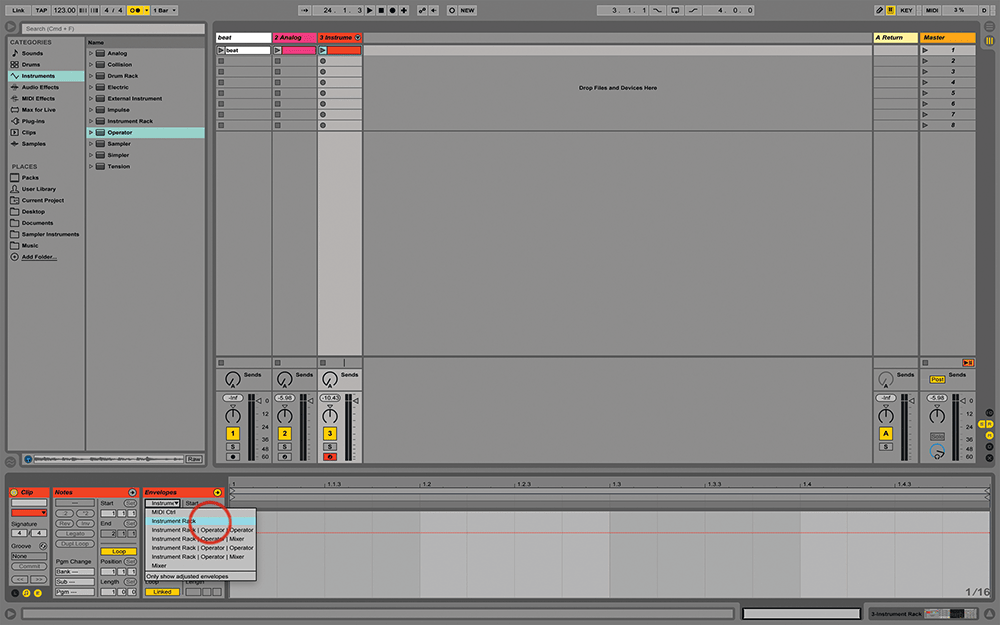
10. Set that second Operator to a different basic sound – try something like Saw 16. Now make a new MIDI clip and look at your envelope options… there is lot of new stuff in there!
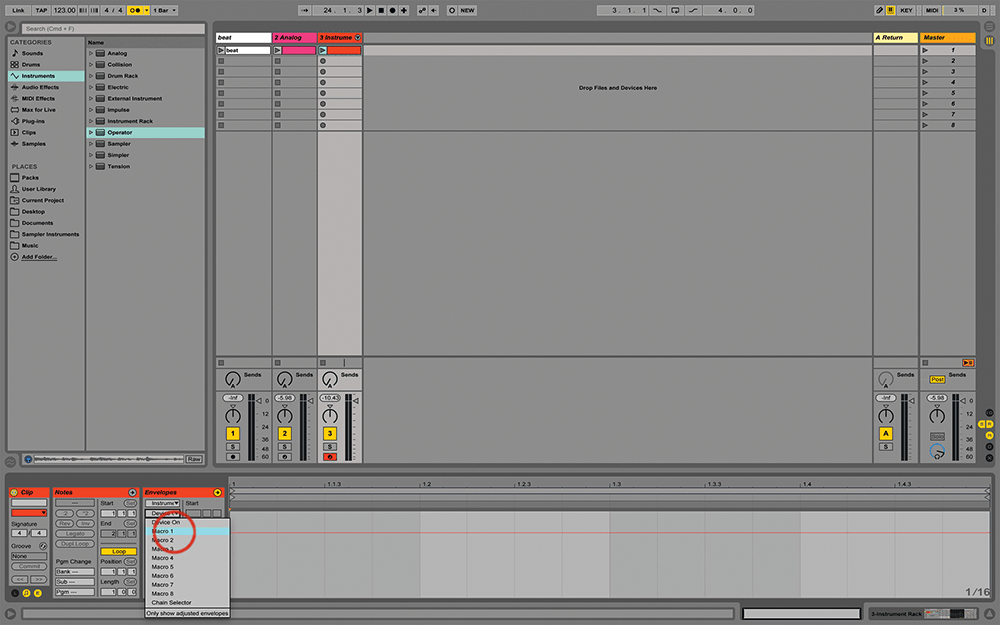
11. Not only can we automate each instrument, and any audio or MIDI effects, but if we add them, we can automate the behaviour of the rack itself, from the mixer to macros to chain selection.
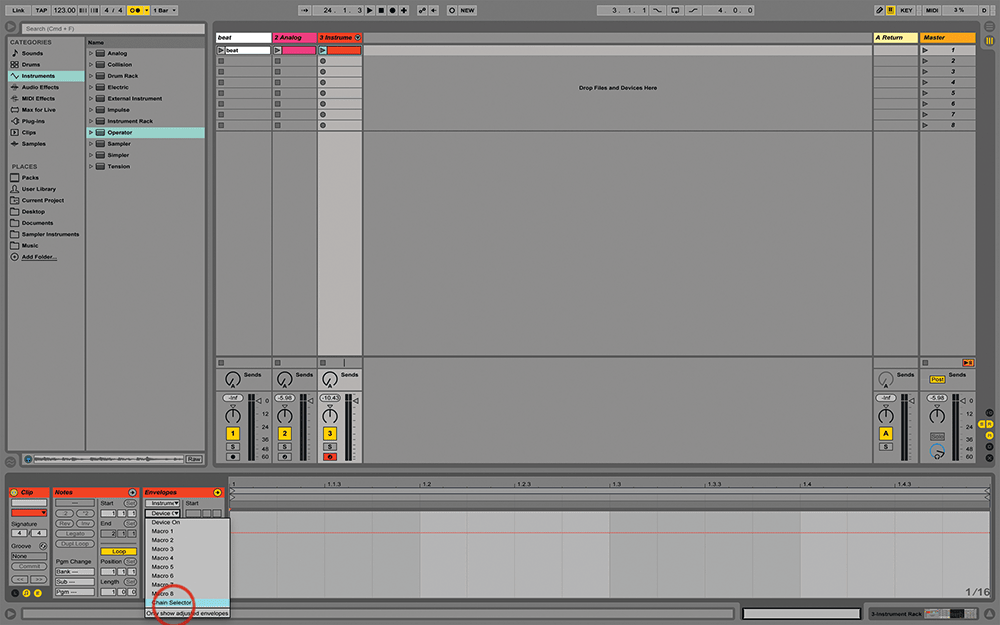
12. If you don’t already know how to configure chains in instrument racks, read the main text here. But let’s assume you’ve done that now. You can use the chain-selector envelope to switch chains…
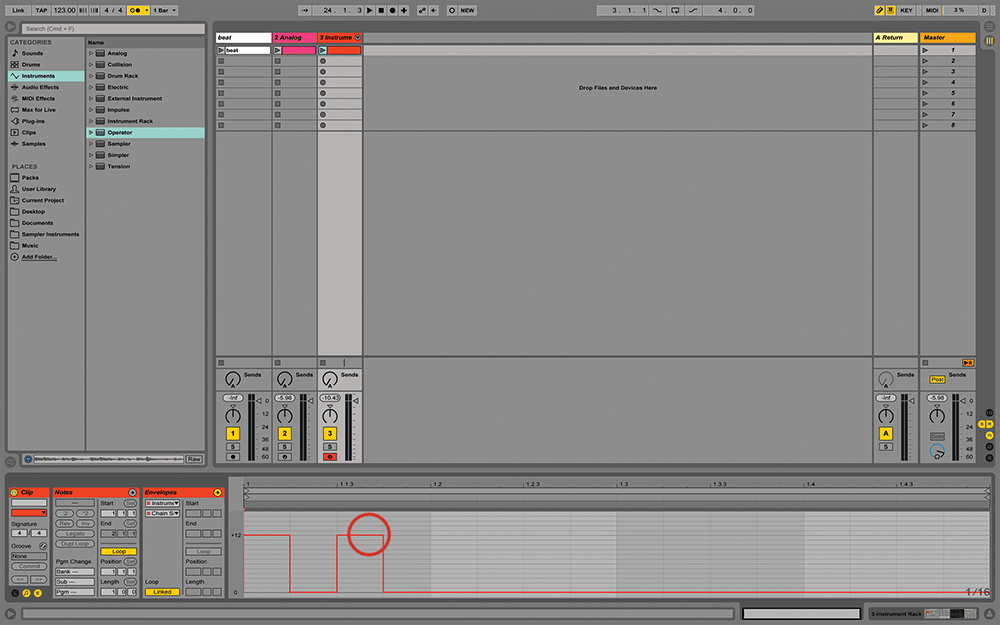
13. …so a single clip can switch, or even crossfade, between entirely different sets of sounds and effects as it’s playing. Use Draw Mode if you want to draw in more blocky changes that conform to the grid.
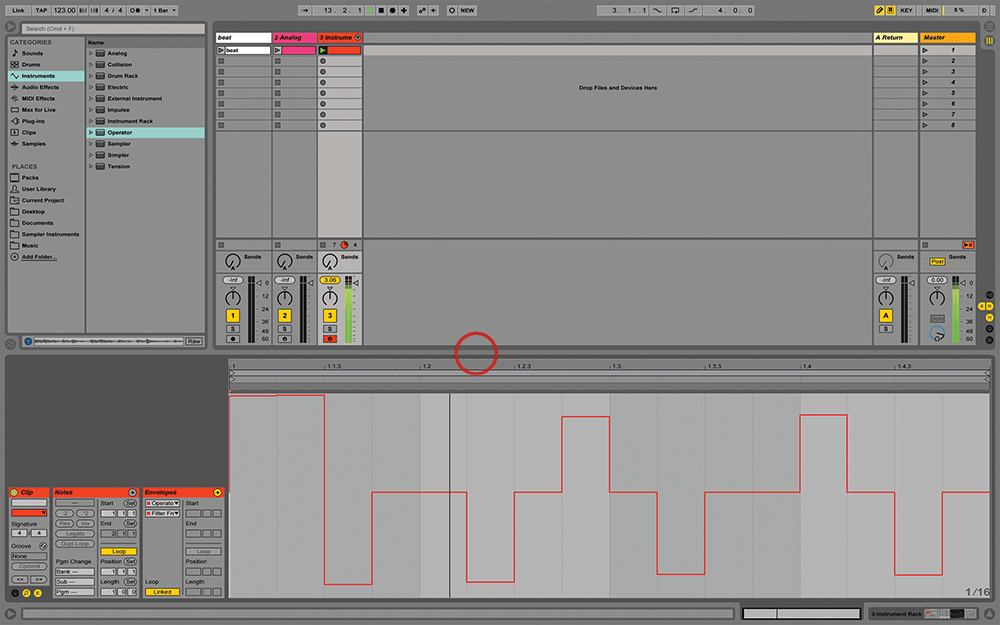
14. This works even if the clip doesn’t contain notes – you can launch a clip with automation changes, and in the same track, you can play your Push or keyboard, and those changes are applied.
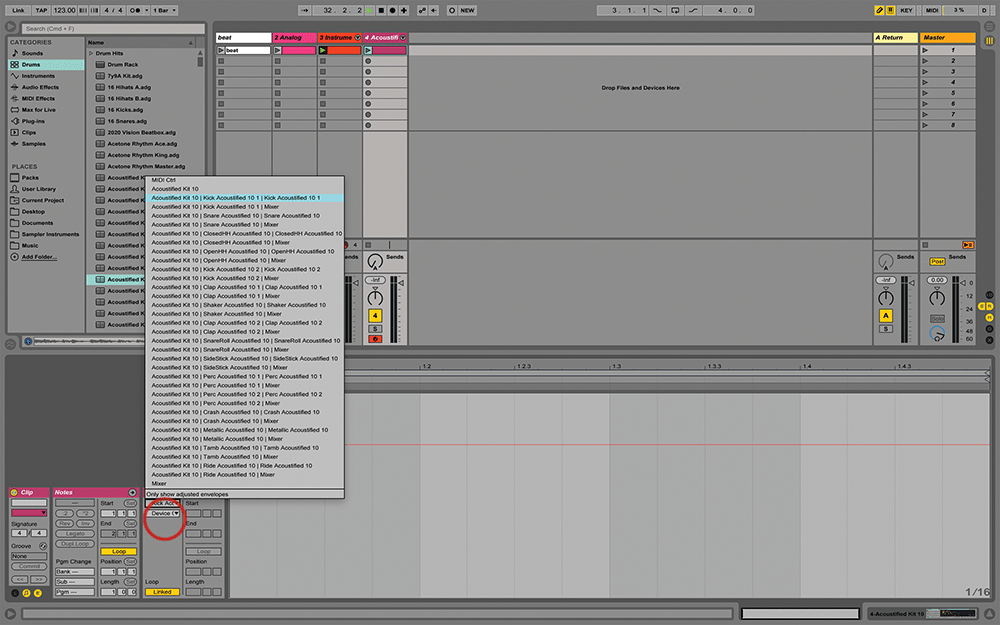
15. By now, you’ve probably guessed, we can do the same kind of thing with drum racks – load a preset drum kit and start by using envelopes to get the macro controls moving.
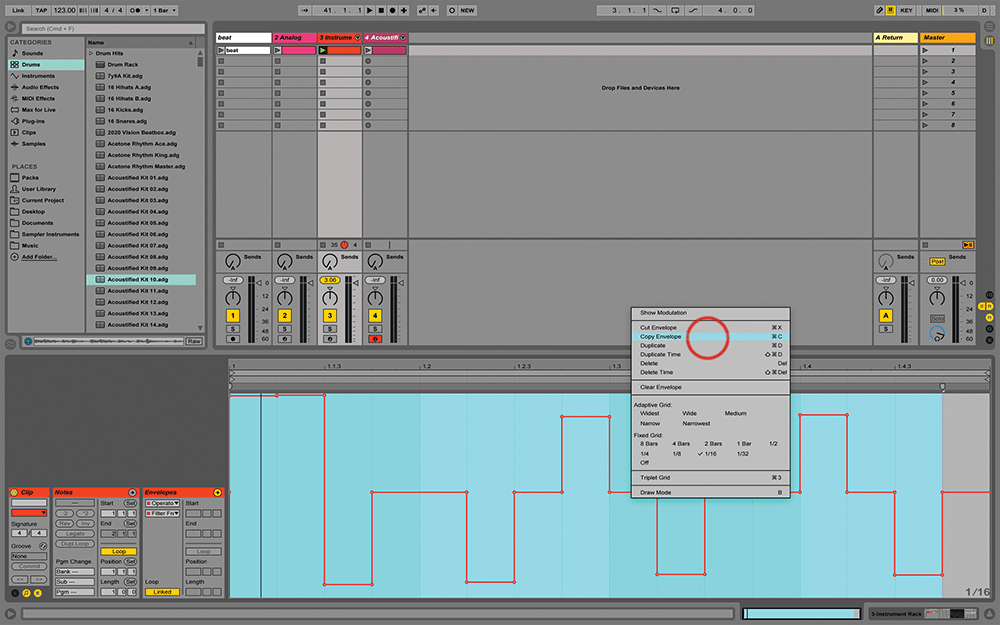
16. Envelopes can be copied and pasted and repositioned, so you can draw some kind of incredibly detailed specific pattern, then paste it into another parameter, and nudge the timing back and forth.
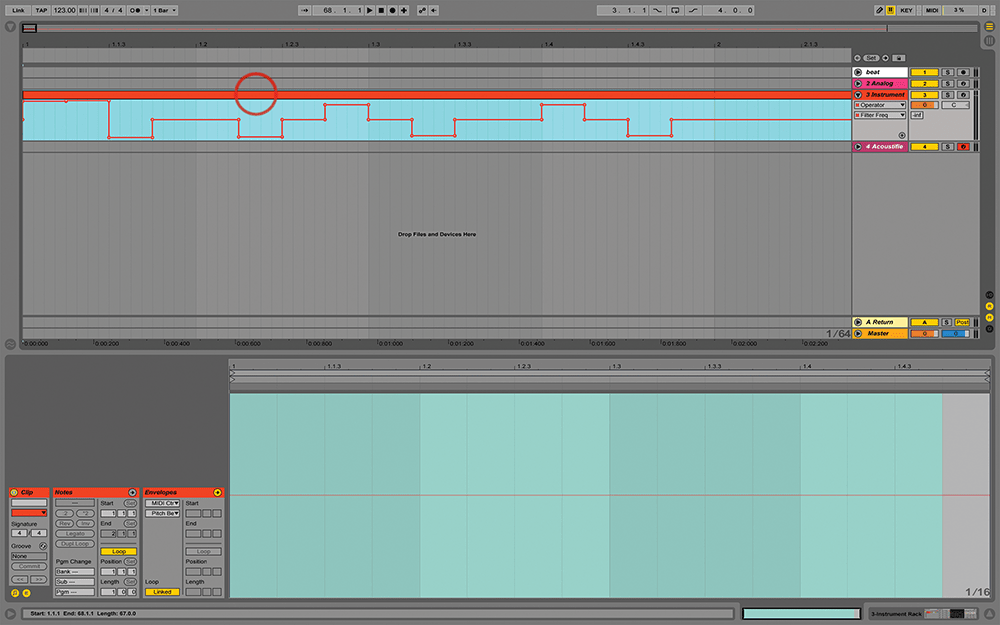
17. One of the great things about this is that when you record or copy/paste your Session View clips to Arrangement View, the envelopes are retained – Live treats them as track automation.
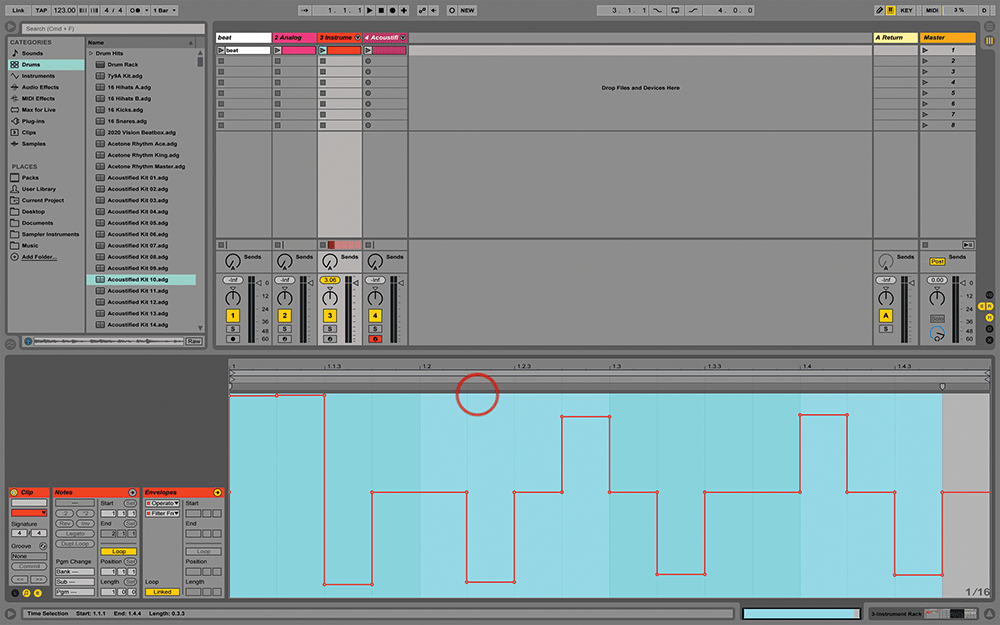
18. …and when you move material back the other way, to Session, either manually or with the Consolidate Time to New Scene command, the envelopes go back to being clip envelopes.