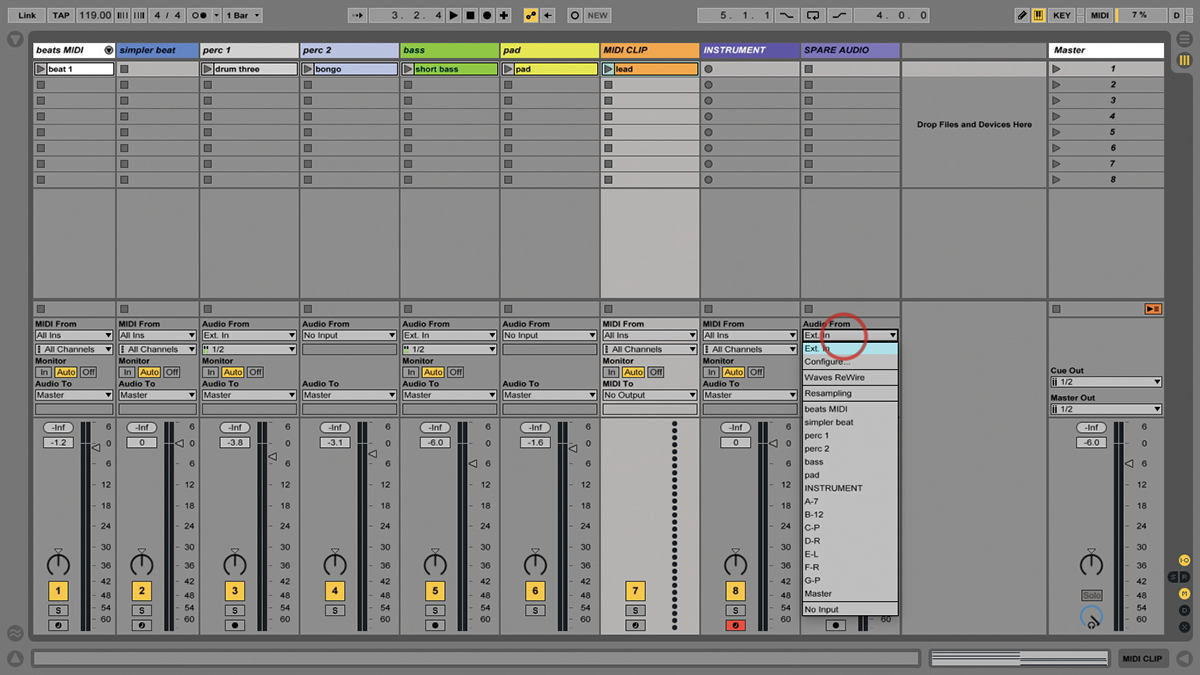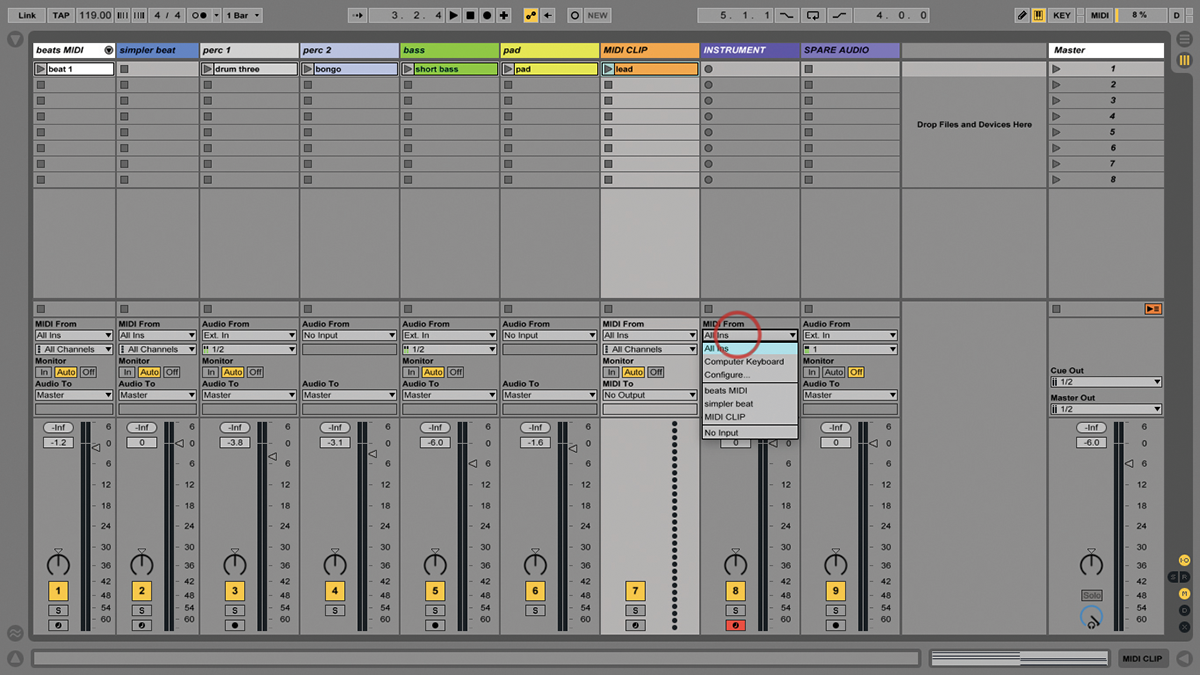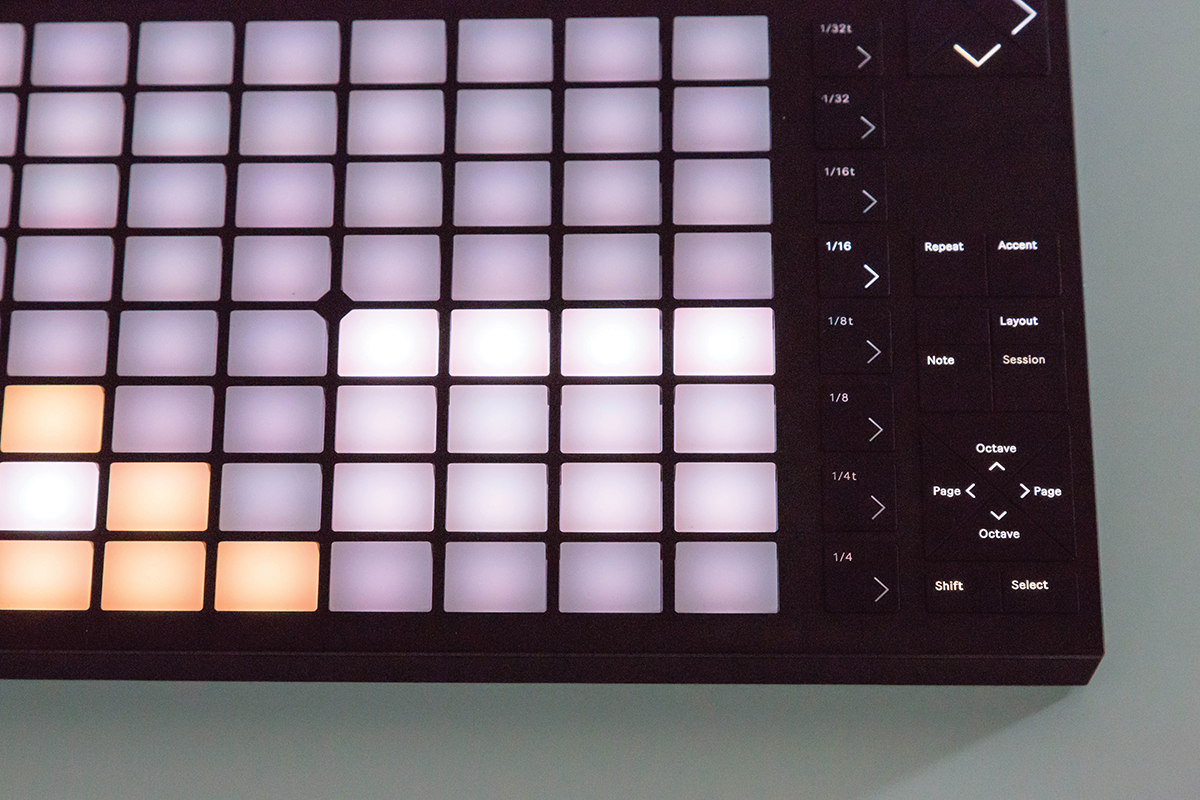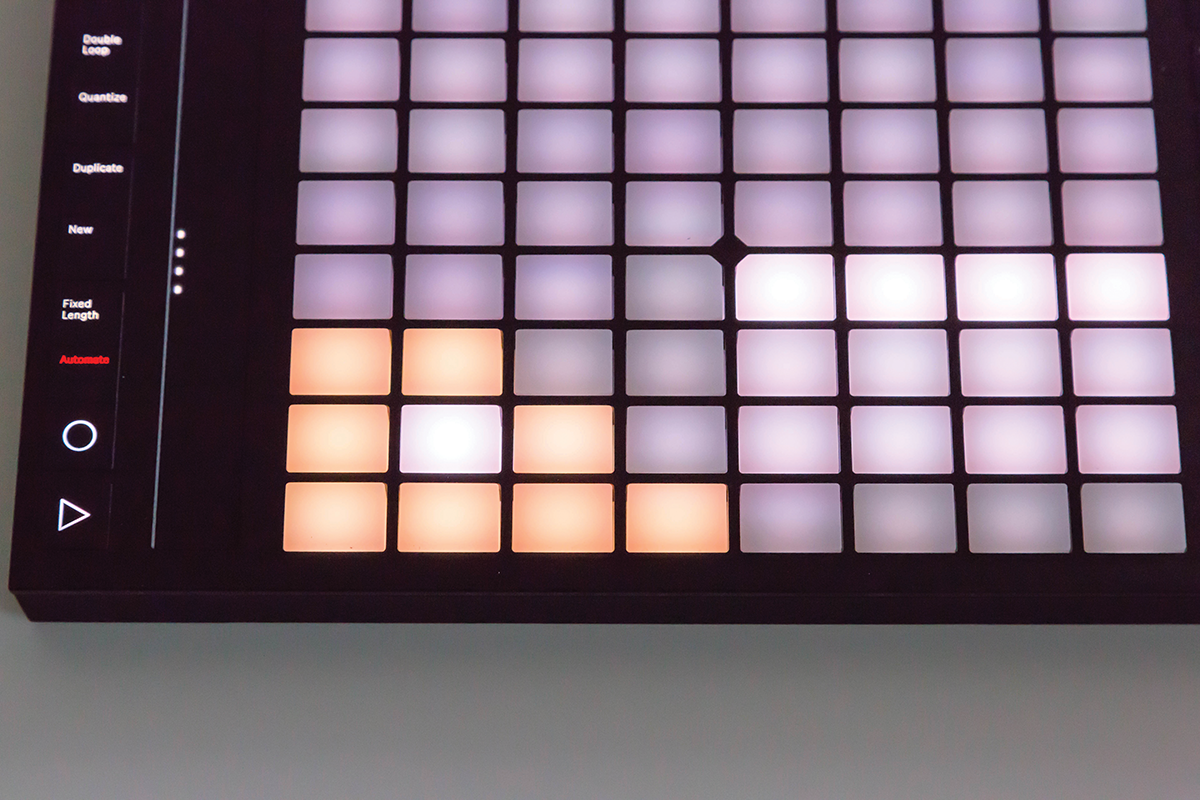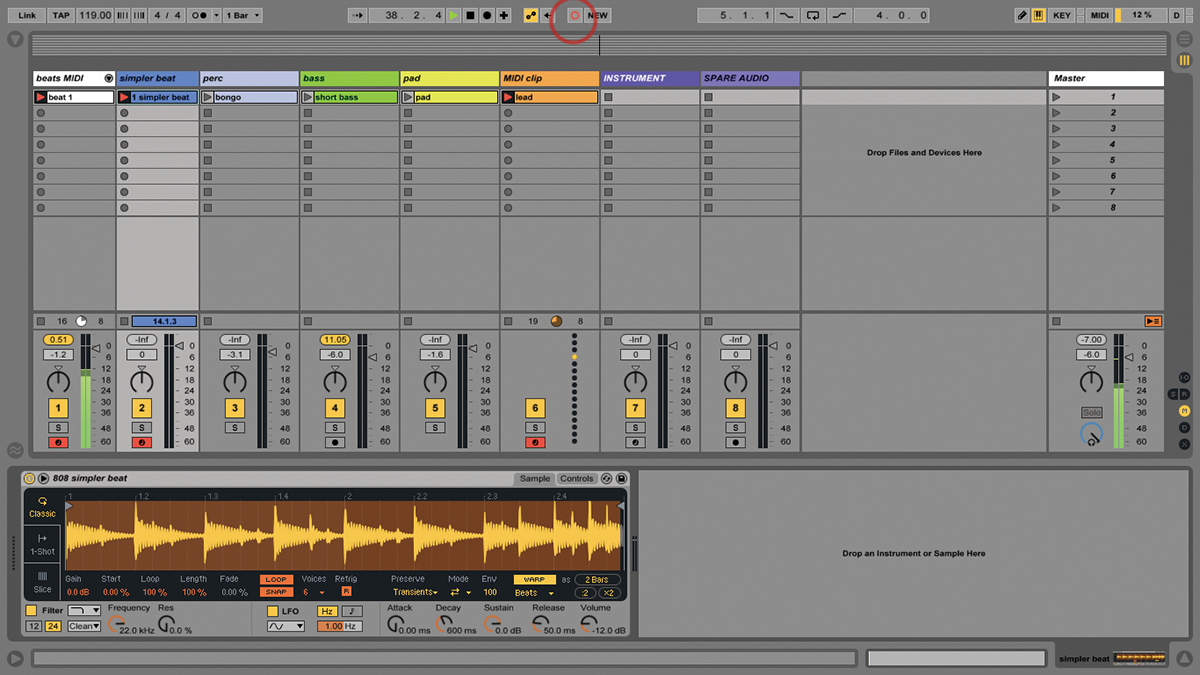Ableton Live Tutorial: What’s New in 9.7 Step-by-Step
Martin Delaney continues his exploration of the various new elements to Ableton Live 9.7… 7: We can change track routings from Push. Select a track, press Mix, then the I/O button above the display. With audio tracks, the left column lets you select monitoring options: In/Auto/Off. 8: Next, select whether to manage inputs or outputs, […]

Martin Delaney continues his exploration of the various new elements to Ableton Live 9.7…
7: We can change track routings from Push. Select a track, press Mix, then the I/O button above the display. With audio tracks, the left column lets you select monitoring options: In/Auto/Off.
8: Next, select whether to manage inputs or outputs, then choose Sources or Destinations. For MIDI tracks choose MIDI inputs and audio outputs, or MIDI destinations if there are no audio signals.
9: In an effort to keep the lists shorter and cut down on scrolling time – sensible – routings for Pre FX, Post FX, and Post Mixer appear in a separate list.
10: Drum Racks now have a third layout available. The currently selected pad can be triggered with one of 16 pre-defined velocities; a first tap of the Layout button goes into this mode.
11: The 16 pads on the right, traditionally used for loop length, are now used to activate different velocities. They’re shaded in intensity from more-or-less black to bright white.
12: Select a kit sound from the 4 x 4 grid on the lower left, then use the lower right 4 x 4 grid to play it with different velocities. You can create great-sounding dynamic drum fills!
13: You want pretty colours? We can change the colours of clips, tracks and drum rack pads from Push. Select the item first, then hold Shift and choose a colour from the coloured pads on the grid.
14: There are further visual-feedback improvements, as you’ll see if you look at the Push display when you begin recording. If you’ve enabled count-in, you’ll see a broken bar ‘count’ from left to right.
15: Similarly, any time you have clips running in your set, in any display view that includes track names, the Push display will show a small playback-progress bar for each track.
16: Push has always been about the Session View, and is really not so exciting when it comes to the Arrangement View. Ableton has addressed this, as the Push Record button is now view-dependent.
17: So when you’re in Arrangement View, the Push Record button starts global recording (into the Arrangement View timeline), while pressing Shift>Record can still initiate Session recording
18: In Session View, this works the other way round, so the Record button starts Session recording, while pressing Shift>Record will stat global recording – very logical and you’ll get the hang of it quickly.