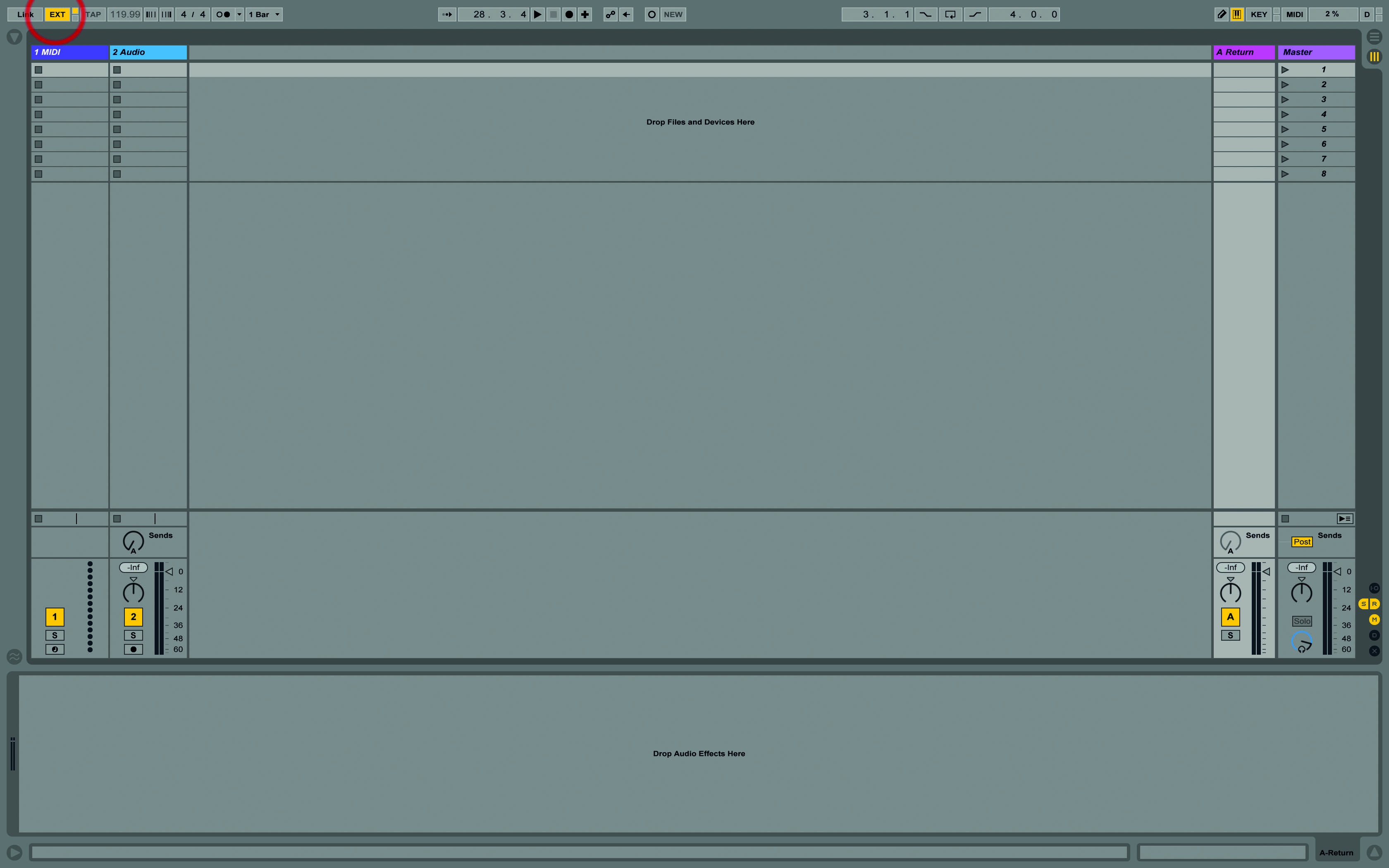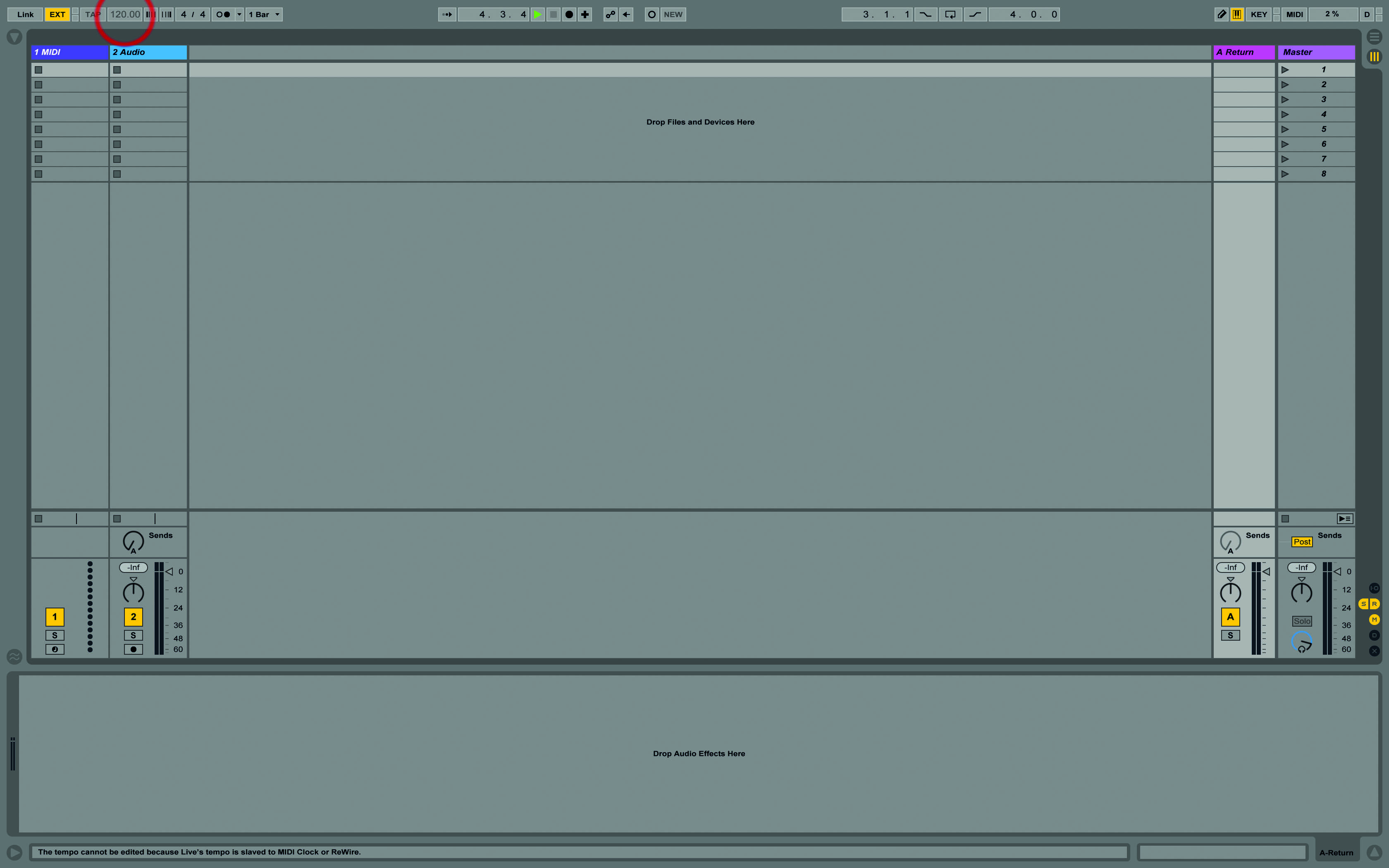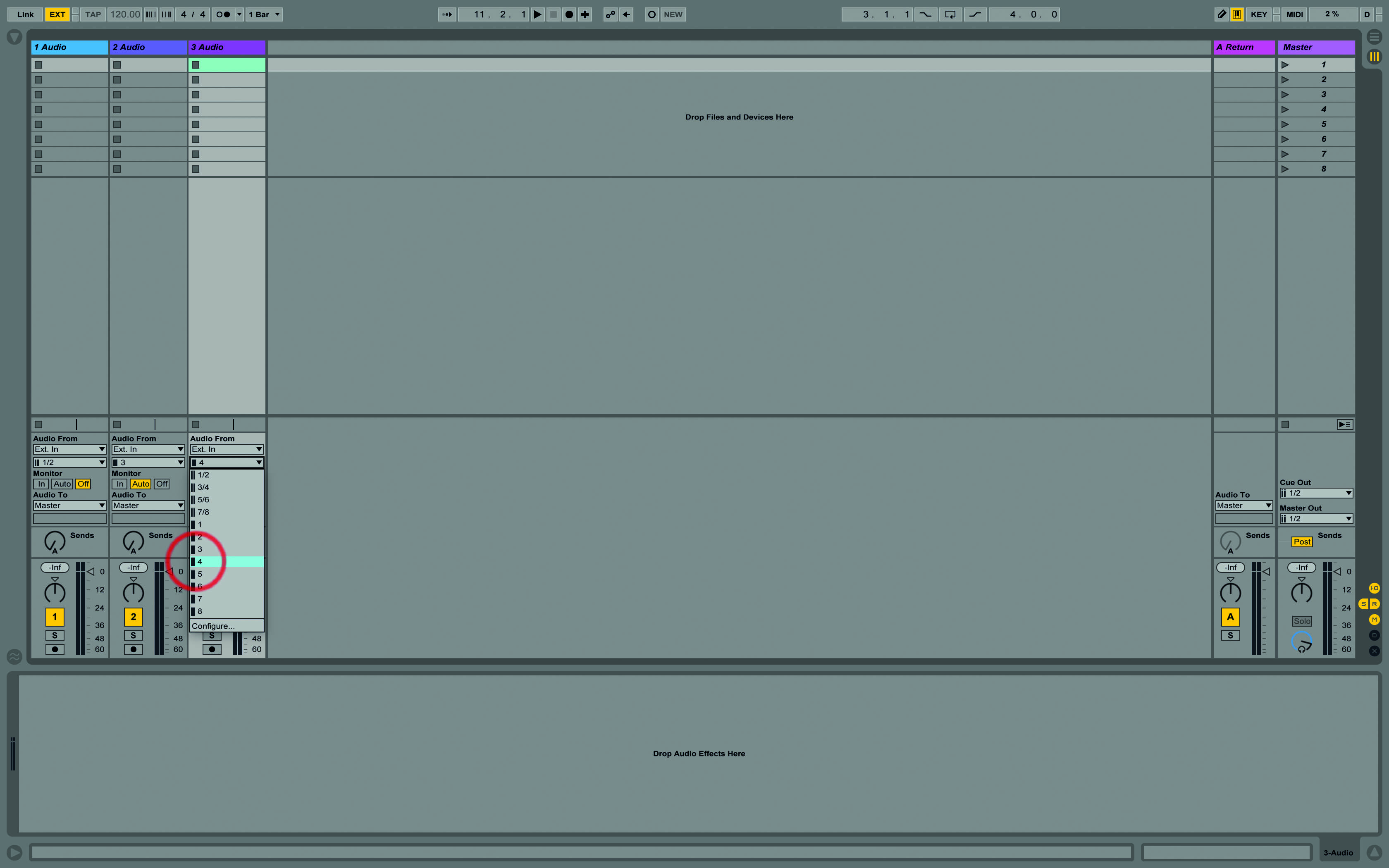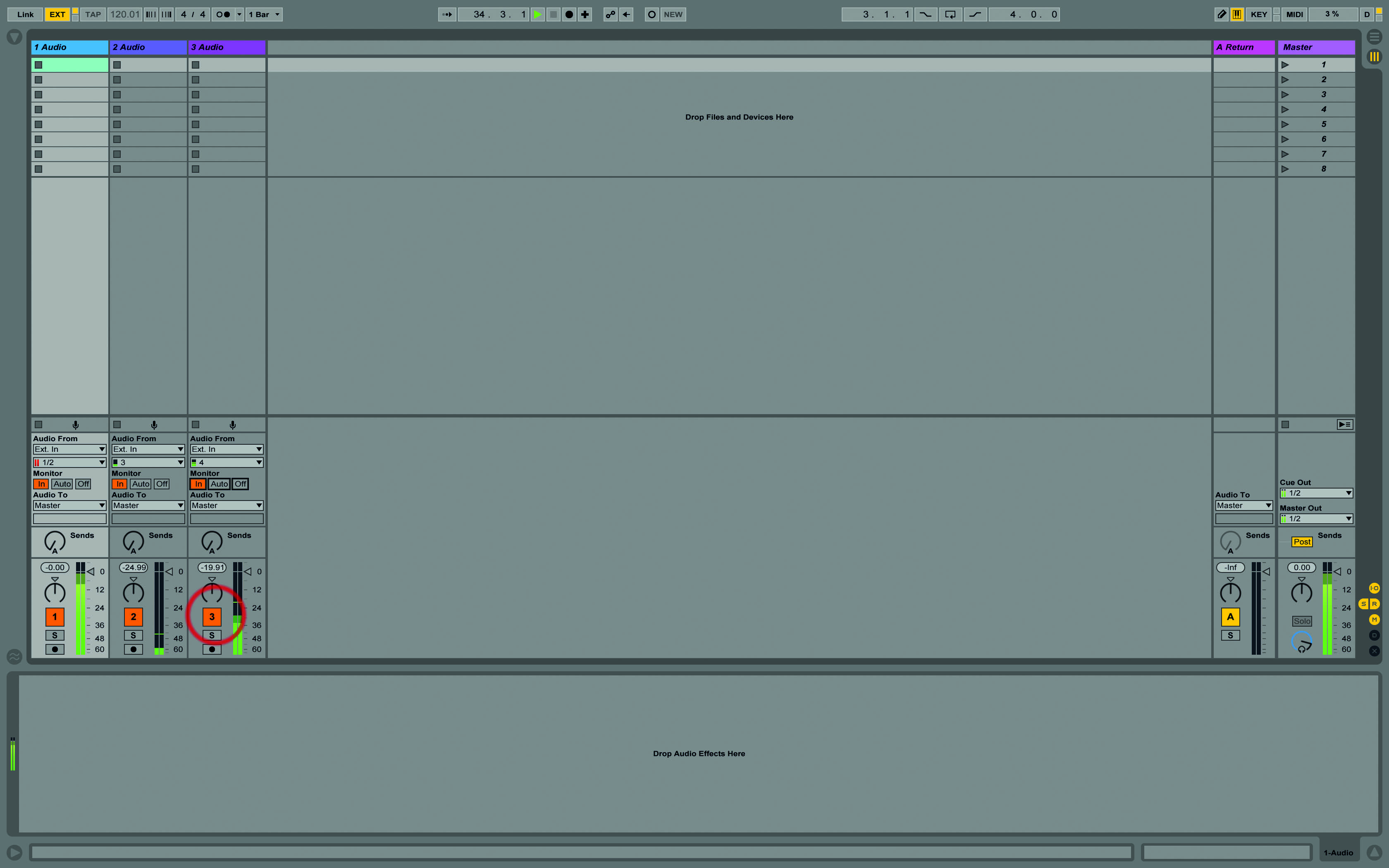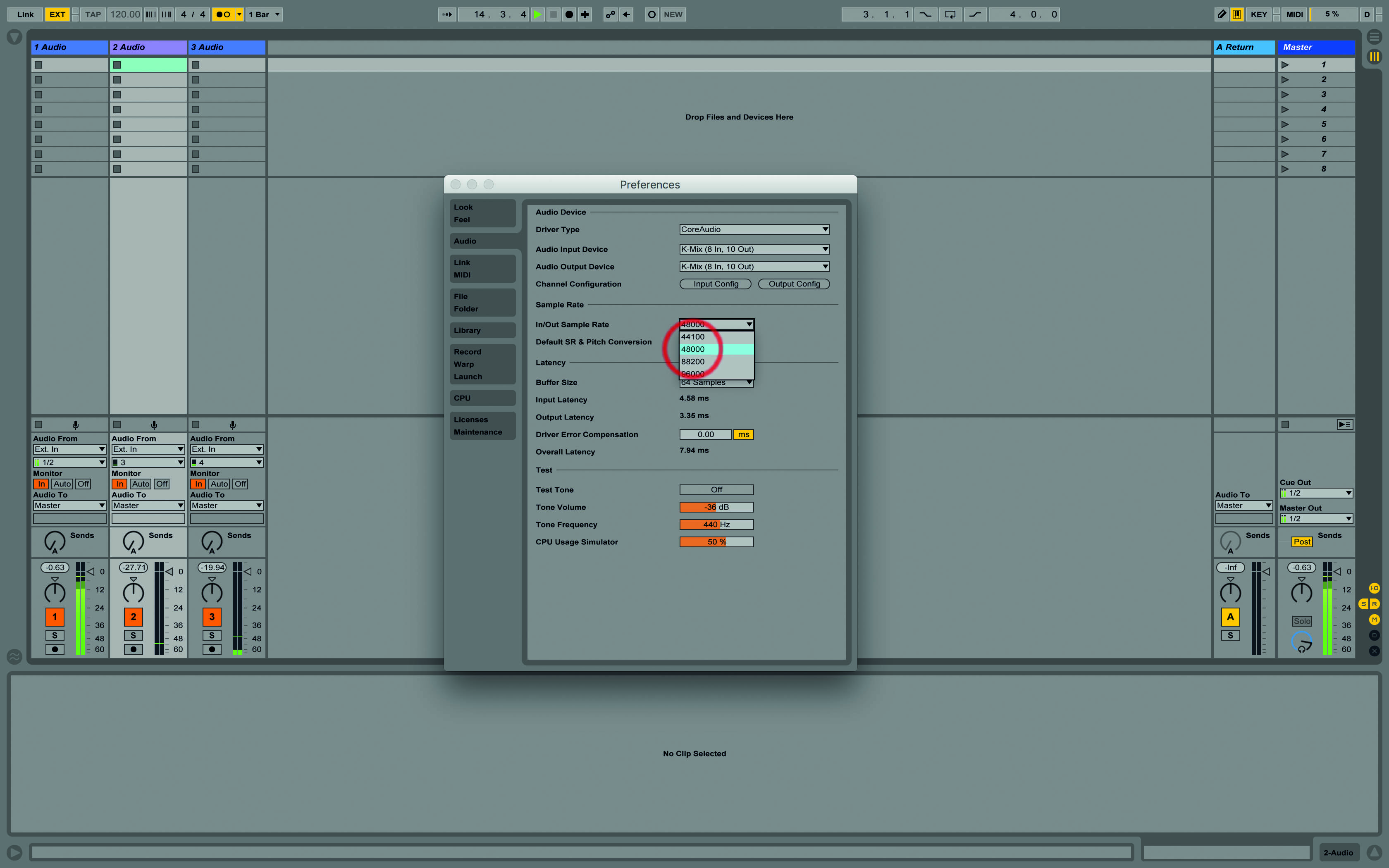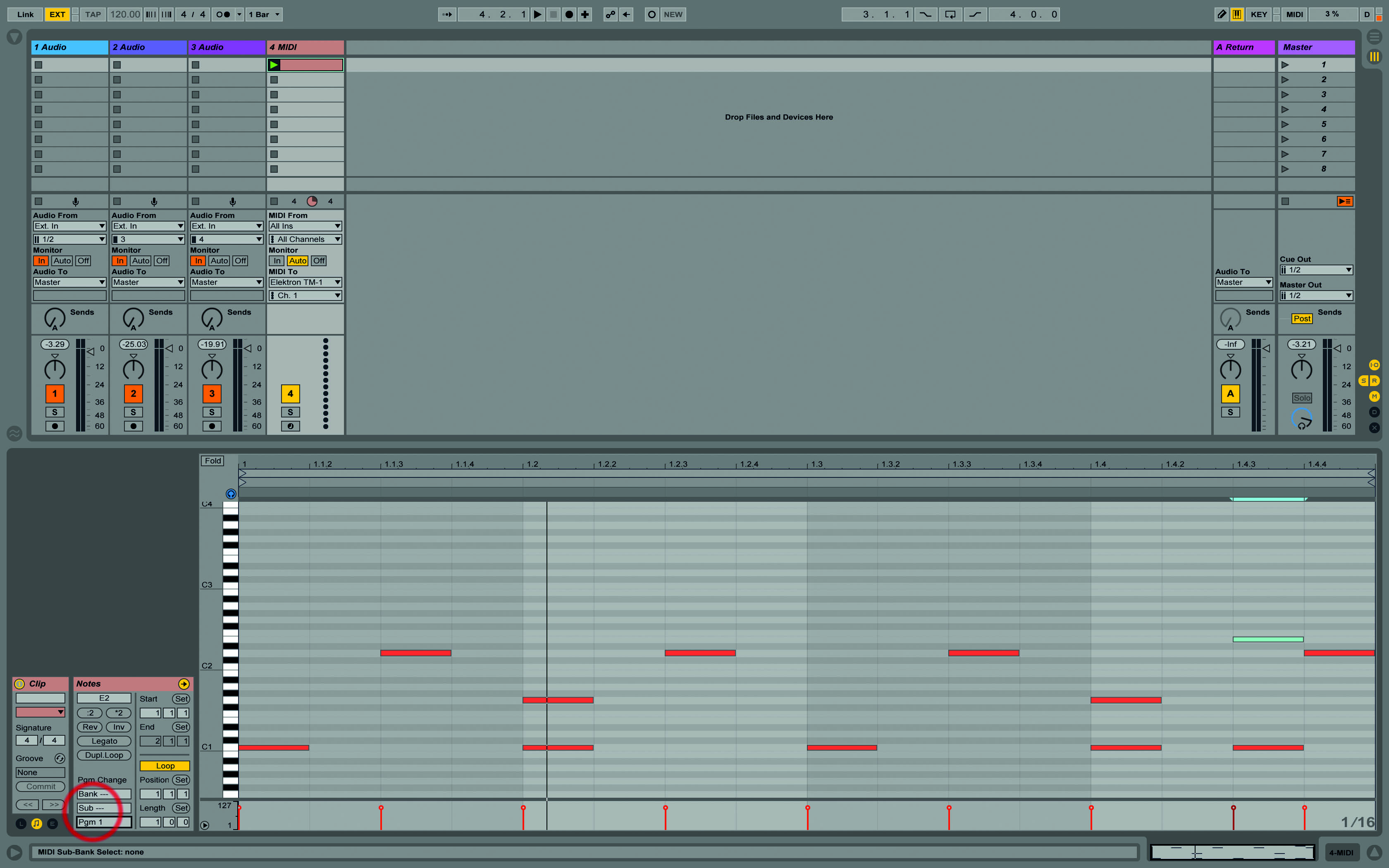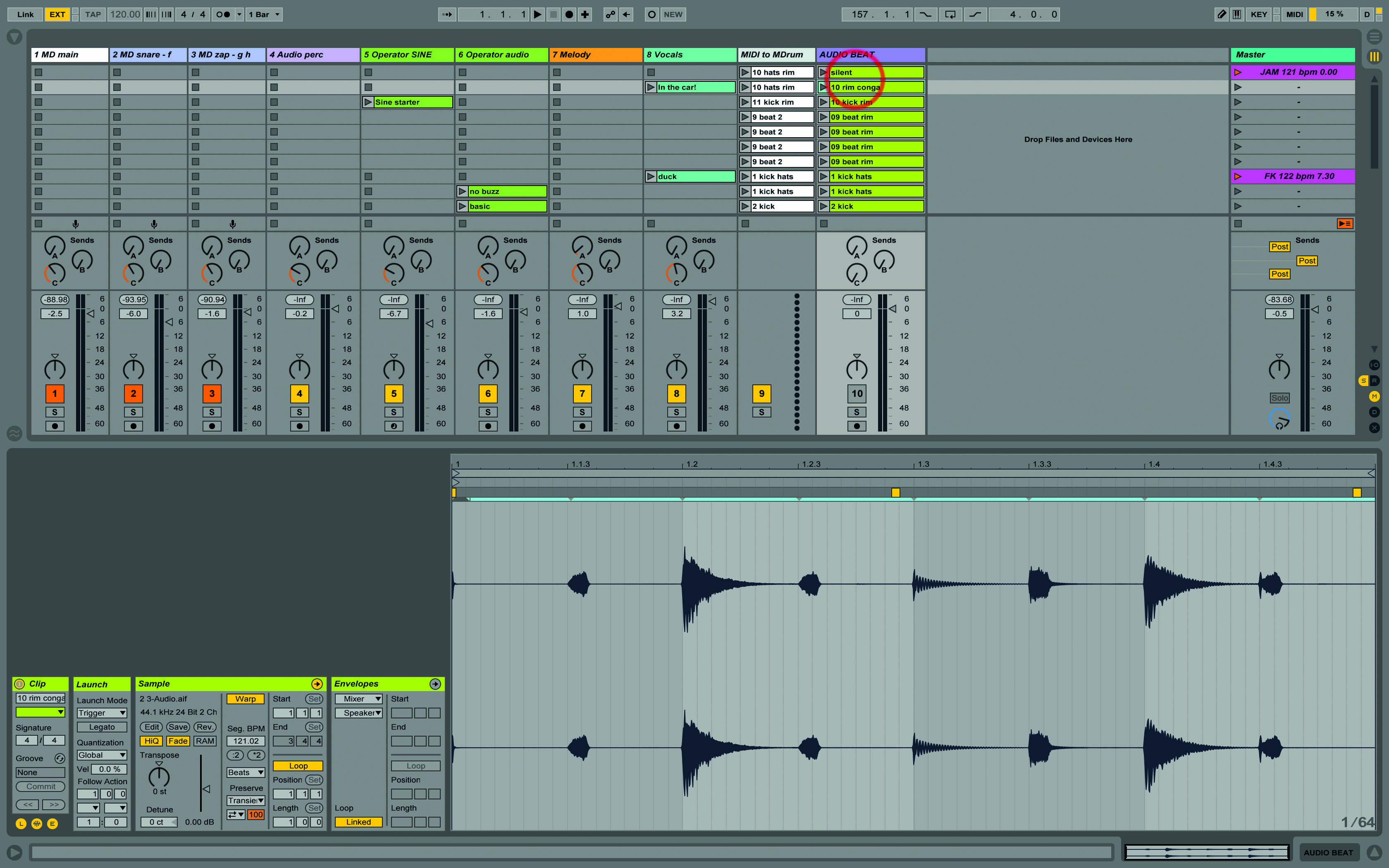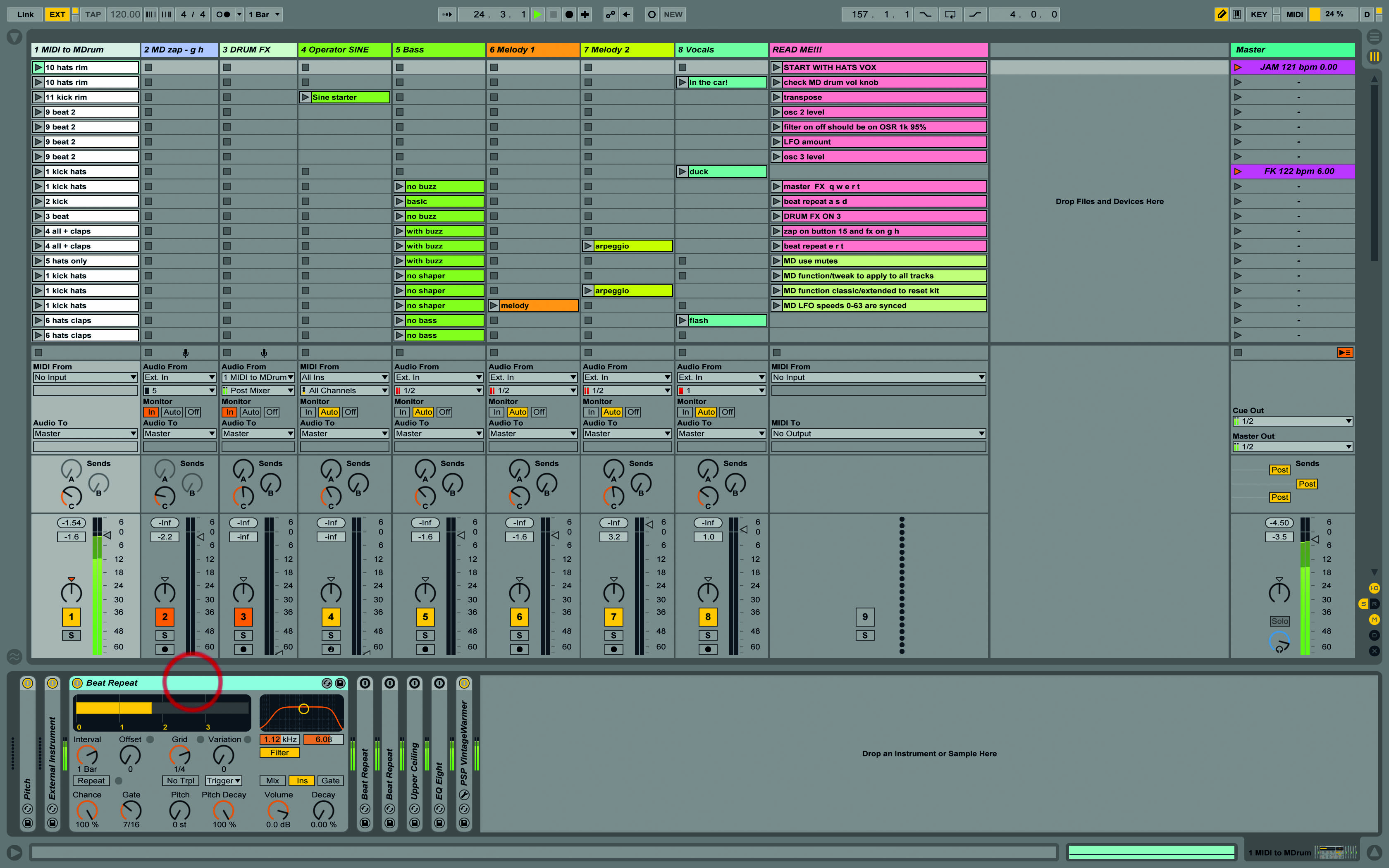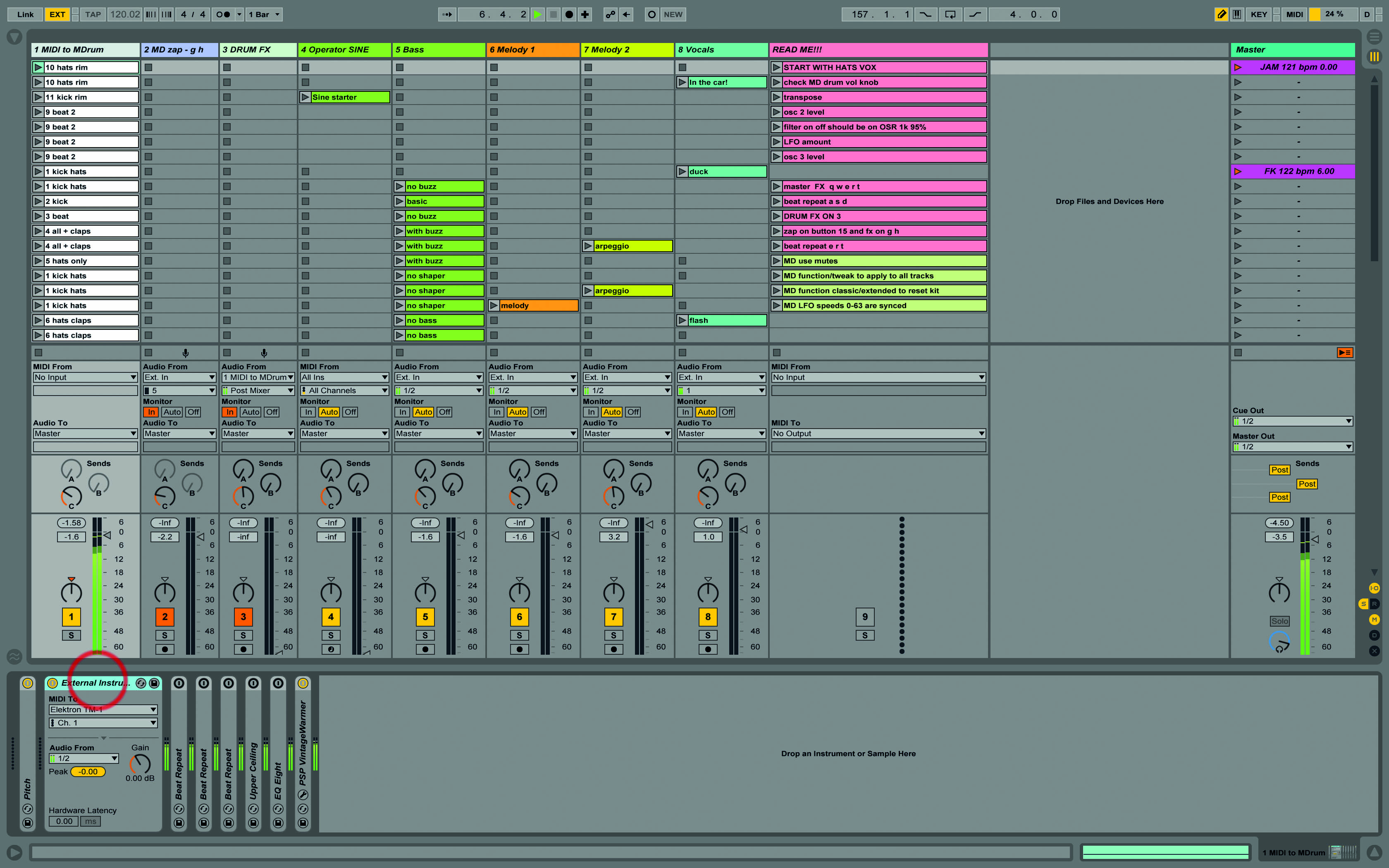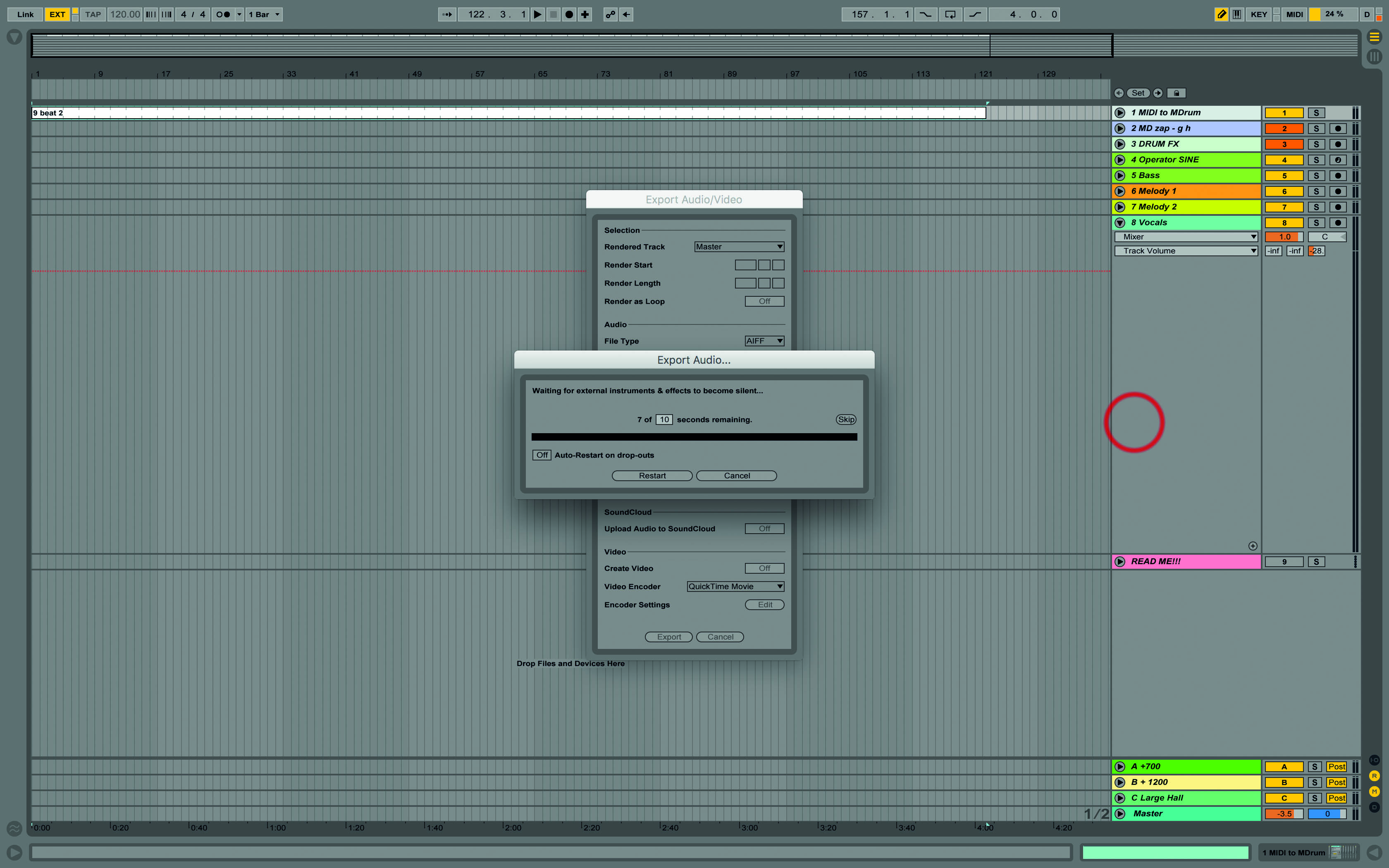Using Ableton Live With Drum Machines – Step-By-Step (Continued)
We’ve laid the groundwork for using drum machines with Ableton Live. Now it’s time for the good stuff… 7. Live and the MachineDrum need to play in sync. Click Live’s EXT button near the top left of the screen. Start the MachineDrum, and Live will start too, playing at the same tempo. 8. Live’s tempo […]
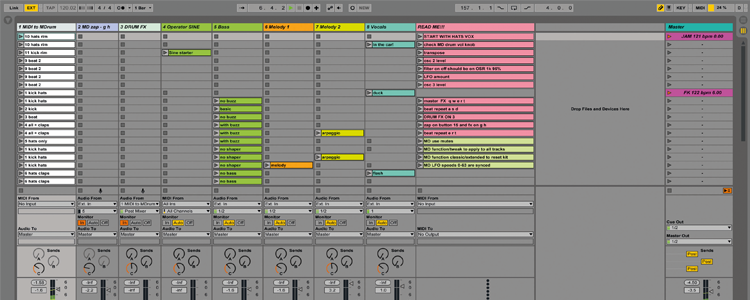
We’ve laid the groundwork for using drum machines with Ableton Live. Now it’s time for the good stuff…
7. Live and the MachineDrum need to play in sync. Click Live’s EXT button near the top left of the screen. Start the MachineDrum, and Live will start too, playing at the same tempo.
8. Live’s tempo display is greyed out, to indicate that it’s slaving to another source. If you’re curious, trying slaving the MachineDrum to Live instead, just to see how it works.
9. Create three audio tracks. Assign 1 to the MachineDrum outputs A/B, 2 to output C, and 3 to output D. We’re not recording right now, so set the tracks to Monitor In instead of arming them.
10. On the MachineDrum, choose two percussion sounds that you want to process individually, and use the Routing Edit menu to send those to outputs C and D.
11. Now you can choose whether to program beats inside MIDI clips and send them to the drum machine, or create the patterns on the machine itself. The latter appeals more to me, but it’s your call.
12. If Live and MachineDrum play in tight sync, then all is well. If not, go back to Preferences/Audio and adjust Buffer Size and Sample Rate, until the different sources are lining up. Close preferences.
13. We can use MIDI clips to send either notes or program changes to the MachineDrum, so it loads the appropriate pattern on demand (I use notes). You’ll probably need to consult your hardware’s manual!
14. For live performances, I have a muted audio track containing alternative versions of the beats, in case there’s an issue with the drum machine, or syncing – I’ll always have some drums to rely on.
15. Best thing is that we can add Live’s audio effects to individual drum parts. I have effect racks that I recall for each set – my beats are very simple, so I use effects to add more variety.
16. If your drum machine connects via USB, it might do audio or MIDI or both over that simple cable. That’s much easier to connect and configure in Live, but it won’t exempt you from sync issues.
17. For easier recall, however you’re connecting, you could use an External Instrument Device to save a preset that contains all of your audio and MIDI routings in one track. A recommended time-saver.
18. When you need to render a mix containing drum-machine beats, you’ll have to do it in real-time, as Live processes the entire track, capturing the audio from the inputs. It’s slow, but it works!