Tangible Sounds – Integrating Hardware in Cubase 9.5: Step-by-Step (Continued)
Adam Crute continues his guide to integrating hardware in Cubase 9.5 using Cubase’s MIDI devices. Check out part 1 here… 7. Enter the parameter’s name, and the minimum, maximum and default values for the parameter (remember to account for any offset the device may use). Consult the device manual to work out the required MIDI […]
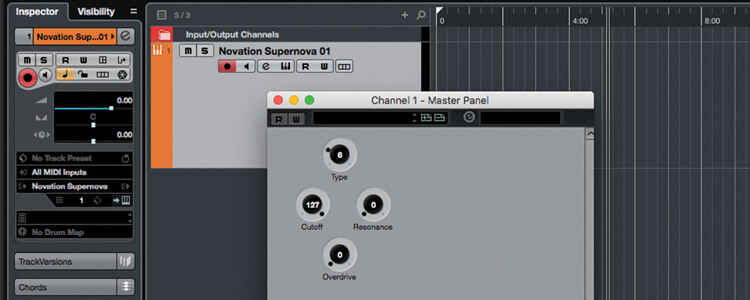
Adam Crute continues his guide to integrating hardware in Cubase 9.5 using Cubase’s MIDI devices. Check out part 1 here…
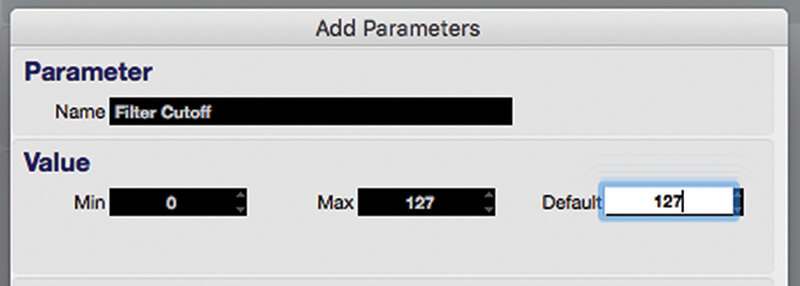
7. Enter the parameter’s name, and the minimum, maximum and default values for the parameter (remember to account for any offset the device may use). Consult the device manual to work out the required MIDI message.
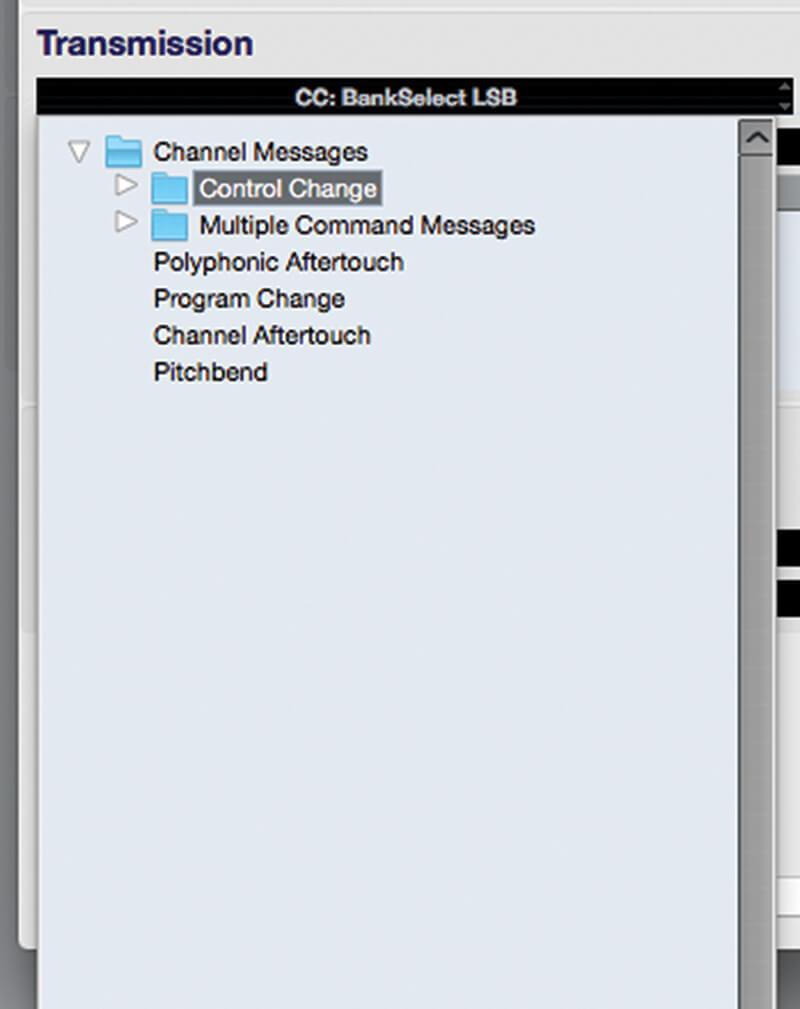
8. If the parameter is transmitted via a SysEx message then jump to Step 11, otherwise click the dropdown menu below the ‘Transmission’ section title, and notice that the menu has a couple of nested sub-menus.
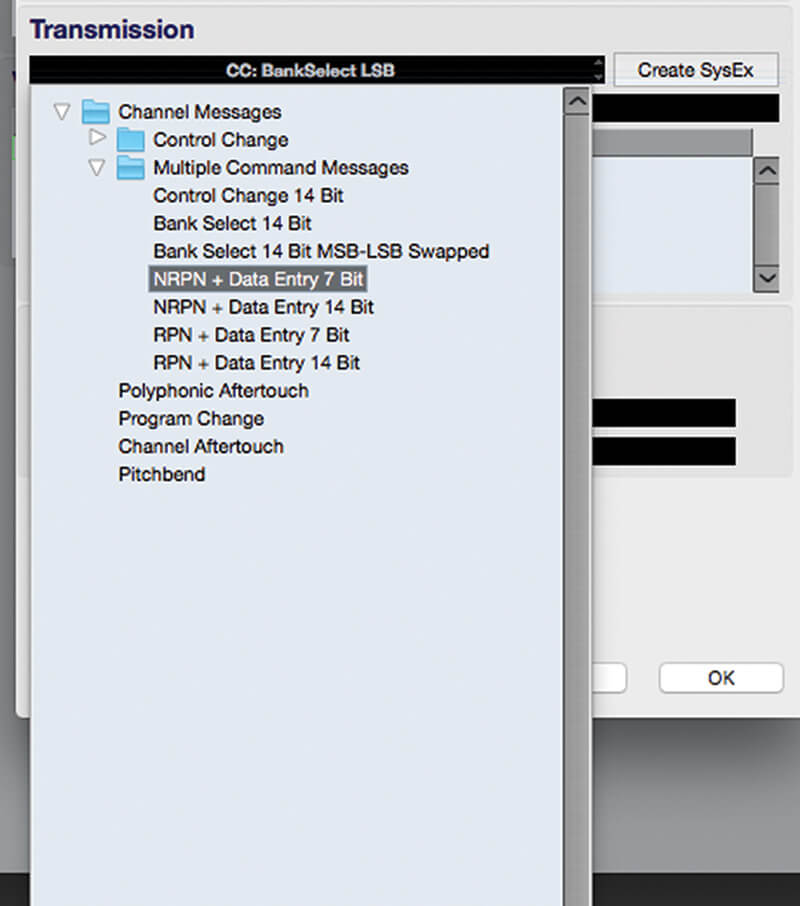
9. If the parameter uses a basic CC message with a 7-bit value (0-127) then select the required CC from the ‘Control Change’ sub-menu; otherwise select the appropriate option from the ‘Multiple Command Message’ sub-menu.
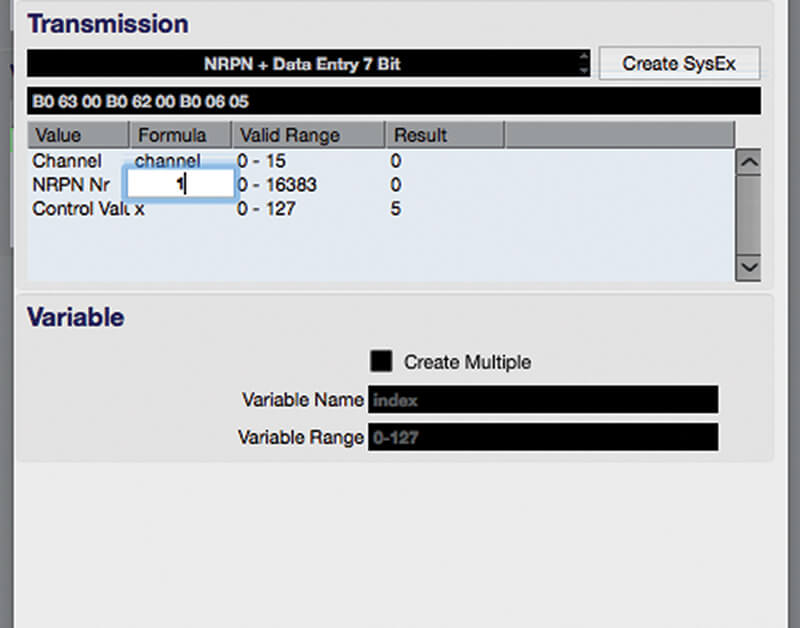
10. Look at the table in the ‘Transmission’ section, which shows the message’s components. If using RPN or NRPN, click in the ‘Formula’ column of the ‘RPN/NRPN Nr’ row and enter the parameter’s RPN/NRPN number.
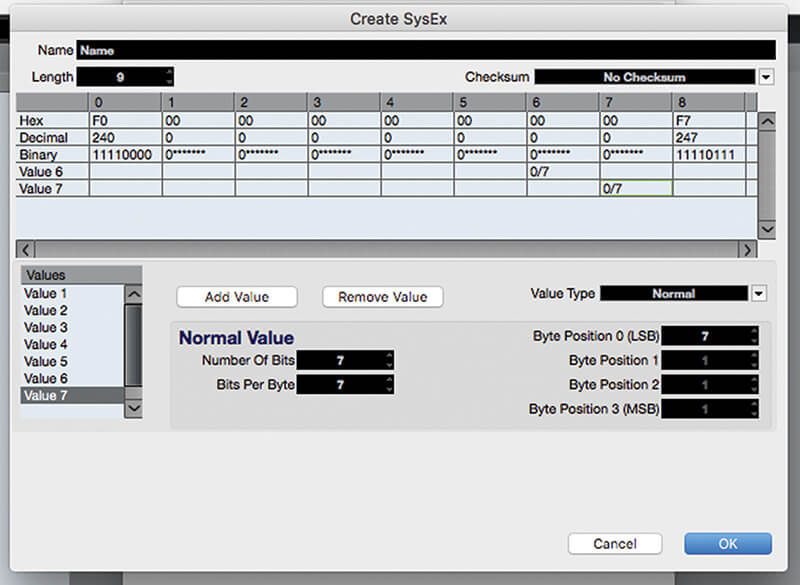
11. For SysEx parameters, click on the ‘Create SysEx’ button. Enter each byte of the message into the corresponding ‘slot’ in the SysEx editor, adding/removing slots as required. Click ‘OK’ to close the editor when done.
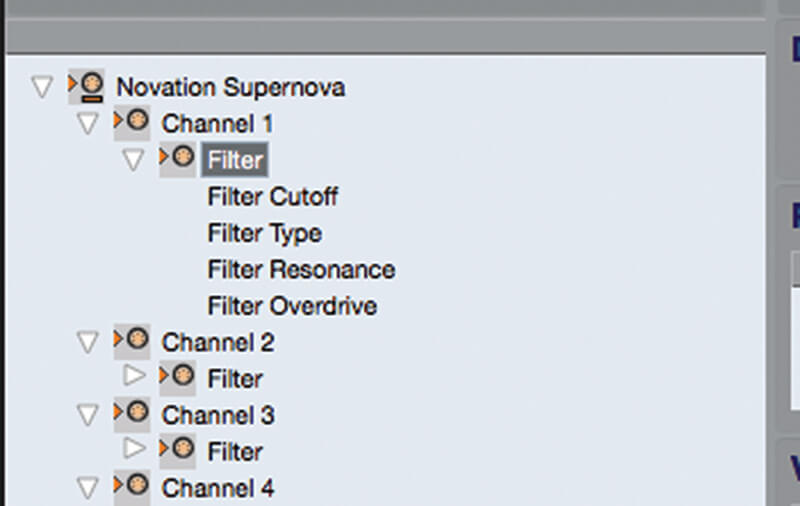
12. Click OK to close the ‘Add Parameters’ dialog. Add a few more parameters to your parameter group. Then, back in the device tree, select your parameter group subnode (created in Step 5) and click ‘Add Panel’.

CTRLR If you need custom control panels with more flexibility than Cubase can deliver then check out Ctrlr (ctrlr.org). This open-source plug-in and standalone app is designed for creating and running control panels, and is far more capable in this regard than Cubase, although at a cost of increased complexity.
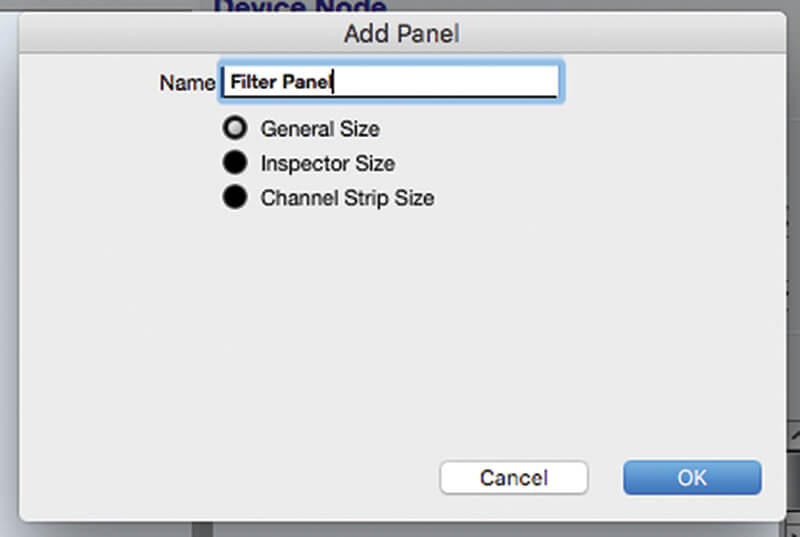
13. In the next dialog, enter a name for the panel, choose the ‘General Size’ option and click ‘OK’; the ‘Edit Panel’ view opens. Click the drop-down at the top of the right-hand area and select ‘Knobs’.
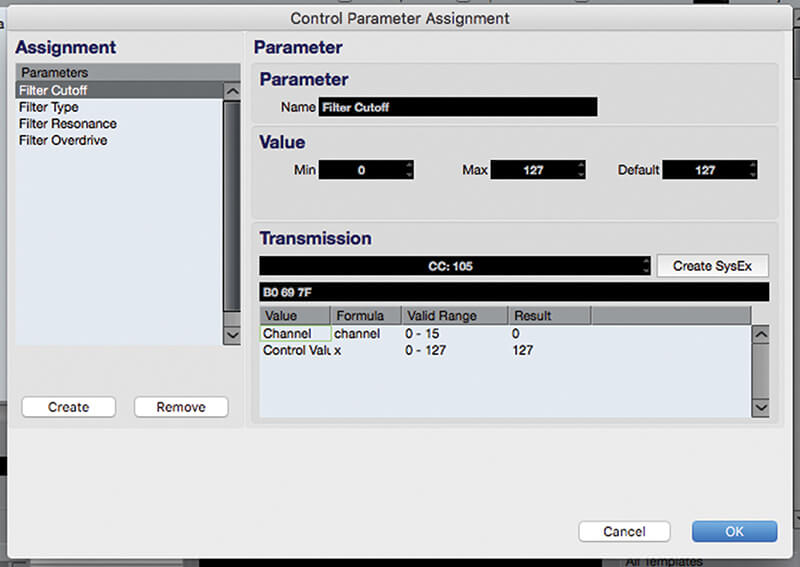
14. Drag a knob from the right-hand panel into the blue rectangle in the centre of the window (representing the panel’s viewable area). A dialog will open showing a list of parameters – select one and click ‘OK’.
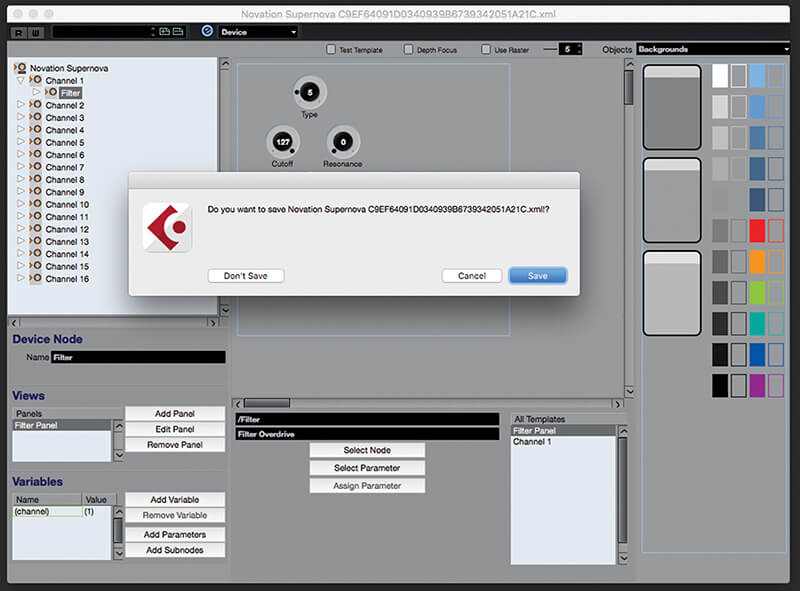
15. Double-click the label field to rename it, then repeat Step 14 for all parameters in the group. When done, select ‘Device’ from the drop-down at the top of the window, choosing to save when prompted.
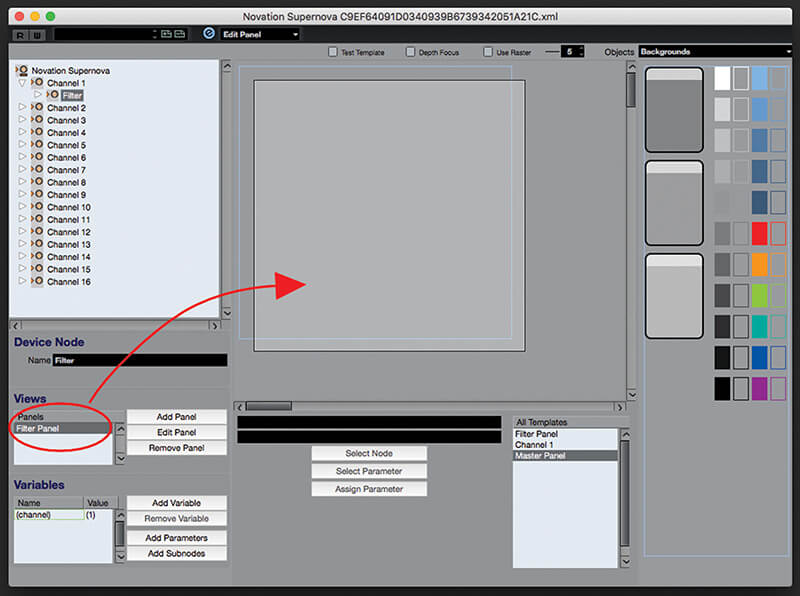
16. Select the channel subnode in the device tree. Add a new general-sized panel. In the panel editor’s device tree select your parameter subnode and drag the parameter panel from the ‘Views’ section to the new panel.
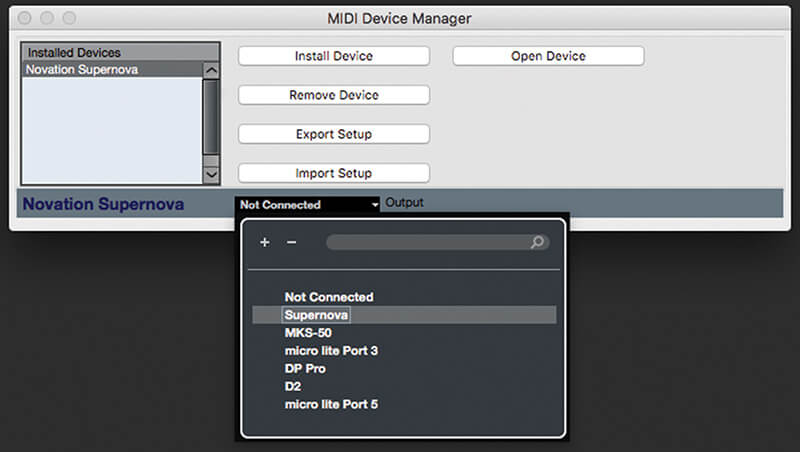
17. Close the panel editor window, choosing ‘Save’ when prompted. Back in the MDM select the MIDI output that your hardware is connected to and then close the MDM window. Create a new project for testing your panel.
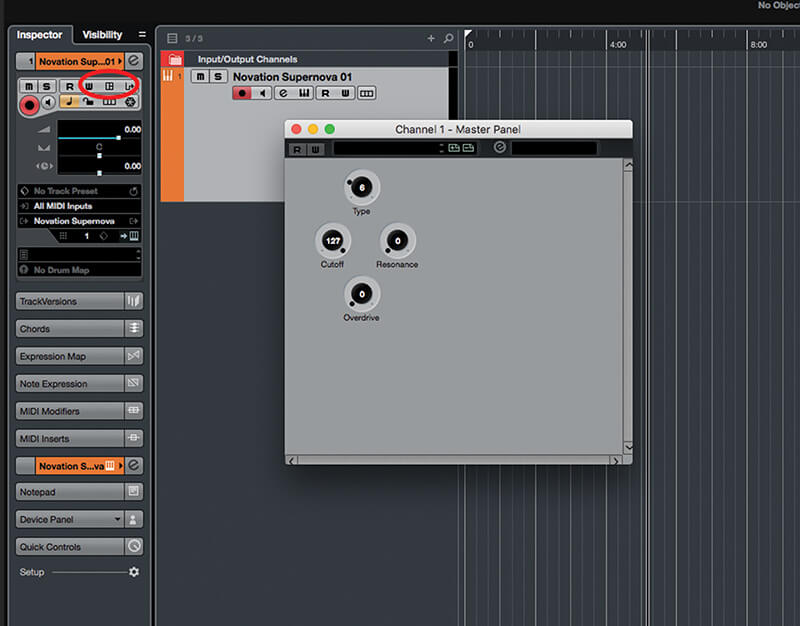
18. Create an instrument track that uses your external device (or audio track with insert if a processor), and in the track inspector click the ‘Open Device Panels’ button. Repeat the above steps to further develop your panel.