Beginner’s Tutorial: iOS internal integration using Audiobus, IAA and AU
Keeping your productions solely on your device? We use Audiobus, IAA and AU to get everything talking to each other… 1. Audiobus is one of the oldest audio standards for iOS. You select an input, effects and an output. Here, we’ve put Blocs Wave as the input, through some synth effects and into Cubasis to […]
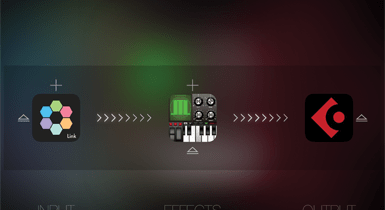
Keeping your productions solely on your device? We use Audiobus, IAA and AU to get everything talking to each other…
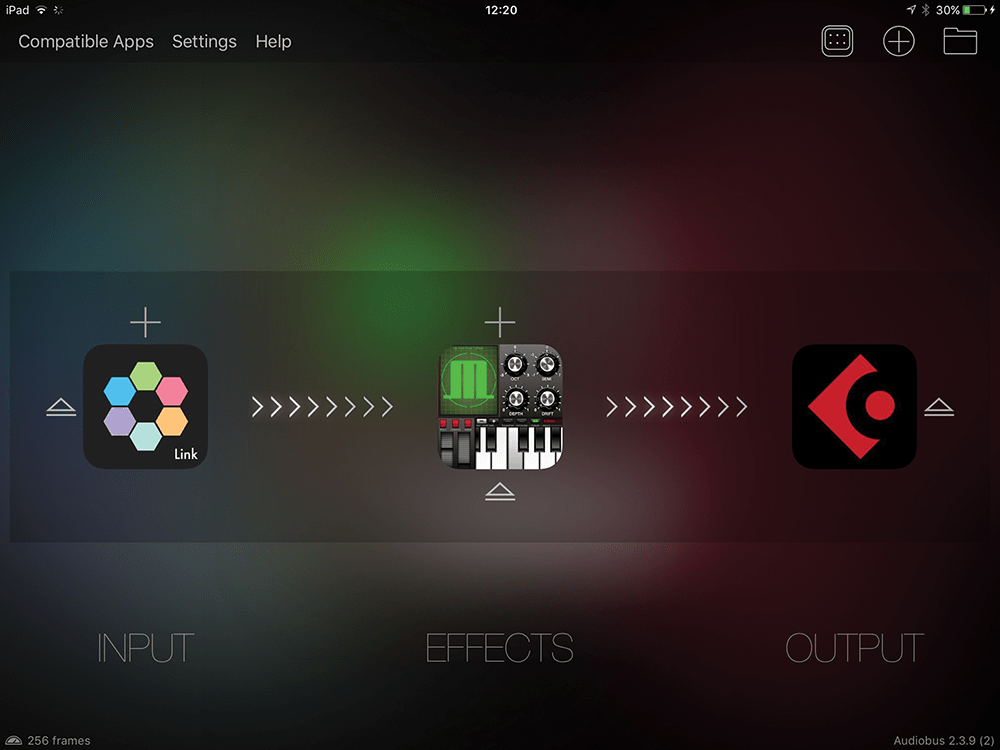
1. Audiobus is one of the oldest audio standards for iOS. You select an input, effects and an output. Here, we’ve put Blocs Wave as the input, through some synth effects and into Cubasis to record.
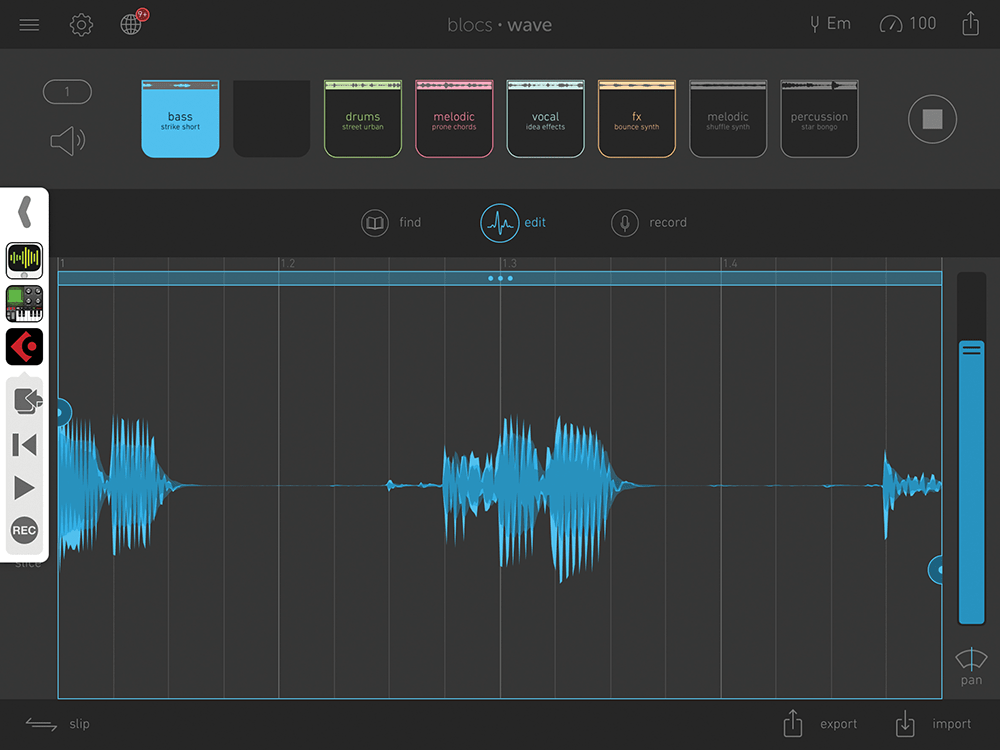
2. Within Blocs Wave, you now get a set of icons on the left which allow you to remotely control Cubasis so you can record what you play in Blocs Wave into the DAW. Easy!
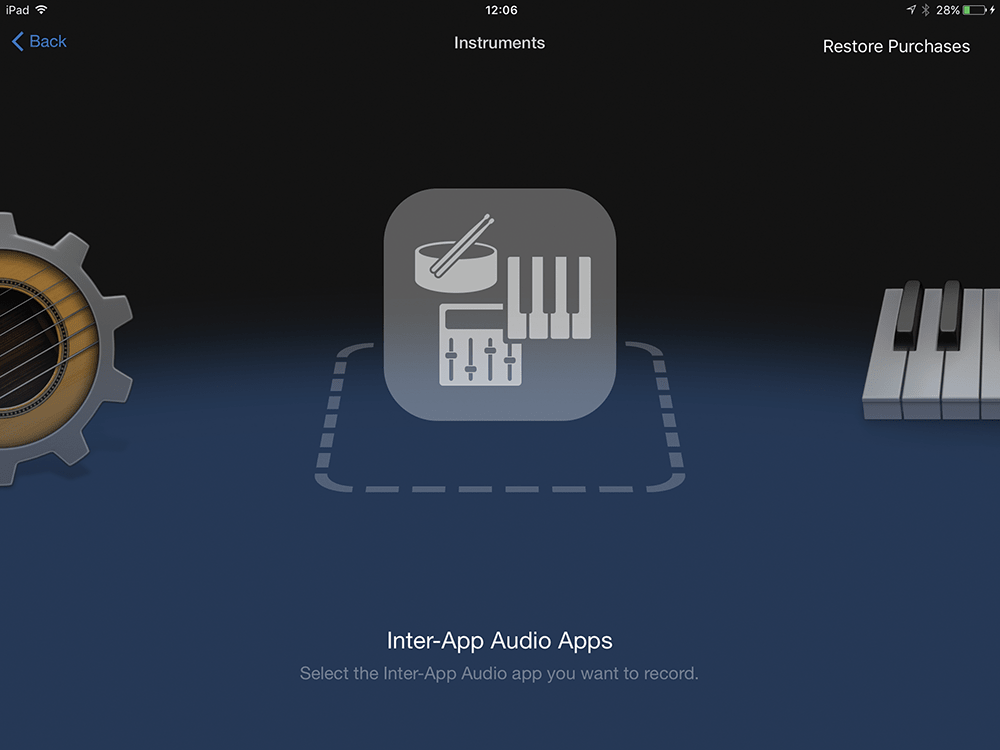
3. Inter-App Audio is another standard for audio routing. Here’s GarageBand with the Inter-App Audio feature selected as an instrument. Click on it and you’ll be presented with a list of compatible audio apps.
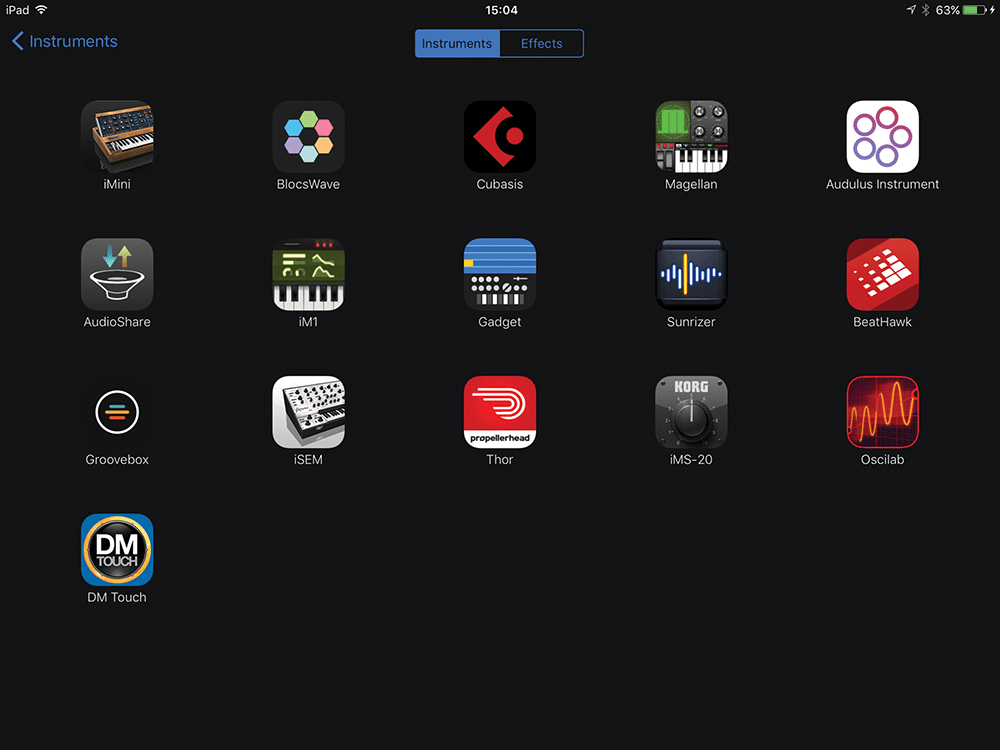
4. So this will show every audio app that you have already installed that’s compatible with Inter-App Audio. We have quite a lot of them, as you can see. Simply click on one to load…
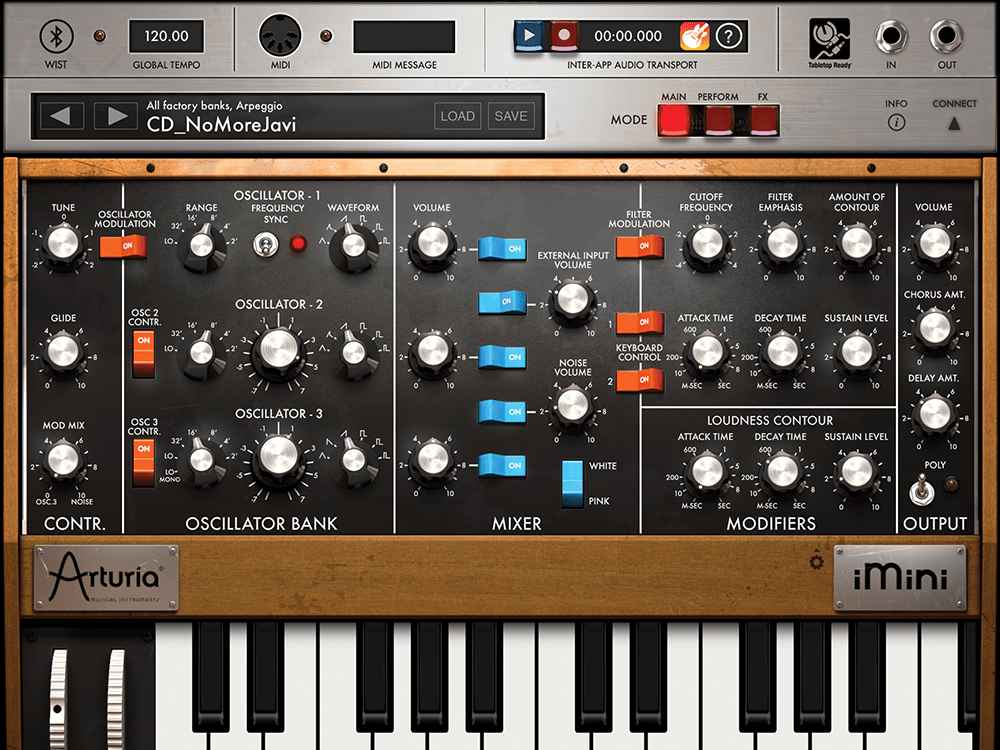
5. Within your chosen IAA App – in our case, Arturia’s iMini – you’ll need to remotely control your DAW (GarageBand). Note the controls for this – Play and Record alongside the GarageBand icon – at the top of the screen.
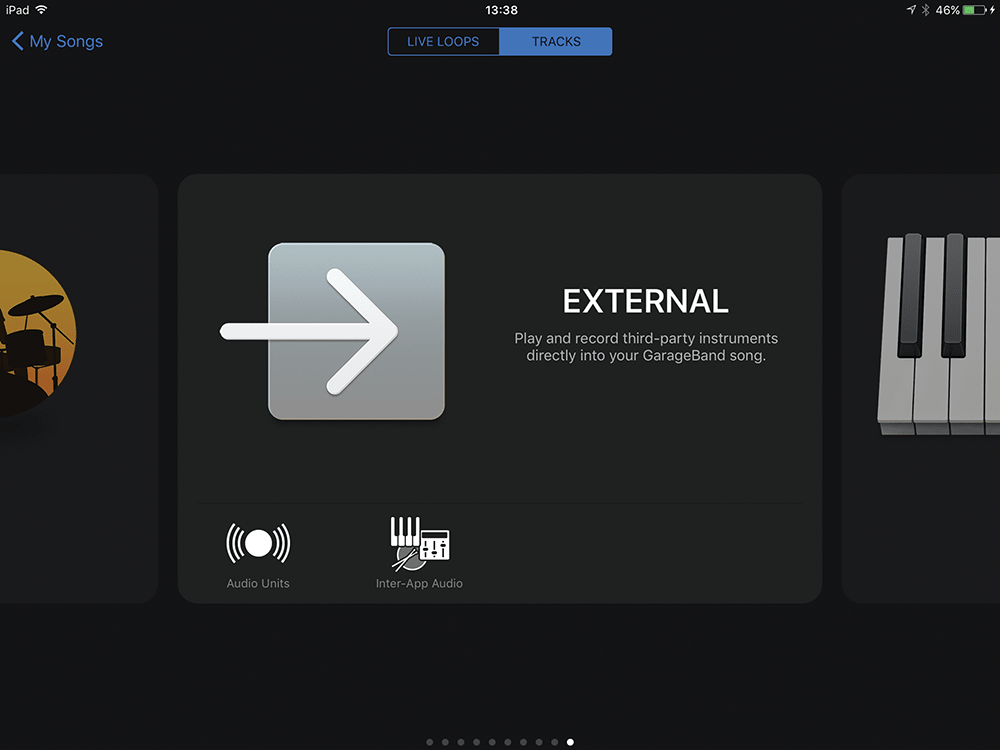
6. Audio Units is a newer standard, designed to incorporate iOS apps as plug-ins in GarageBand in the same way that Logic has its desktop Audio Units plug-ins. Again, click on it for a list of AU apps on your iOS device.
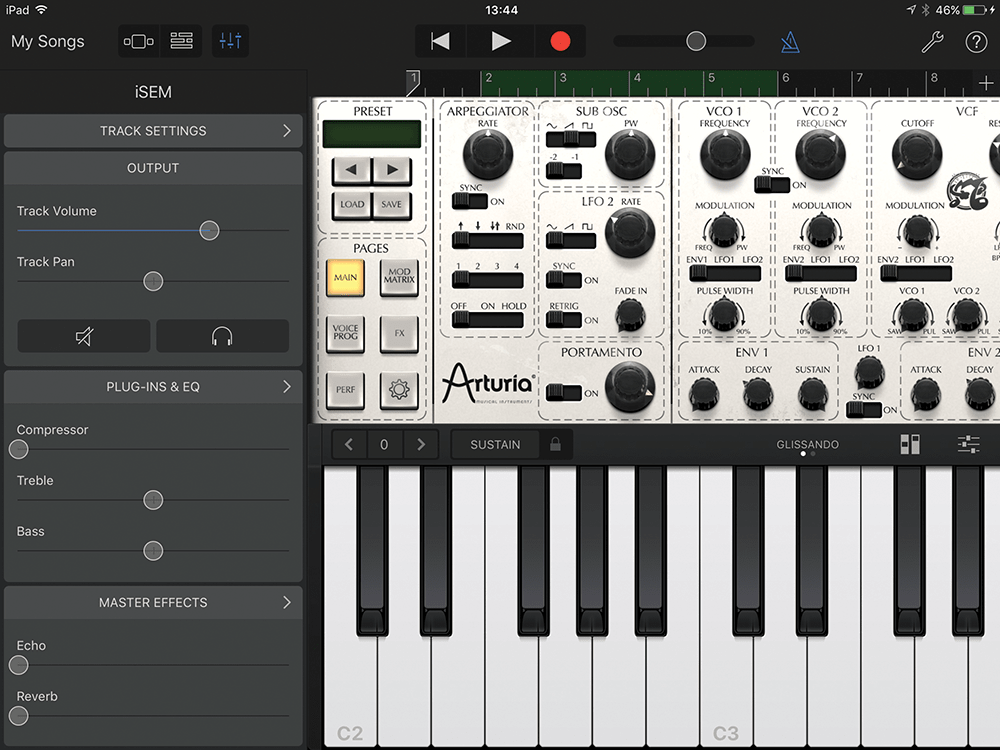
7. We had rather fewer AU devices, but each loads within GarageBand itself, so you can record its audio without switching out of GarageBand and using remote recording. It’s effectively just like a desktop DAW, then!
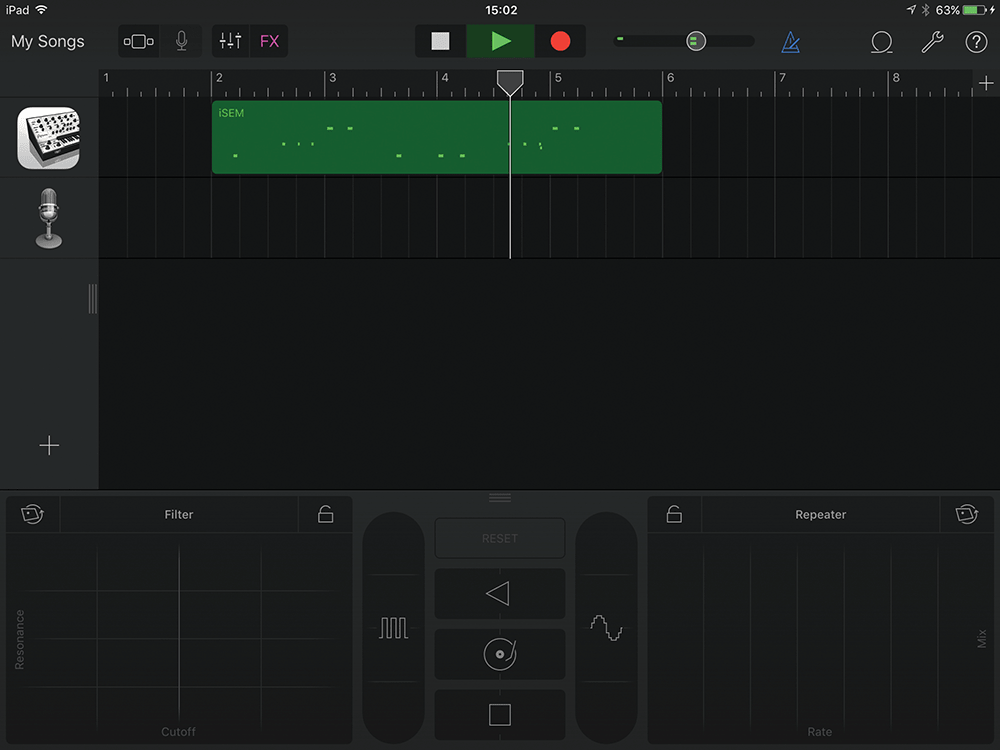
8. Once you’ve recorded your Audio Units device, the note data appears as MIDI data, so you can drag and edit the notes. And, of course, you can also use GarageBand’s excellent effects, too.