Quick Tip: How to set up movie files in Logic Pro X
Setting up movie files in your DAW is easy. Just follow these quick steps to learn how it’s done and avoid some common pitfalls
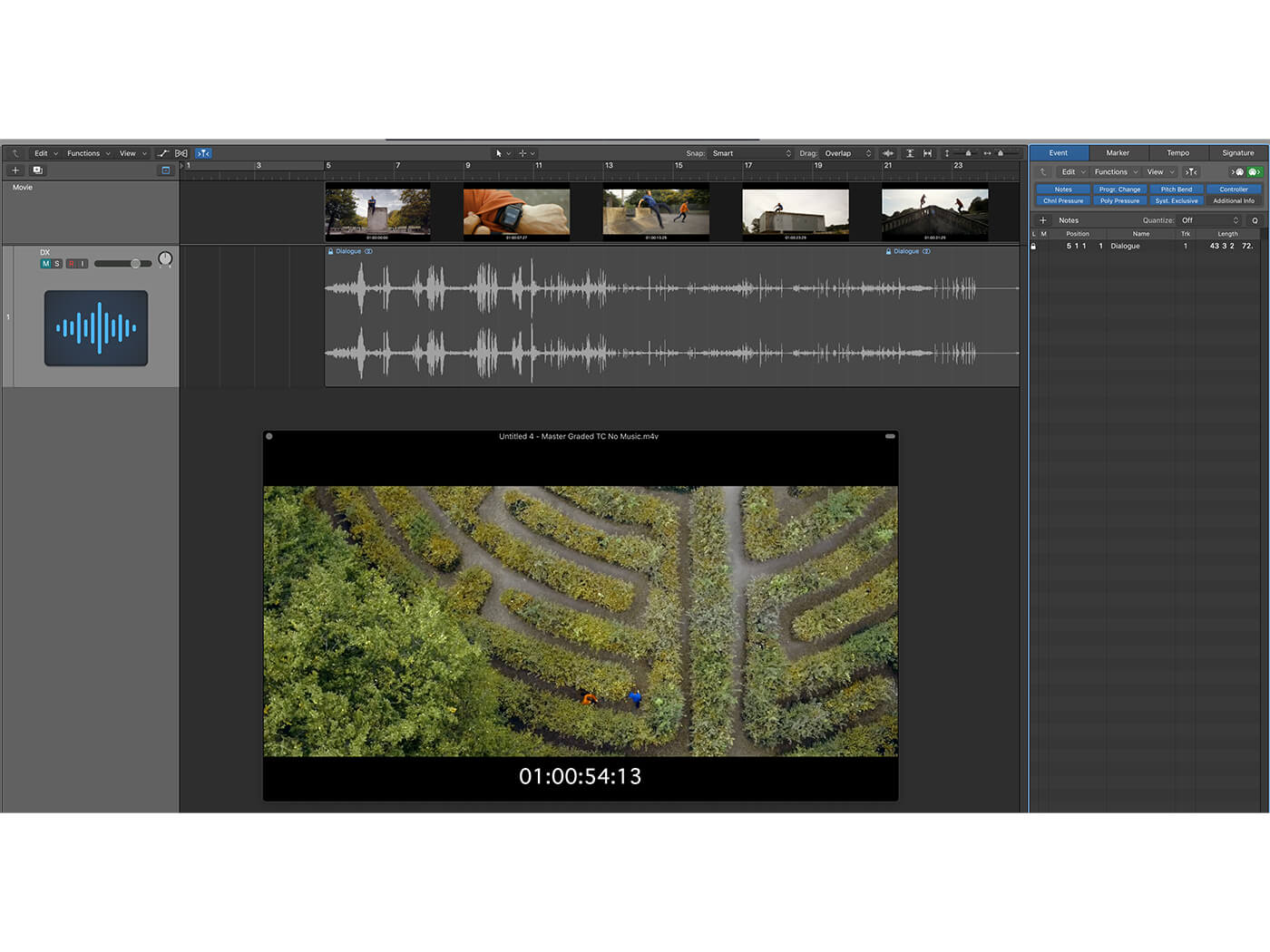
Once you’ve set up your music-to-picture template project, it’s time for the next step. No music-for-picture project can exist without a movie file. So here, we teach you how to take control of one within your DAW.
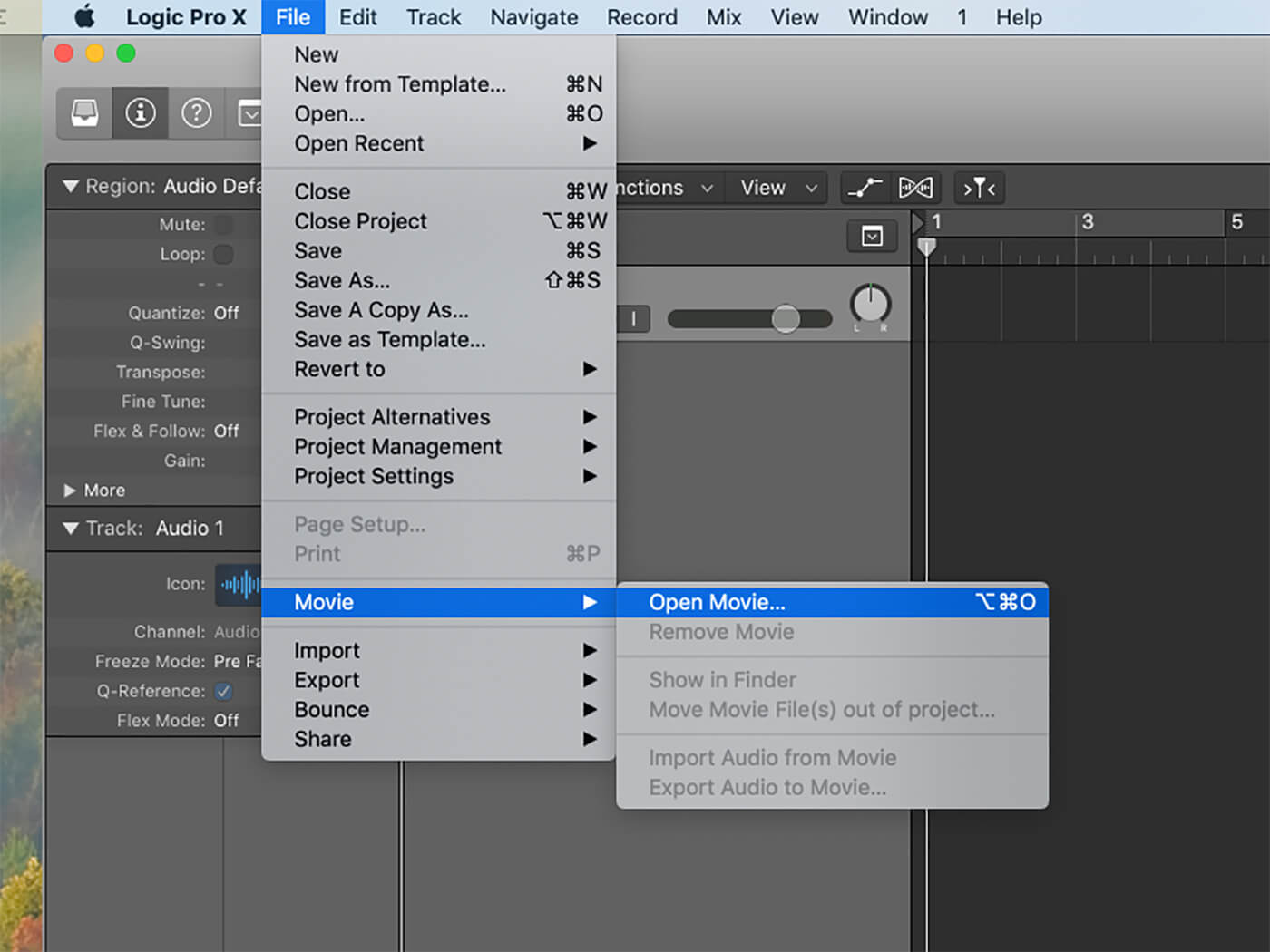
1. Begin with an empty Logic Pro X project. Click File > Movie > Open Movie and find the film you want to import. Alternatively, find a movie file in your browser and drag and drop it into your project.
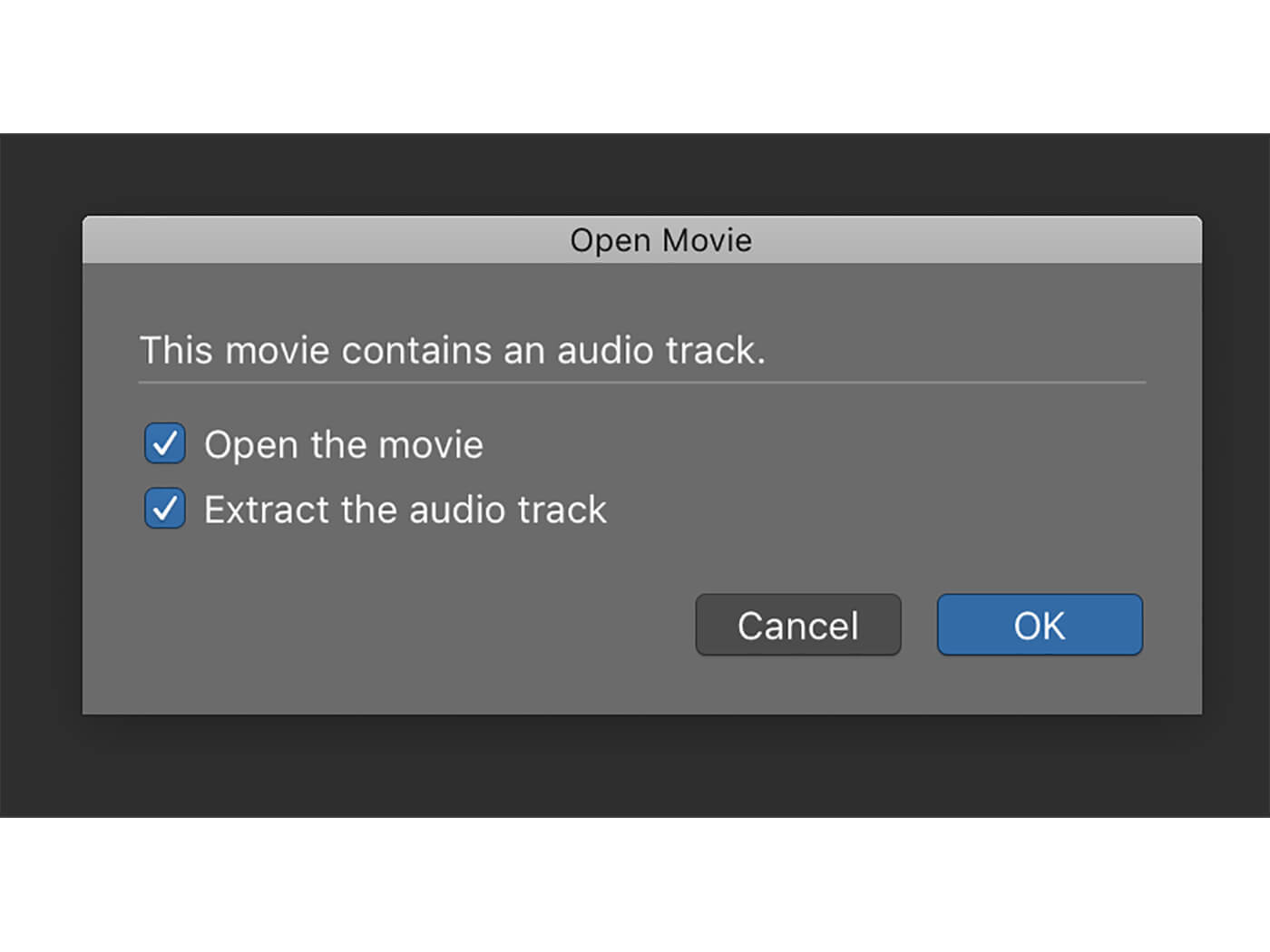
2. Your DAW may ask whether, in addition to opening the movie file, you want to import an associated audio file too. You do.
When you receive a movie file for scoring, it’s common that dialogue will be mixed to the left and any temp music to the right. Therefore, if necessary, duplicate the file to split these onto separate tracks.
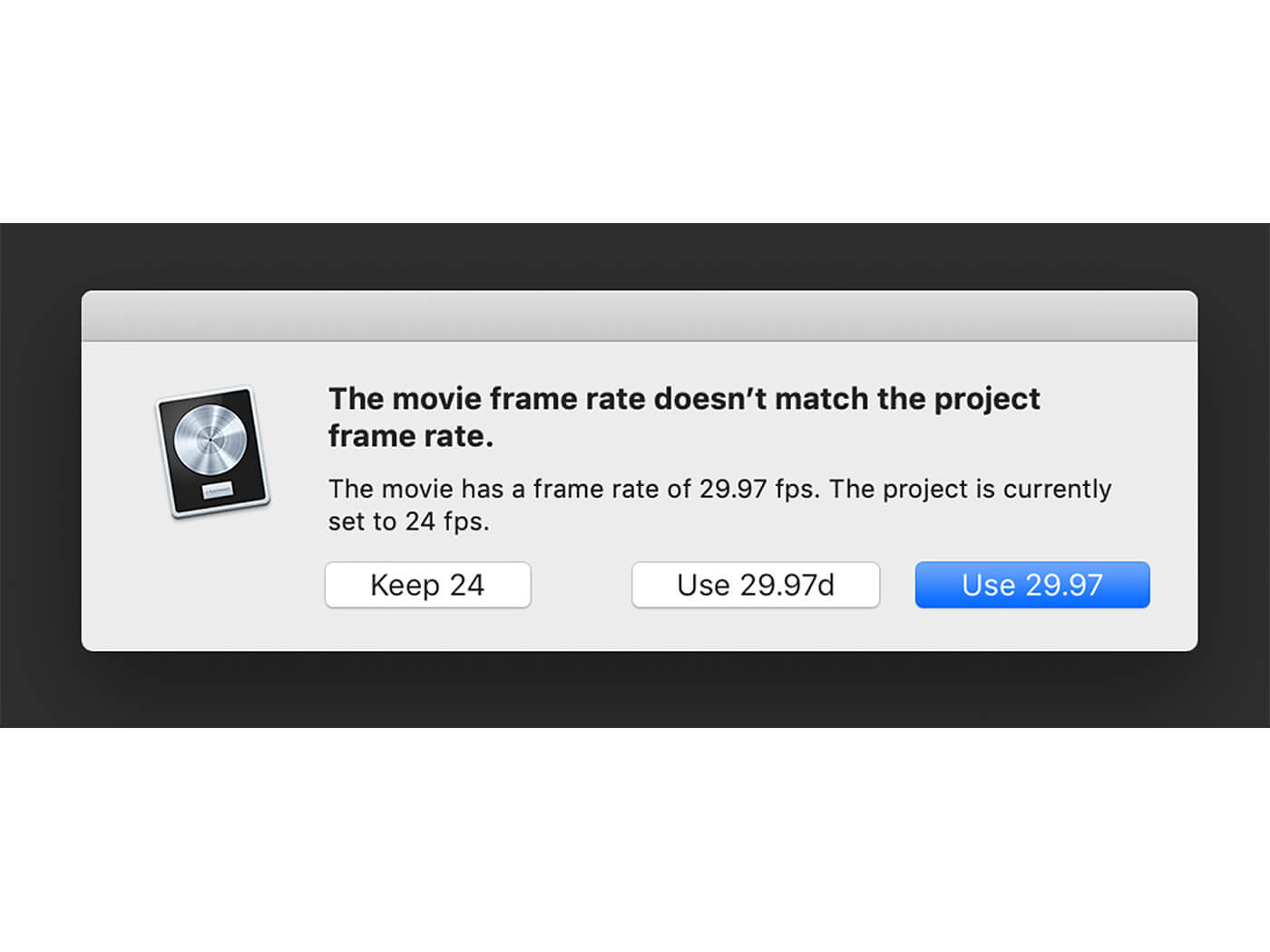
3. Your DAW will have a default framerate, which may differ from the movie file you’re importing. To avoid playback glitching, match this framerate, rather than imposing the project rate onto the movie.
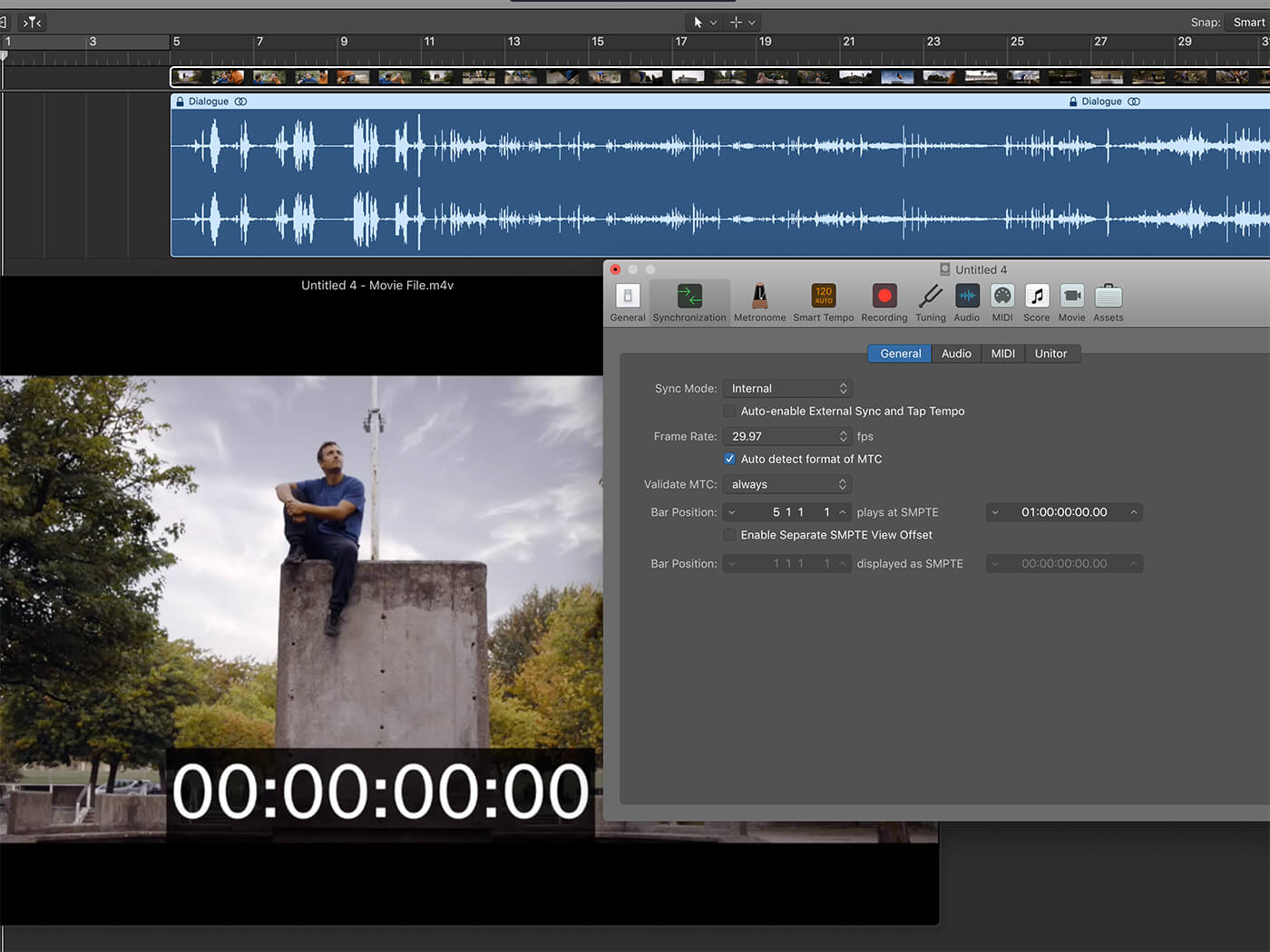
4. This is important: Do not set the movie file to start at bar 1. You might need to leave empty bars for a conductor or to give your software instruments time to buffer. It’s a good idea to set synchronisation preferences, so that the first frame of the movie starts at bar 5, for example.
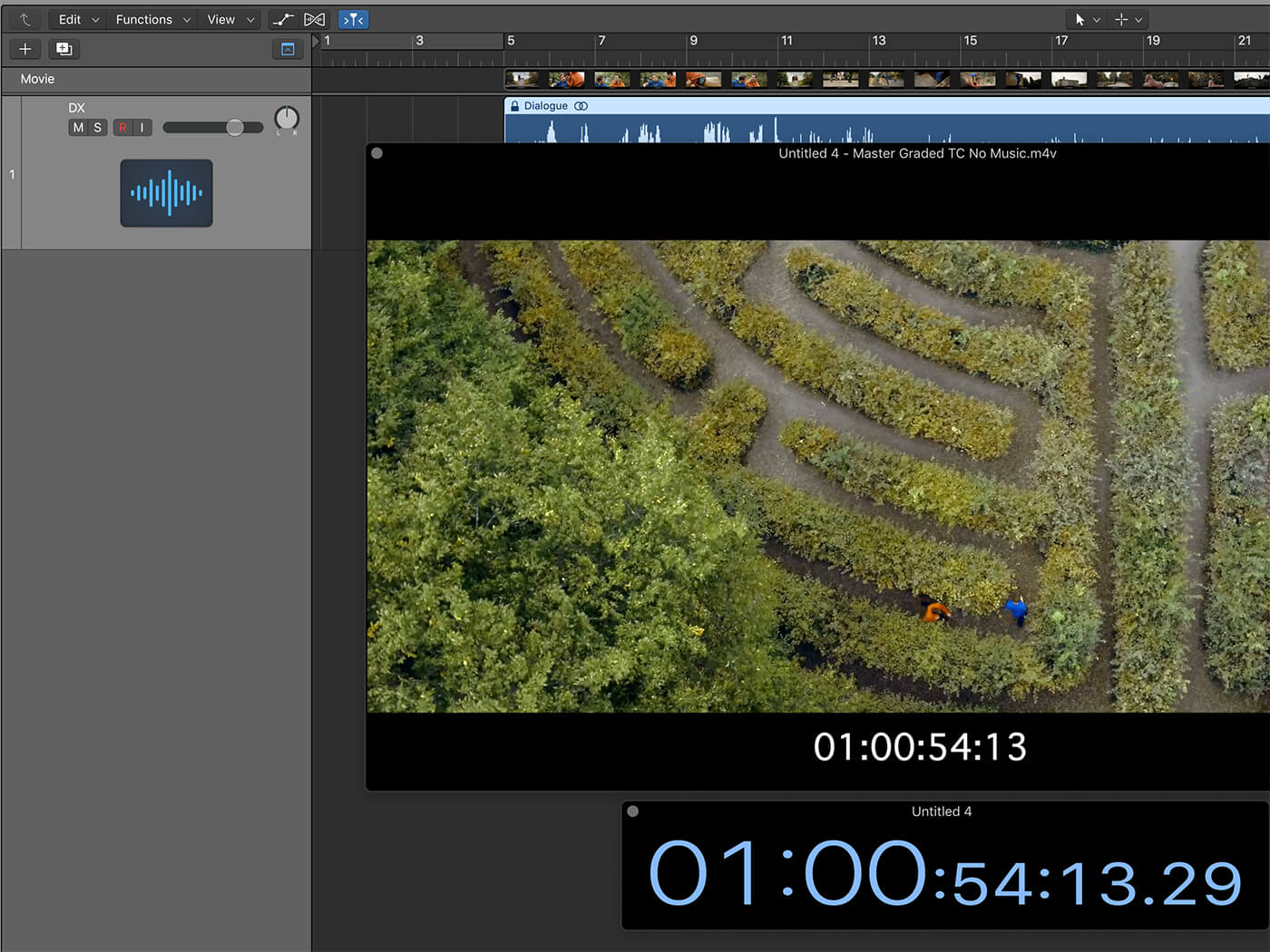
5. Check that the time-code between your project and the movie file is locked by scrolling into the film and checking that the SMPTE Time Position in your DAW’s Transport bar matches the code burnt into your movie file.
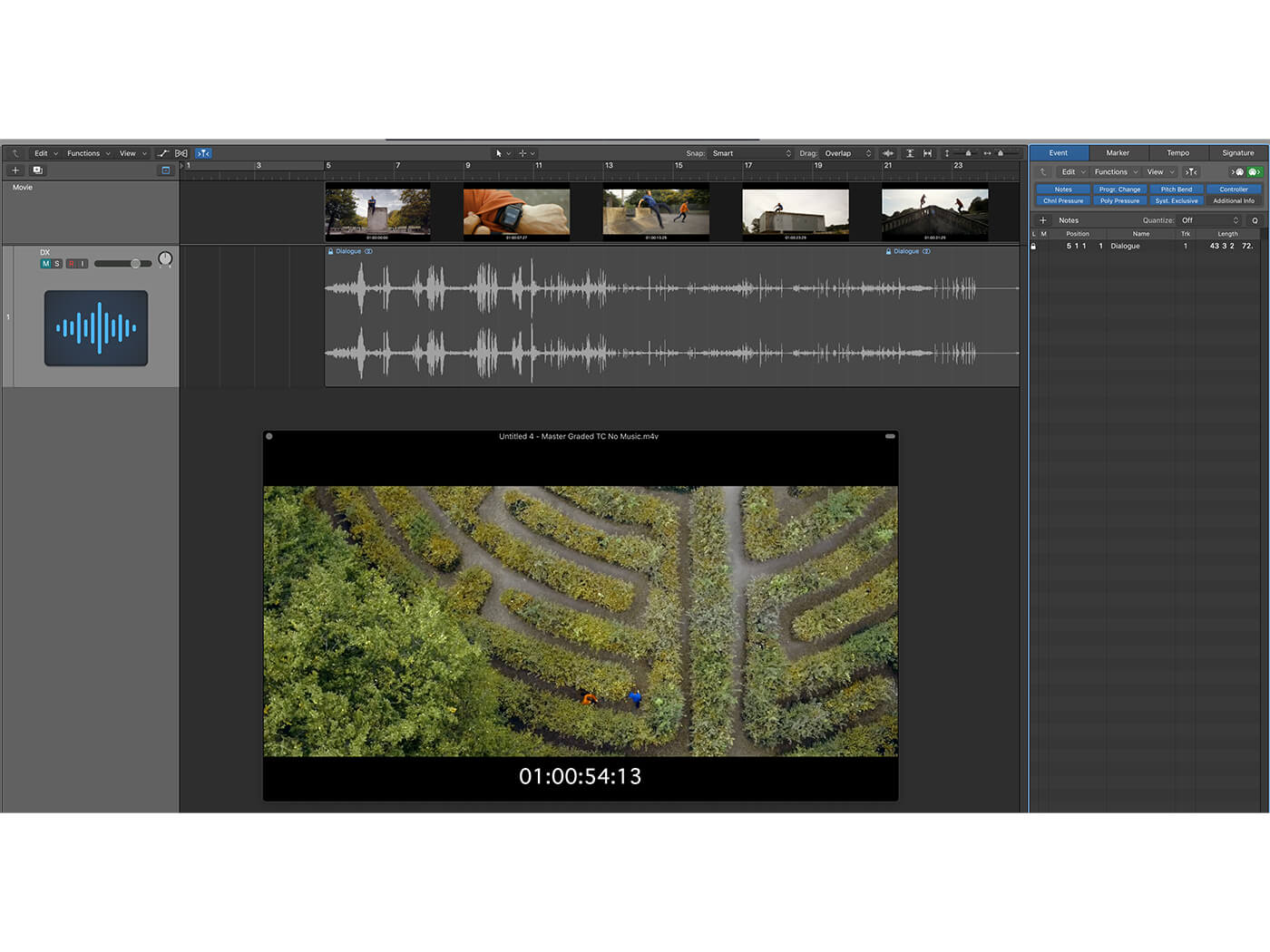
6. The dialogue track may prove irritating during your writing. Mute it if need be. However, it’s best to unmute it periodically to check how your track is developing against it, as the music will need to wrap around any talking rather than drown it out.
Stay tuned for the next tutorial on tempo and time-signature mapping for film. For more tutorials and workshops, check here.
Creating sounds for the screen? Check out our practical tips on soundtracking for film and television.