Logic Tutorial: EXS24 Sample Mapping
Creating your own EXS24 instruments can be a quick and intuitive process, opening a wealth of creative potential. Mark Cousins is caught mapping… While the EXS24 might not be the most elegant part of the Logic Pro X experience, it is certainly a superbly functional instrument and an essential part of the overall Logic workflow. […]
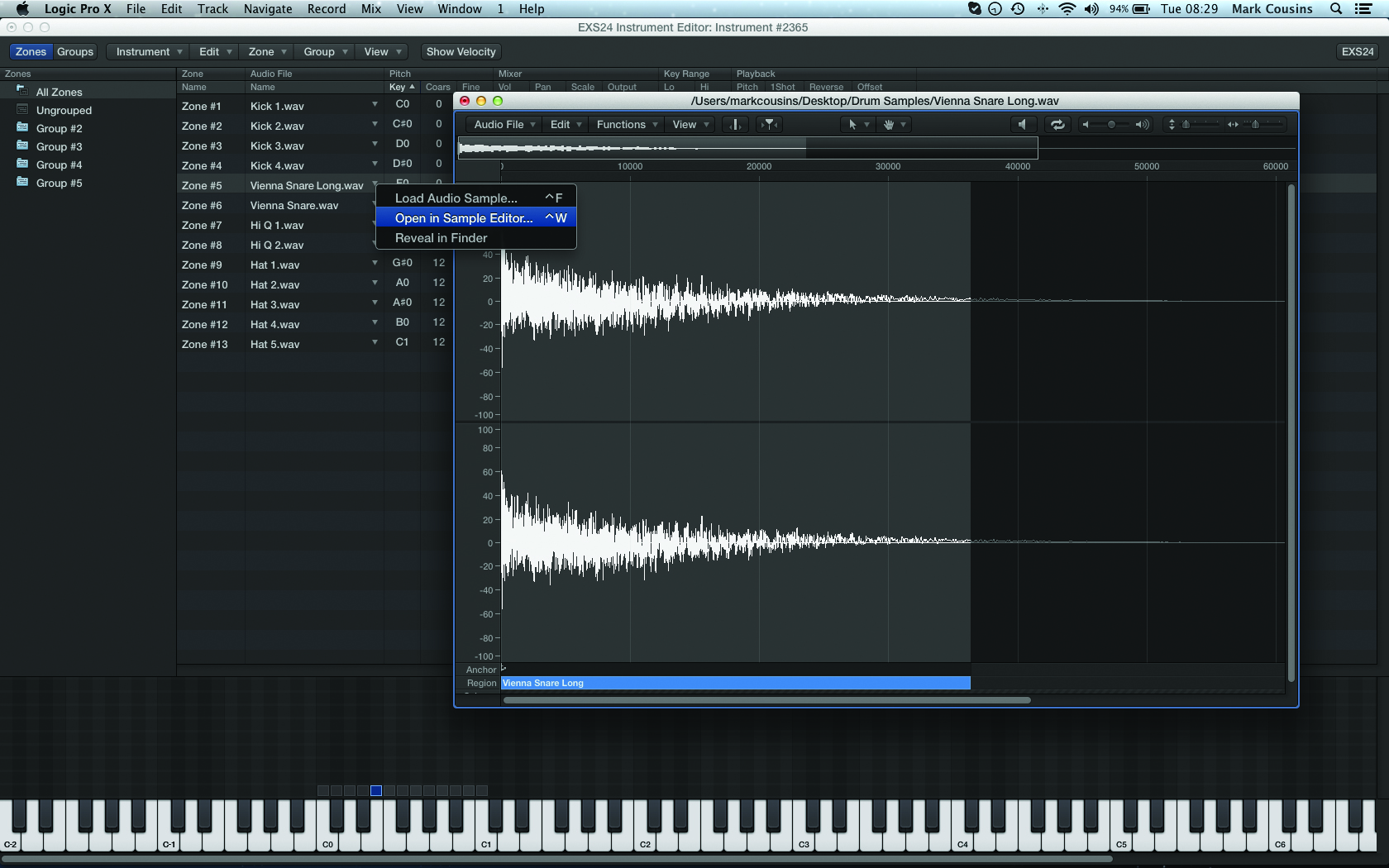
Creating your own EXS24 instruments can be a quick and intuitive process, opening a wealth of creative potential. Mark Cousins is caught mapping…
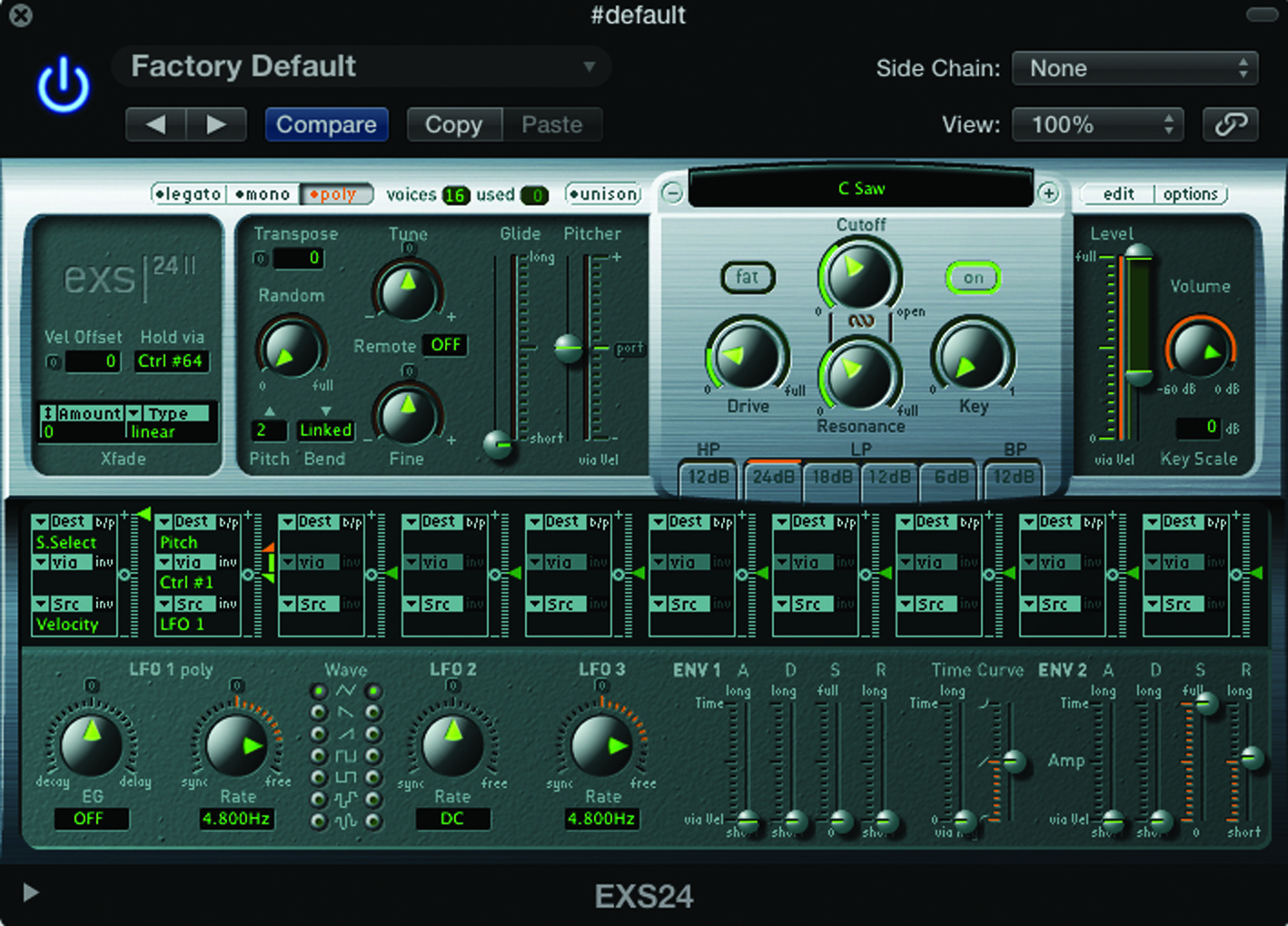

While the EXS24 might not be the most elegant part of the Logic Pro X experience, it is certainly a superbly functional instrument and an essential part of the overall Logic workflow.
Turning a collection of samples – either taken from the web, or recorded by your own hands – into a fully fledged sample-based instrument needn’t take more than just a few mouse clicks. Once saved, these newly created instruments can become an essential part of your sound palette, accessible across the entirety of your Logic projects.
Mapping Success
One key component that can confuse new users is the difference between the EXS24 instrument plug-in, which you instantiate into your track list or mixer, and the so-called EXS24 Instrument Editor.
In essence, the EXS24 Instrument plug-in is the front-end of the sampler, complete with a set of synthesiser-like controls that can be used to modify the sample playback – using envelope generators, for example, to shape the amplitude over time, or the filter to home in on harmonic information.
The EXS24 Editor, which sits ‘behind’ the EXS24 plug-in, mainly deals with the mapping of samples, although there are other creative sound-manipulation techniques up its sleeve that are well worth closer inspection, as we’ll see.
Creating a new instrument from scratch begins with an empty instance of the EXS24. To open the editor, press the small Edit button in the top right-hand corner of the EXS24 plug-in. The editor window works as a graphic representation of your instrument’s mapping, with a keyboard across the bottom of the window. From here, we can see a list of the samples used in our instrument, along with their relative position on the keyboard, the number of keys that they span across, as well as how they respond to velocity.
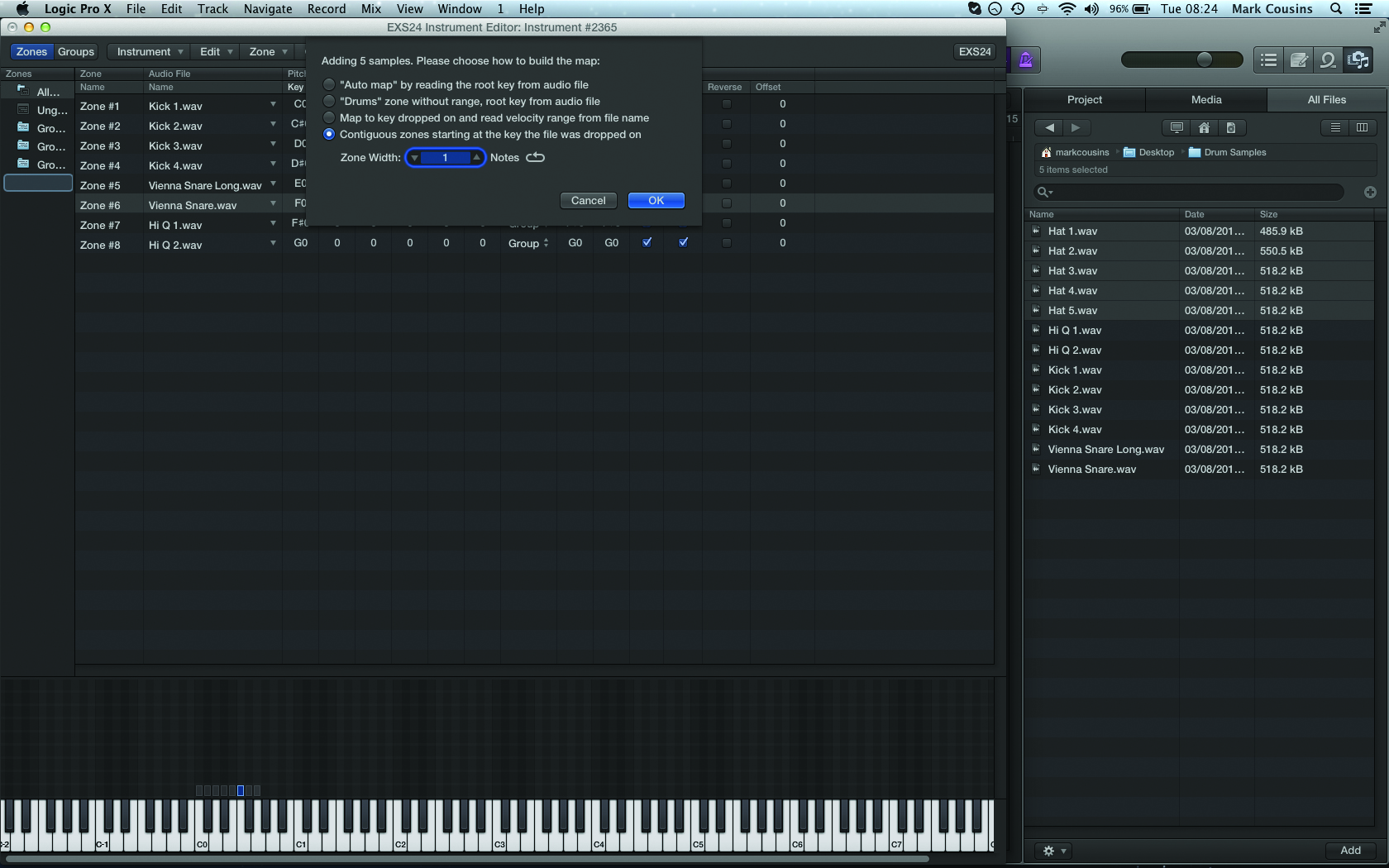
Zone Out
Technically speaking, an EXS24 instrument is comprised of a series of zones, with each zone containing a sample of your choice. To make sample mapping quick and easy, the EXS24 supports dragging-and-dropping directly onto the editor, which is arguably easiest to achieve using Logic’s built-in file browser.
The importing process works intelligently, so that you could drag just one sample over a single note and have it mapped accordingly, or drag a collection of samples and have them auto-mapped across a series of consecutive keys.
Once imported, you’ll note each zone has its own set of parameters. Basic controls like volume and pan let you mix the samples – maybe panning some drum samples across the stereo image, for example, or sitting a reverberated snare sample behind a dry snare.
Tuning controls can either be used correctively (re-tuning a sampled bass note with poor intonation, for example) or creatively, particularly in the example of re-tuning drum samples. Other creative options include the option to reverse the sample playback, which is well worth using in conjunction with the in-built sample editor (accessible via a drop-down menu in the Audio File column) to adjust the start and end points.
To keep your EXS24 instrument organised, it’s possible to make use of the Groups feature. The Groups are listed down the left-hand side of the editor window, and work much the same as playlists in iTunes – simply select your required zones and drag them across into the Groups list.
Once set, Groups can be used as a selective zone display tool, which is useful for large multisampling instruments, or as means of accessing some of the EXS24’s advanced mapping features, such as Release Triggering.
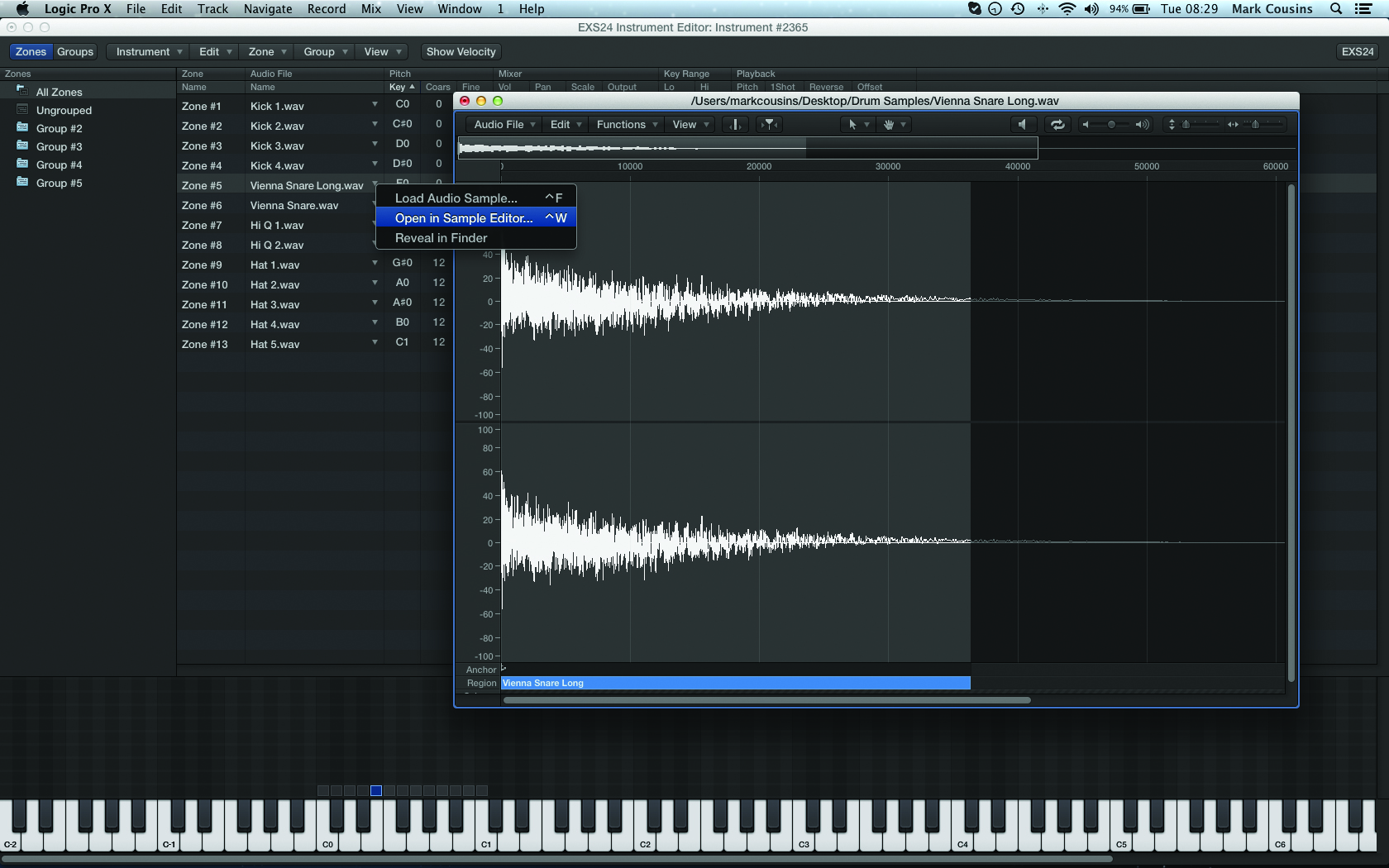
Front-Panel Controls
Moving back to the EXS24 instrument plug-in, we can now see how it works as the front-end to the instrument we’ve created. In effect, the controls here – including filters, envelopes, LFOs, a modulation matrix and tuning functions – are applied globally across all the zones, making it a quick and easy way of changing the sound of the instrument en masse.
If you want to keep the panel settings with the instrument, remember to use EXS24’s Option menu to select Save Settings To Instrument, otherwise the panel simply returns to its default setting each time you load the instrument.
Once you’ve mastered the key principles of sample mapping with the EXS24, you can soon start to apply it in all your production work. Even with Native instruments’ Kontakt residing in our plug-in folder, the EXS24 remains our first choice for DIY sampling, as it has become for many Logic-based producers – largely because of the speedy and efficient way it can integrate into the day-to-day workflow with Logic Pro X.
Ultimately, the quicker you can map the samples, the less interruption there is to your creative process, giving you more time to explore the creative potential of sampling in your music.
Data Management
Remember to store all your sample data in a clear, organised way, arguably making some optimisation in respect to the speed of the hard drive (which will affect how many voices you can stream). An external drive, connected via a fast connection protocol like FireWire 800 or USB 3,
or an additional internal drive, should be considered essential, reserved solely for the task of sample streaming.
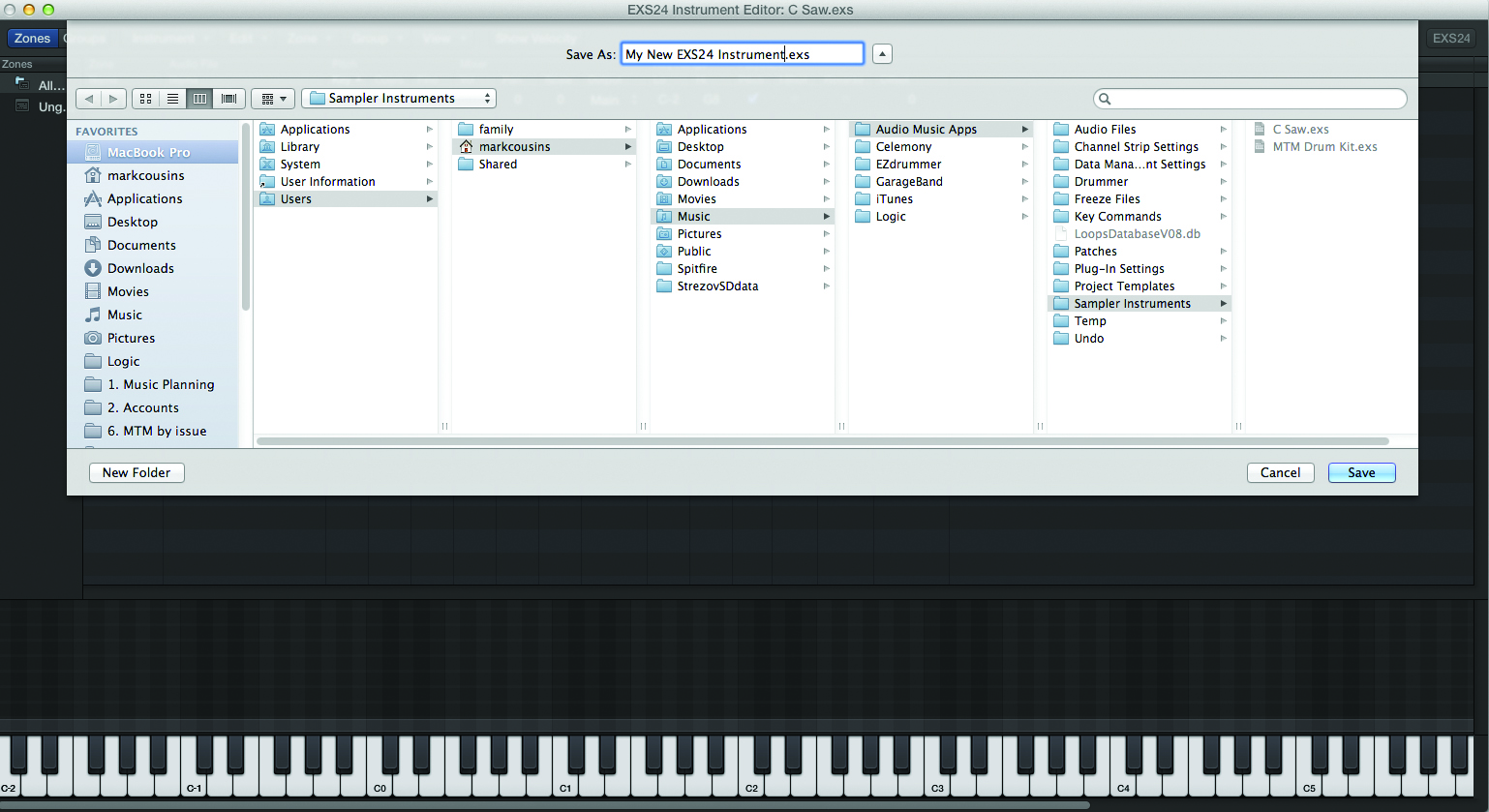
The Instruments themselves, which only contain the mapping data, are relatively small and are best stored as part of your library, under Music > Audio Music Apps > Sampler Instruments. Instruments in this folder will appear at the root level of the EXS24’s instrument list and can be accessed from any of your Logic projects.
Click Here For Step-by-Step Guide
This tutorial is endorsed by Point Blank. With courses in London, online and now in LA, Point Blank is the Global Music School. You can study sound to picture on their Music Production Diploma courses, with pro industry tutors.
