Reason Tutorial: Become A Power User Part 2 – Audio Recording 2
Hollin Jones continues his guide to recording audio using Reason… 6: Click on the Show Programmer patch and you can access a way to use insert effect patches. Find the Patch Load button and navigate to the Sound Bank, then the Effect Patches folder. In here you can find various presets for vocals, guitars and […]
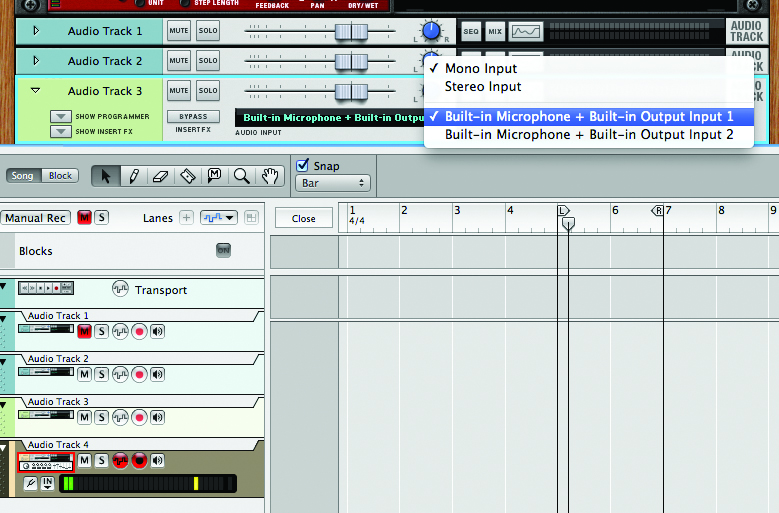
Hollin Jones continues his guide to recording audio using Reason…
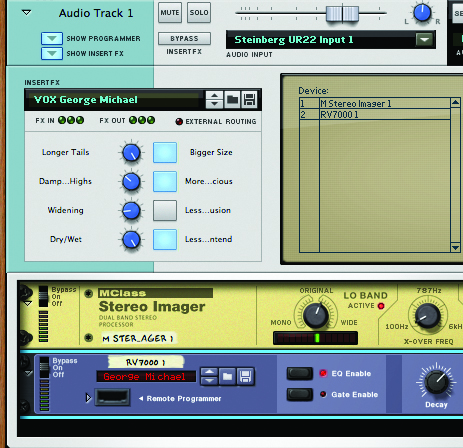
6: Click on the Show Programmer patch and you can access a way to use insert effect patches. Find the Patch Load button and navigate to the Sound Bank, then the Effect Patches folder. In here you can find various presets for vocals, guitars and other track types. Try loading one, and you should hear it applied as you sing or play.
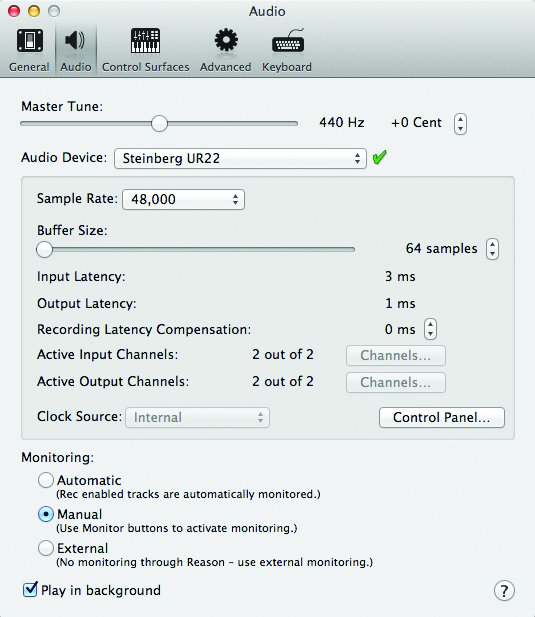
7: If you find that using insert effects introduces latency – a time-lag between making a sound and hearing it back through your headphones – go back into Audio Preferences and try lowering the buffer size temporarily. This will deal with the latency problem, but as you add more tracks to a project you’ll need to push the buffer size higher to help overall performance.
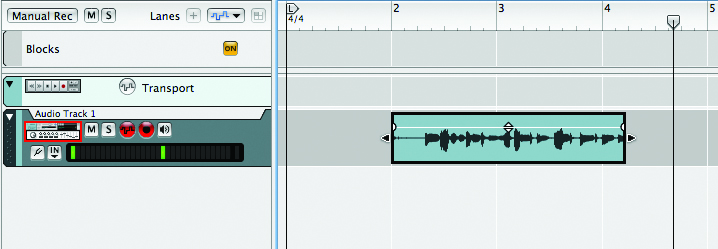
8: Record-arm your audio track by pressing its Record Enable button; if you’re recording with a mic, make sure your speakers are muted before pressing the Monitor Enable button. Hit the Record button in the transport bar and you’re away. Record as long as you need then press the Record button again to stop recording, or the Stop button to stop both recording and playback.
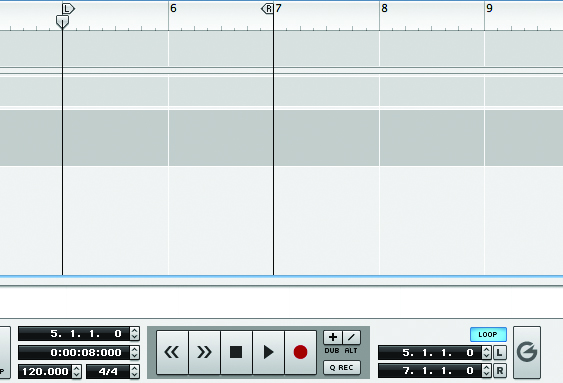
9: Another technique is to record in a loop. Imagine you have a vocal line that you are struggling to get right, or you want to try several variations of a melody but without duplicating lots of stuff in the sequencer. Set the left and right markers over the bit you want and activate looping in the transport panel.
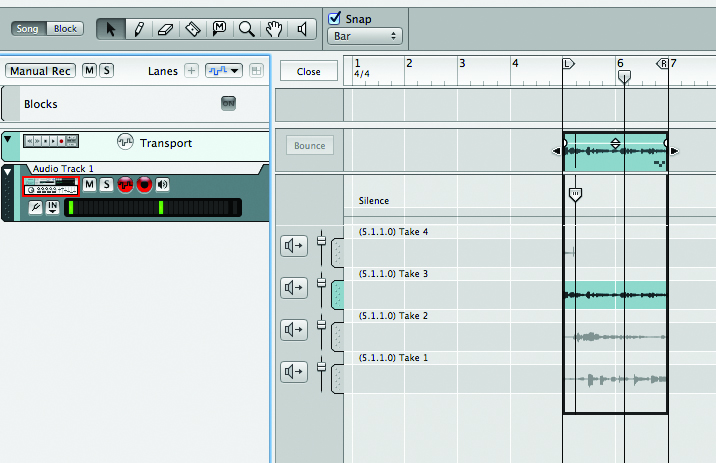
10: The clips will record in a loop, each one muting the last. When done, stop recording and double-click on the clip. From the left-hand side of the track, select Open in Comp Edit to reveal the various takes. We will look in a future tutorial at comp editing, but this is how you access material recorded in a loop.
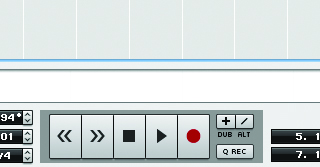
11: To record over a section of audio you can simply scroll back to before it occurs then record as before; Reason will automatically mute the clip as you pass over it. It will then be accessible in Comp mode, to arrange the different parts into one continuous take. You can also use the Dub button on the transport panel.
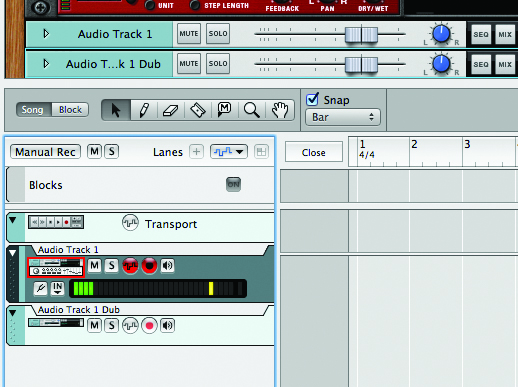
12: Press the Dub button during playback and a new audio track is added to the Rack that has the same settings as your first track but no content. You can keep recording onto this new track without stopping playback, then edit the audio on both tracks independently. It’s like old tape overdubs, but much more flexible.
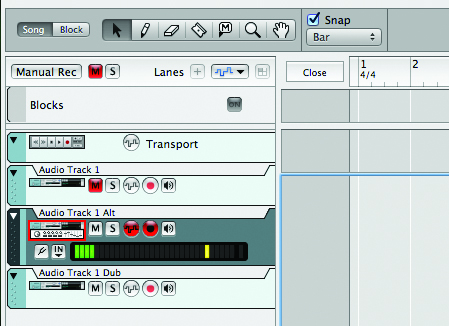
13: Another option is to do as before but use the Alt button instead. Whereas the Dub button creates a track and leaves the original playing, the Alt button creates a track and mutes the original, so it’s good if you want to try some new stuff without hearing what’s already there. Dub is good for creating harmonies.
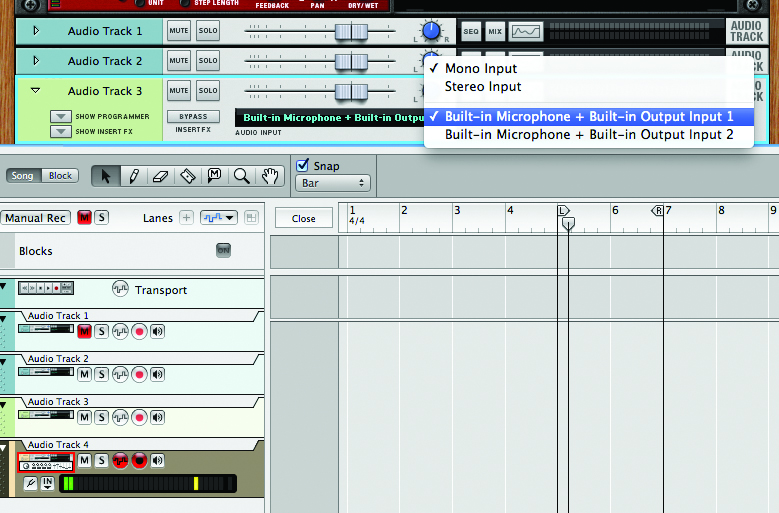
14: To record multiple tracks at once – a drum kit or several mics, for example – you simply repeat the single-track technique but assign different inputs to each one. Here you can see four tracks selected, each with a separate input assigned. Check your routing and levels, record-arm each track, then press record.
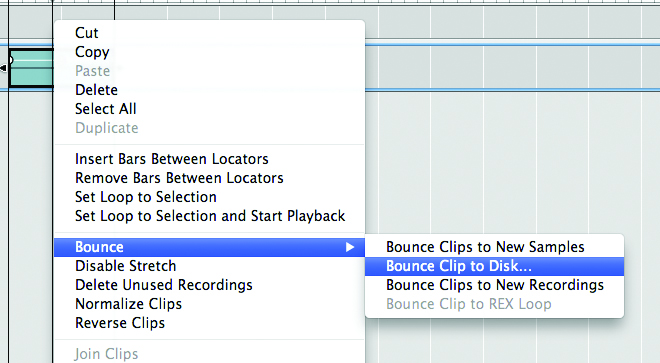
15: To get an audio clip out of Reason and onto your Desktop, select it in the Sequencer and right-click on it. From the Bounce menu choose Bounce Clip To Disk and it will be output. Otherwise, the audio remains inside the project file. You can also export stems from the File menu, but this method is quicker if you’re dealing with smaller clips.
