Reason Tutorial: Extreme Loop Processing Tricks
Loops can sometimes seem lifeless, but Reason’s tools let you mangle, process and mess them up to your heart’s content. Hollin Jones explains in this Reason Tutorial Reason has featured support for audio tracks since version 6, which means that as well as being able to import audio samples and loops to […]
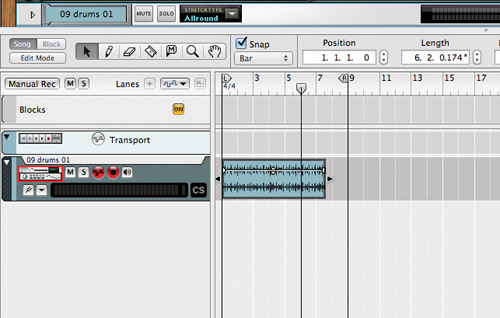
Loops can sometimes seem lifeless, but Reason’s tools let you mangle, process and mess them up to your heart’s content. Hollin Jones explains in this Reason Tutorial
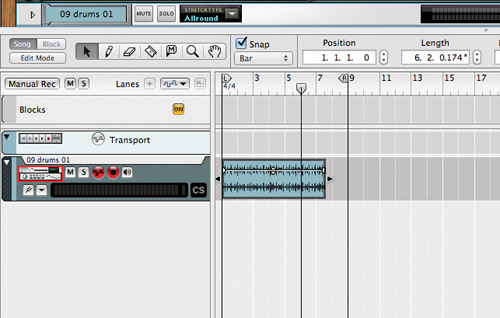
Reason has featured support for audio tracks since version 6, which means that as well as being able to import audio samples and loops to sample-playback modules, you are able to use drum loops in a more conventional way on audio tracks in a sequencer.
This is a big step forward, since you no longer have to fiddle about with loop points and synchronise samplers (or, indeed, turn your loops into REX loops) to get everything working nicely.
The advantages to being able to work more flexibly with loops are numerous. You may already have a big loop collection, and it’s easy to record and edit down your own. Beats and samples make great music beds for your tracks, but there is a potential problem: if you use commercial loops (or those from Reason’s Sound Bank) there’s a pretty good chance that others will have used them too, so sometimes what you need to do is mangle the loops, change and reinvent them in ways that make them more interesting or, indeed, unrecognisable from their original state.
Happily, Reason 6.5 has all the tools you need to do this. Here, we’re going to take a look at some of its built-in tools, as well as some of the new Rack Extensions that can help you to achieve this goal.
Stretch Fit
To begin with you can try using some of Reason’s built-in tools and techniques to make your loops more interesting. Start by importing a loop into an audio track. It will help greatly if your loop is already cut to the right length, as any commercially produced sample will be. Reason won’t stretch the loop to fit your project’s tempo on import but you can fix this by simply making sure that snapping is switched on then dragging the loop to the nearest bar marker while holding down the [Alt] key (making it longer will slow it down; making it shorter speeds it up). (See main image)
Play back and your loop should be in time. Here’s the first thing you can try to change your beats: some simple tempo changes. By default, Reason stretches your audio sympathetically and won’t introduce any distortion. Sometimes, however, you may actively want to create a weird, slowed-down effect, so you can use the same tool to stretch out a loop much further. Try stretching the same loop over 50 bars, for example.
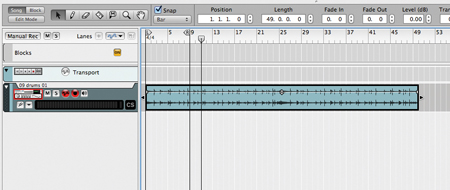
Reason will do this happily and the result is somewhat strange and robotic. Rhythmic loops cease sounding like beats and start sounding like textures and soundscapes instead. Of course, you can do the opposite and speed up a loop, making it very fast and perhaps repeating it to fill time. Another option is to copy and paste the same loop multiple times and stretch each one to a different duration to create yet more variation.
Another thing you can do easily is reverse a loop by right-clicking on it and choosing the Reverse option.
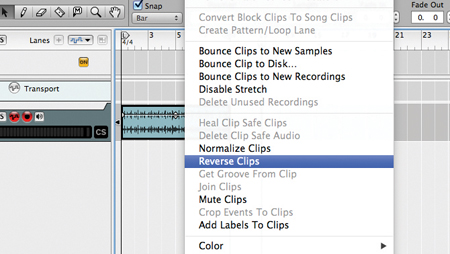
To make this more interesting, why not try reversing some parts of a loop but not others? This is easy to achieve by using the Razor tool to cut pieces of a loop (leave snapping on if you want the sections to be evenly timed) and then using the Reverse command only on specific sections. In fact, you can time-stretch certain parts of a loop, too, by combining the stretching technique with the cutting one, resulting in some pretty extreme sounds. If you want to render the edits you have made to loops down to the timeline (or, indeed, out to a new file), right-click and choose to bounce the clips to new samples, recordings or to disk.
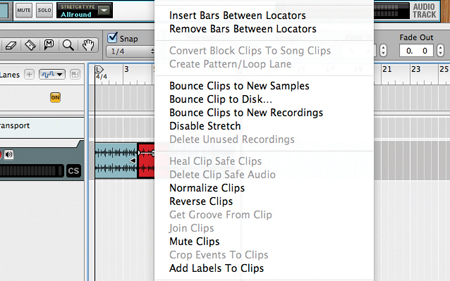
Comp Winner
Another clever way to mess with audio loops is to use the audio comping tools in ways you may not have thought of before. If you double-click on an audio clip you will open it in Edit mode and see the Comp lanes, even if to begin with there is only one present because the clip has not been recorded in multiple takes. Locate the lane’s solid area to the left – it will probably be blue – and hold down the [Alt] key while dragging the mouse downwards. This creates a duplicate lane with an identical copy of the loop in it.
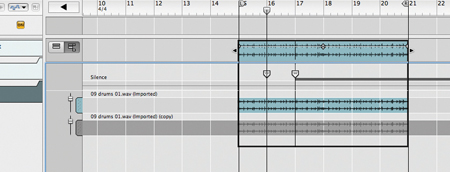
Place the track into Comp mode by clicking on the Comp Mode button. Now, using the Razor tool, make a couple of edits to add Comp markers to the first lane. With the Pointer tool, double-click the area in the second lane that falls between the two Comp markers so that it lights up in blue and is thus audible.
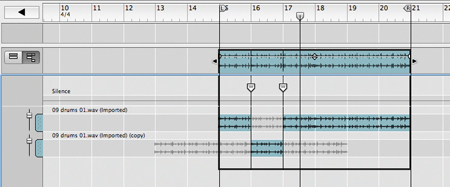
What you will now find is that you can move the instance of the clip in the second lane by dragging it left and right, and as the loop as a whole plays back, you have created a variation by telling Reason to play a different bit of the loop when the playhead passes between the Comp markers. You have effectively substituted one part of the loop for another and done it non-destructively. You can repeat this as many times as you like per clip and get really detailed with the edits by using very precise snap values (or even turn snapping off altogether). The loop will continue to be editable once you leave Edit mode, or you can repeat the Bounce technique from the right-click contextual menu to create a new, ‘glued-down’ version of the clip with all edits as part of the waveform.
Taking Effect
You can see from the above that loops are as flexible as any audio in Reason. You may also want to use the software’s many processing tools to get creative with loops, either in conjunction with or in place of the editing and comping tricks we have mentioned so far. To make significant changes to the sound you will want to explore some of Reason’s more extreme effects, starting perhaps with The Echo. This module is capable of some great tape-based echo effects but also of some more heavy processing. Load up an instance and explore the presets. Try the one called Kraftwerk Drums, for example, which introduces some spring-style modulation as well as echo and sounds really dynamic on drums.
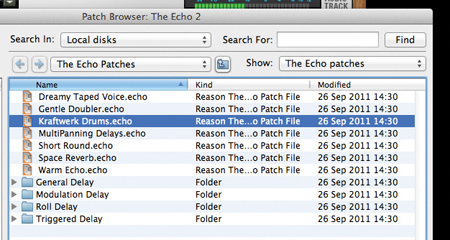
The Feedback dial controls how much of the spring is put into the signal. Other presets, such as Jaw Harp Drum Delay, introduce a synth-like quality to a beat, and you can use the Delay and Feedback section controls to add or remove the synthetic quality of the sound.

Another module that’s great at messing up loops while staying in tempo sync is the Pulverizer, and this is also well worth exploring. Presets range from moderate squeezing to extreme modulation, which you will hear if you fire up a preset such as Slap The Drums, which turns a beat into a sort of rhythmic synth sound.

Playing with the Filter section and its Frequency and Type controls enables you to emulate everything from an old-style radio sound to a buzzy synth. In terms of distortion and grit, you get the Scream 4 module and also the Line 6 guitar and bass modules, which are excellent for dirtying up loops. Add anything from gentle warmth to extreme crunch, and choose different amp and speaker types to customise the effect.
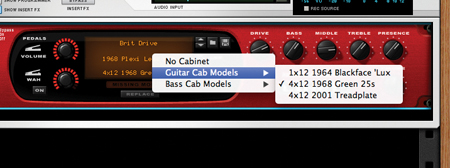
The most heavyweight effects can be achieved by combining these kinds of modules in a chain, taking advantage of all their talents.
Reason 6.5 also has the new Rack Extensions, which can be purchased from the Props’ online store. They fall into various categories, but for loop mangling it’s worth exploring modules like Buffre, Slice Repeater and Pulsar (which is free). It’s a dual pitch-shifter module, and you can select multiple parameters to create involving effects that add dynamism and interest to the simplest of loops. Try, for example, a preset called The Grainmaker on a drum loop – it really spices things up.

By using some or all of the techniques explored here you can change existing loops either by just a little or in more extreme ways by mangling, editing and processing them. Whether you’re working with Reason’s own library of loops, commercially produced samples or clips you have recorded yourself, Reason’s flexibility in regard to audio editing and processing means you need never run out of ideas.