Reason Tutorial: Sound Generation & Triggering
Reason has tools that can help you build beats, patterns or entire tracks – and you don’t need to be a keyboard player to do it. Hollin Jones digs in in the latest Reason Tutorial One of the great advantages of MIDI is that it is almost infinitely malleable: the notes exist only as […]
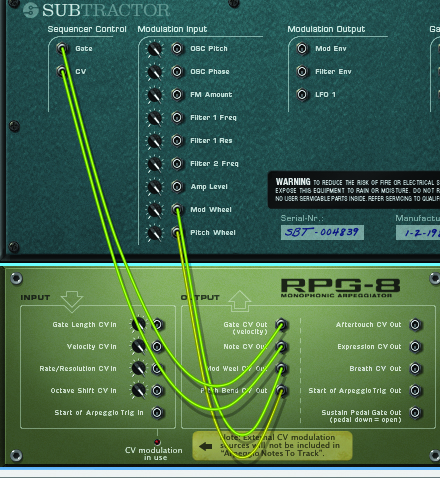
Reason has tools that can help you build beats, patterns or entire tracks – and you don’t need to be a keyboard player to do it. Hollin Jones digs in in the latest Reason Tutorial

One of the great advantages of MIDI is that it is almost infinitely malleable: the notes exist only as a kind of abstract data that can be manipulated and changed by you, the musician, using the mouse or software and hardware tools, and while the most conventional way to create MIDI-based music is to play in notes from a keyboard or pad, there are plenty of ways to generate notes, rhythms and patterns that don’t involve playing at all.
But you may ask why, if you are a decent enough keyboard player, you might use them. The answer is that they can enable you to come up with parts that you might not otherwise have created, since people tend to think in a fairly linear, musical way. Imagine playing an arpeggiated part by hand: as well as it being impossible to maintain mechanical consistency over three or four minutes, you’d quickly drift out of time.
A lot of electronic music contains parts that are generated by common software tools such as arpeggiators and step sequencers or, more unusually, things like cut-up plug-ins. Reason has all of these plus
a few special tricks of its own that can help you to create parts from scratch or modify existing MIDI tracks to make a more interesting end product. Whether you’re a novice or an experienced player, put your keyboard to one side for a moment and look into how music generation can help you.
Cool Sharp Arp
Starting with a blank project, let’s look at some of the more straightforward ways to generate data inside Reason. Create a synth – let’s say a Subtractor – and load a patch that has a short sound, such as a bass or a stab. Now create an RPG-8 arpeggiator and it should connect itself to the Subtractor’s CV ins.
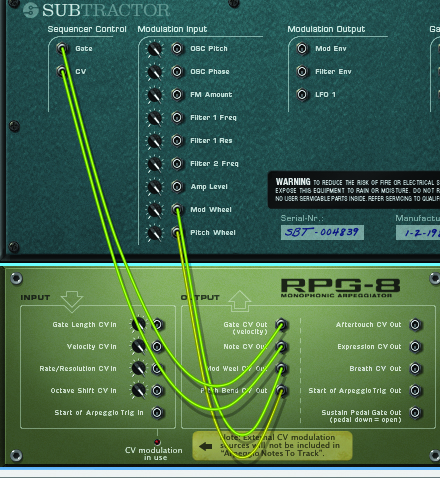
Remember that this arpeggiator takes MIDI signal and interprets it; it doesn’t send notes by itself so you’ll need to draw in a couple of notes into the sequencer
track and activate the arp function. If you play back the part you should find that the module generates repeated notes based on the notes you input into the clip.

By default these will simply be one note repeated, but you can make it more interesting by changing the arp settings. Select anywhere up to four octaves of arpeggiation and change the note order using the controls on the front panel. If you have more than one octave selected you can use the Insert button to choose to insert extra notes to create different patterns.
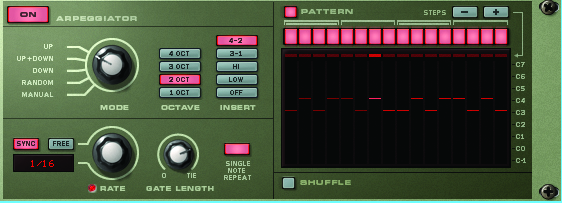
You can add more steps using the +button and activate Shuffle to give the repeats much more of a swing feel. To change the playback speed of the pattern alter the Rate knob; to de-sync it from your project change the unit from Sync to Free and get more experimental effects. You can even automate the Rate knob while in Free mode to create accelerating or decelerating effects.
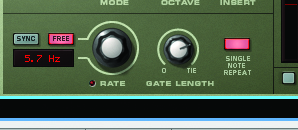
The pattern will continue to be triggered in real time, but you can select the RPG-8 and choose Edit>Arpeggio Notes To Track, which places a copy of the notes that are being triggered into a new Note lane in the sequencer (before you can hear this properly you will need to deactivate the RPG-8’s ‘on’ button or the two parts will try to play at the same time)
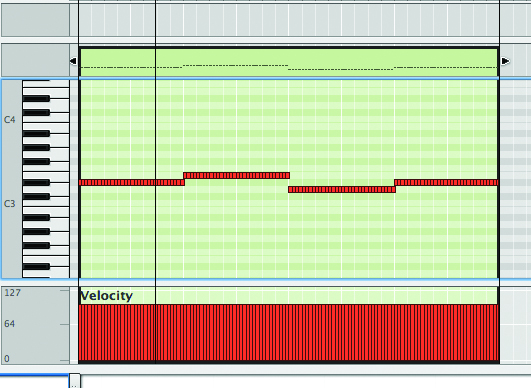
Enter The Matrix
Another method for generating patterns is to use the venerable Matrix pattern sequencer. Again, create an instrument, then a Matrix, and it will be connected to the instrument’s CV inputs. Here we have a Thor synth.
As forerunner of the RPG-8, the Matrix works in a similar way. This time, click to add notes to the note grid and choose a playback resolution to create monophonic patterns. There’s also a Shuffle control and the ability to add more steps.
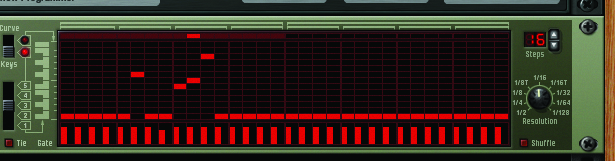
The Matrix is particularly good for creating techno bass lines as it has that distinctive, metronomic feel to it. You will also find that altering the velocity bars
beneath notes controls their volume, so you can add some dynamics to the part to make it sound less uniform, should you want to.
Flip the Matrix into Curve mode using the Curve/ Keys button and it assumes a secondary function. Flip the Rack around by pressing the [Tab] key and you’ll see it has a Curve CV output that can be connected to any CV in on any module. Of course, some will have more effect than others, so try connecting it to the Filter 1 Frequency CV input on the Thor synth.

Spin back to the front of the Rack and draw a curve into the Matrix, then play back and you should hear the synth sound being filtered dynamically and obeying your curve data.
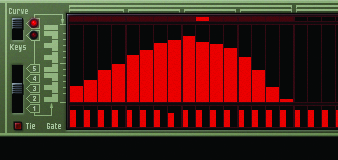
CV isn’t the same as automation: it works independently of the sequencer and can be routed between any modules. Although not every connection will have an audible effect, by choosing sources and destinations correctly you are essentially modulating inside Reason, using one parameter to control the behaviour of another. The Matrix has 32 pattern slots and you can copy and paste between
them to quickly build up a whole song’s worth of bass lines or lead patterns within a single module. You can also have Reason shift patterns around and copy the data to a sequencer track as regular MIDI, just like with the RPG-8.

Getting Creative
Once MIDI data is in the sequencer – regardless of how it was recorded or generated – it can be modified with a few clicks to create new parts. Let’s look at the MIDI part we converted from the RPG-8. This contains lots of notes of equal length. In fact, it’s a pretty simple MIDI clip.
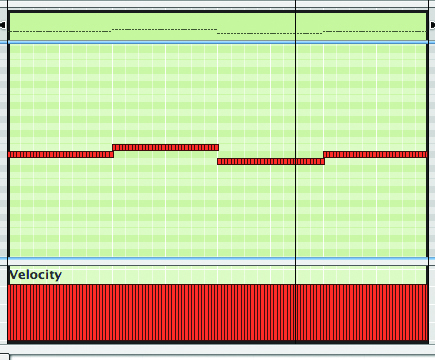
Open the Tool window and go to the Sequencer Tools tab, where you will find new ways to play with the clip. Select some or all of the notes in the clip and then, from the Pitch section, choose to randomise them by selecting a low and high note value range then pressing Apply. Reason will keep the notes in time but create a new melody, and you can keep clicking Apply to keep randomising without losing the original timing.
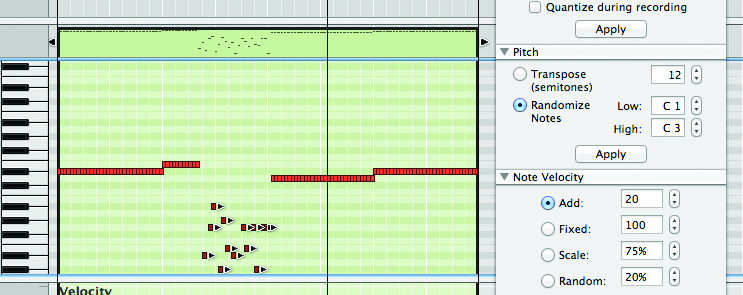
Generated MIDI parts can also have uniform velocities, and while this is sometimes what you want, in other cases you might want some variation. There’s a tool for this too: simply repeat the note randomisation technique but use the Note Velocity: Random option.
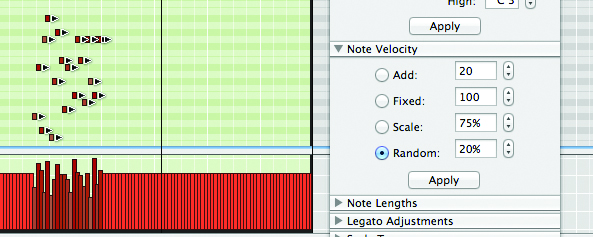
Randomising is a particularly fun tool to use on REX loops, since they usually contain not single notes but beats, hits or slices of audio. In fact, you can take any old REX loop and turn it from something familiar into something completely new. Try adding a Dr. Octo Rex and copying a loop into the sequencer track using the Copy Loop to Track button. Double-click on the REX loop to open it in Edit mode. You can drag the slices around manually to make minor edits, but try using the Tool window’s functions. The Alter Notes option works well with REX loops and changes the position of slices at random based on a percentage value that you choose.
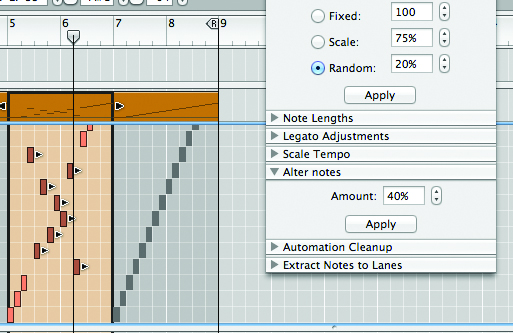
Since REX data is not MIDI notes but slice triggers, altering a loop in this way can instantly create a cool new beat or variation on a melody. Adjust tempo, note length and velocity using the other tools, but remember that altering pitch will change the slice positions but not their pitch, as they don’t represent musical notes.
These are some of the ways to generate MIDI parts and variations inside Reason, and we haven’t even touched on some of the excellent Rack Extensions that can glitch-up your sounds. You can leave parts being triggered virtually or convert them to MIDI and even bounce them to audio and continue to mangle them from there. Reason makes music-generation simple – all you need is your own take on the process.
