For more Reason tutorials and workshops, check here.
How to compose with Players in Reason 10
Last time, we introduced Scales & Chords as a great tool for songwriting, showing how you can use it to generate some fantastic progressions and melodies. Here, we explore the creative role of Reason’s other Players…
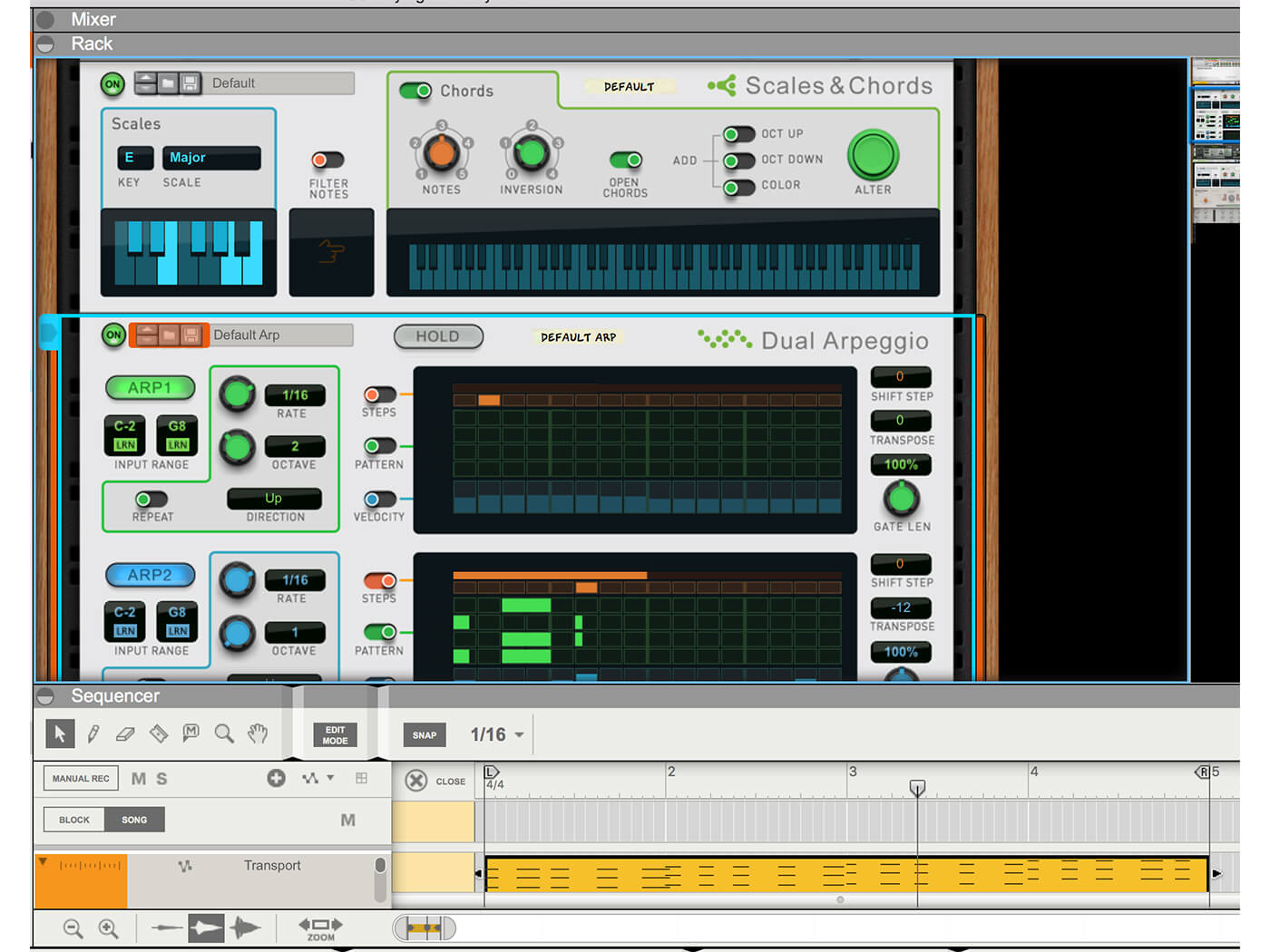
In our last workshop, we started looking at the Players that were first introduced back in Reason 9, to explore their use in a songwriting capacity (very much the theme of that issue). These three Reason Devices – Scales & Chords, Note Echo and Dual Arpeggio – were introduced to give you more control over your note playing and ultimately, make it more fun.
The Players are designed to sit in front of any sound-generating tool in Reason’s rack and they interact with the notes you play to produce something a lot more interesting than what you originally played (no offense meant, by the way; that’s what they’re designed to do!).
In the last tutorial, we focused very much on Scales & Chords and how it can be used in a songwriting context by almost suggesting paths for you to follow in your compositional process. By using such an easy interface and locking you into certain keys, it becomes impossible to play bum notes with the Player and very easy to come up with progressions (and therefore ideas) that you may not necessarily come up with on your own.
On the face of it, Note Echo and Dual Arpeggio might not be anywhere near as useful – they pretty much do what they say on the tin – but actually, it’s more about using a combination of players that can get you very creative results.
Start that song
Before we focus on Note Echo and Dual Arpeggio, though, we’ll give you a brief recap of Scales & Chords and bring you quickly up to speed on what that Player can offer, just in case you missed it last time (and because it does feature in our super-player combo in this tutorial).
Scales & Chords simply allows you to choose a set scale in which you play notes in. Once chosen, you won’t be able to play a duff note on your keyboard, so we’re already up on the deal!
Next, the Chords option then creates chords from the notes in your chosen scale, using each note as the root of a chord, with the number of notes in that chord determined by the orange Notes dial. It’s then very easy to get a chord progression going and to record that. Suddenly, you have the basis of a song!
Three into one
It would be very simple to create a lead melody from this progression by either playing notes around it in the same E major key, or even using notes within it as we showed last time around. However, we’re not going to do that this time; we’re going to employ the services of Note Echo and Dual Arpeggio instead. These can be pretty good on their own, particularly Note Echo, but stacked along with Scales & Chords, you suddenly have some incredibly powerful note-generation options at your fingertips.
First up, we’ll start with Dual Arpeggio. Here, you get a powerful double arpeggiator where two engines play variations of the notes you play. Arpeggios work best with chords and play a sequence of the notes in a chord determined by a pattern that you choose. With two of them in Dual Arpeggio, you can get some very powerful arpeggiations going from our simple chord progression.
In the tutorial, we look at the different function of Dual Arpeggio and how you can load in different patterns playing over varying octave ranges. Note that the chord progression you recorded just with Scales & Chords will not trigger Dual Arpeggio automatically, but playing the notes will so simply record the progression again. It’s a very quick and easy way to get a complex melody playing from a few single-note presses.
Repeat after me
Finally, as if that is not enough, we’ll drag Note Echo into the chain of Players. Here you can choose how many times each note in your chord and arpeggiations echoes, and change the velocity of the echoes and even the pitch. In the tutorial we’ll look at how you can use it with the Scales & Chords and Dual Arpeggiator in full effect. It might be overkill – just look at the number of notes we generate – but we think the tutorial shows you just how four single note changes can generate loads of ideas and creative potential using Reason’s great Players. Have fun with them!
Playing the Players in Reason 10: step-by-step
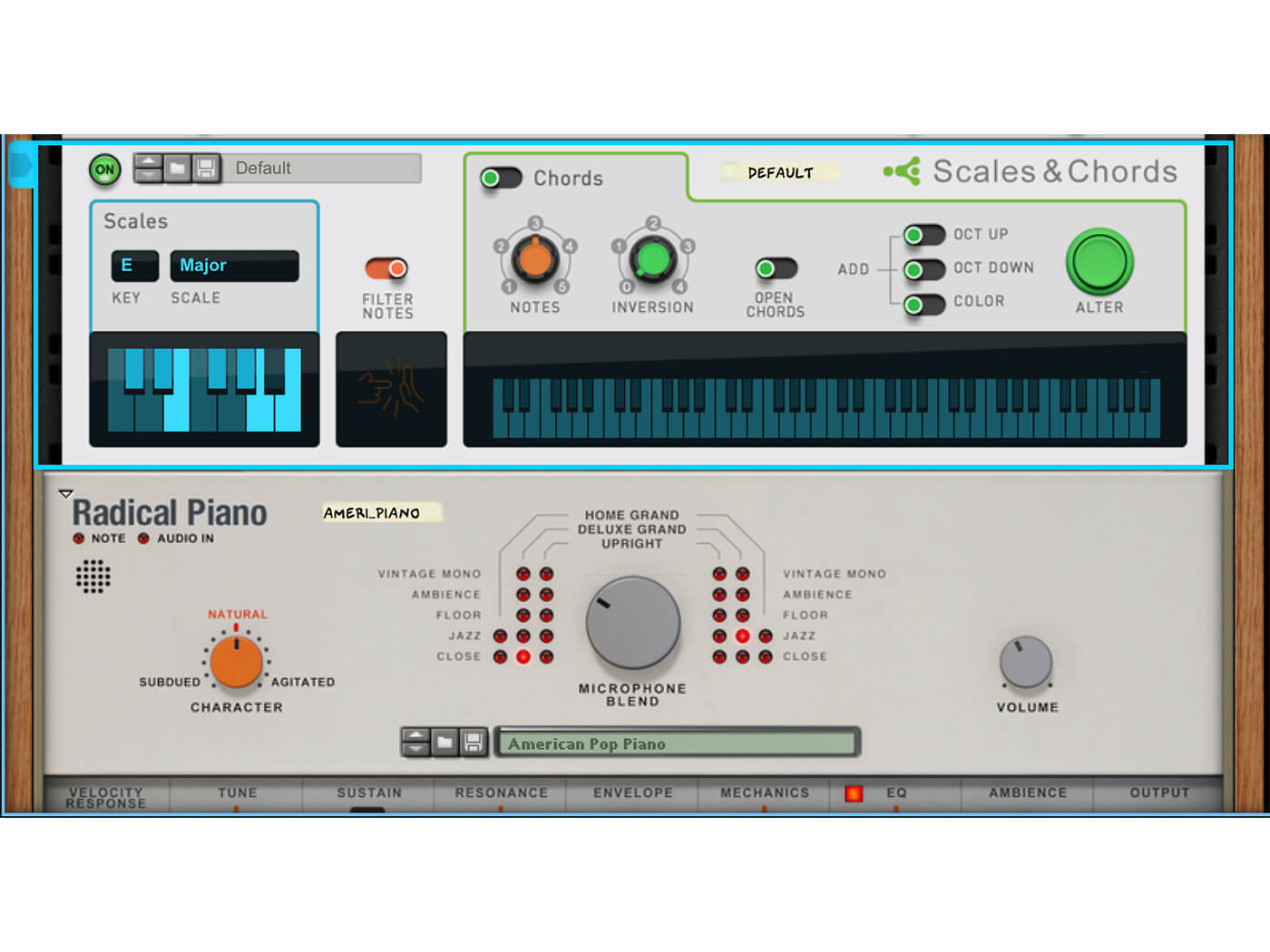
1. We’ll start with getting you quickly up to speed with Scales & Chords this time around. Load up any instrument and drag a Scales & Chords before it. It manipulates the MIDI notes you play and triggers the instrument with the results.
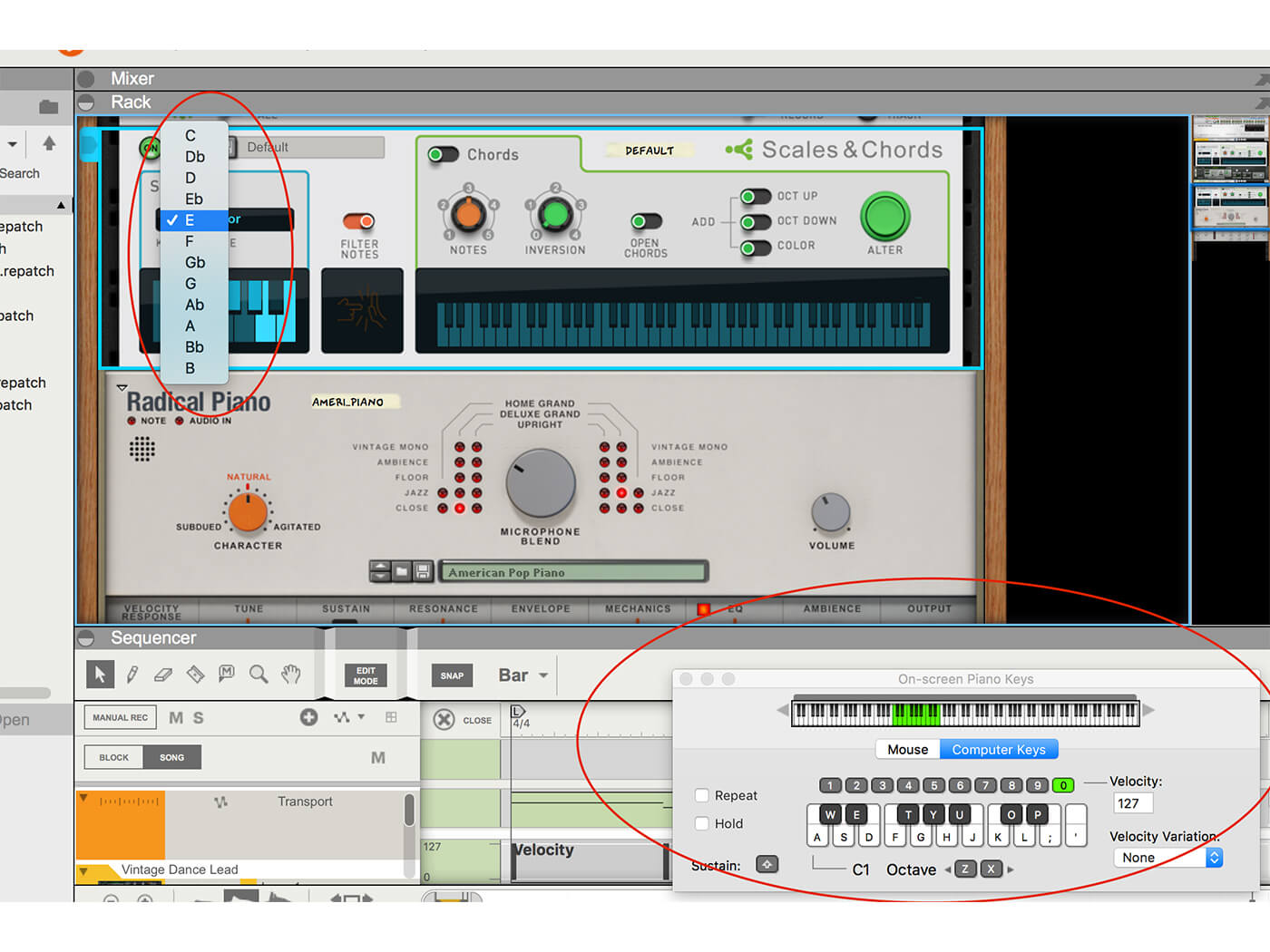
2. On a very basic level, you can choose the key you want to play it in using the drop-down menu on the left. Now your keyboard (or the virtual one we’re using) will only play the notes in your chosen scale (we’re using E major).
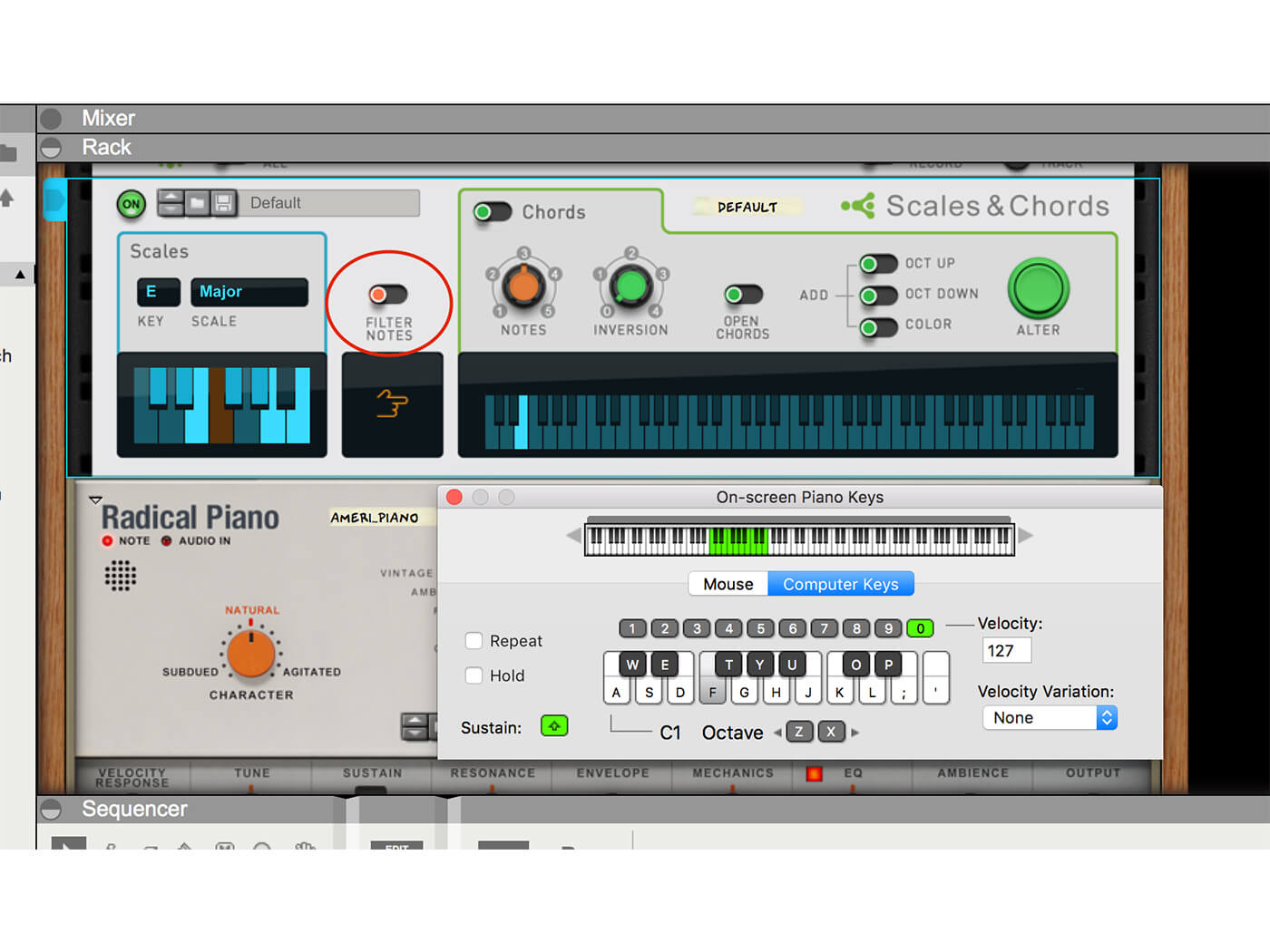
3. If you have Filter Notes switched on, all the notes NOT on the chosen scale will be silent (so you can’t hit a bum note). Have it switched off and they will simply play the same note as the one next to them (so again, you can’t go wrong!).
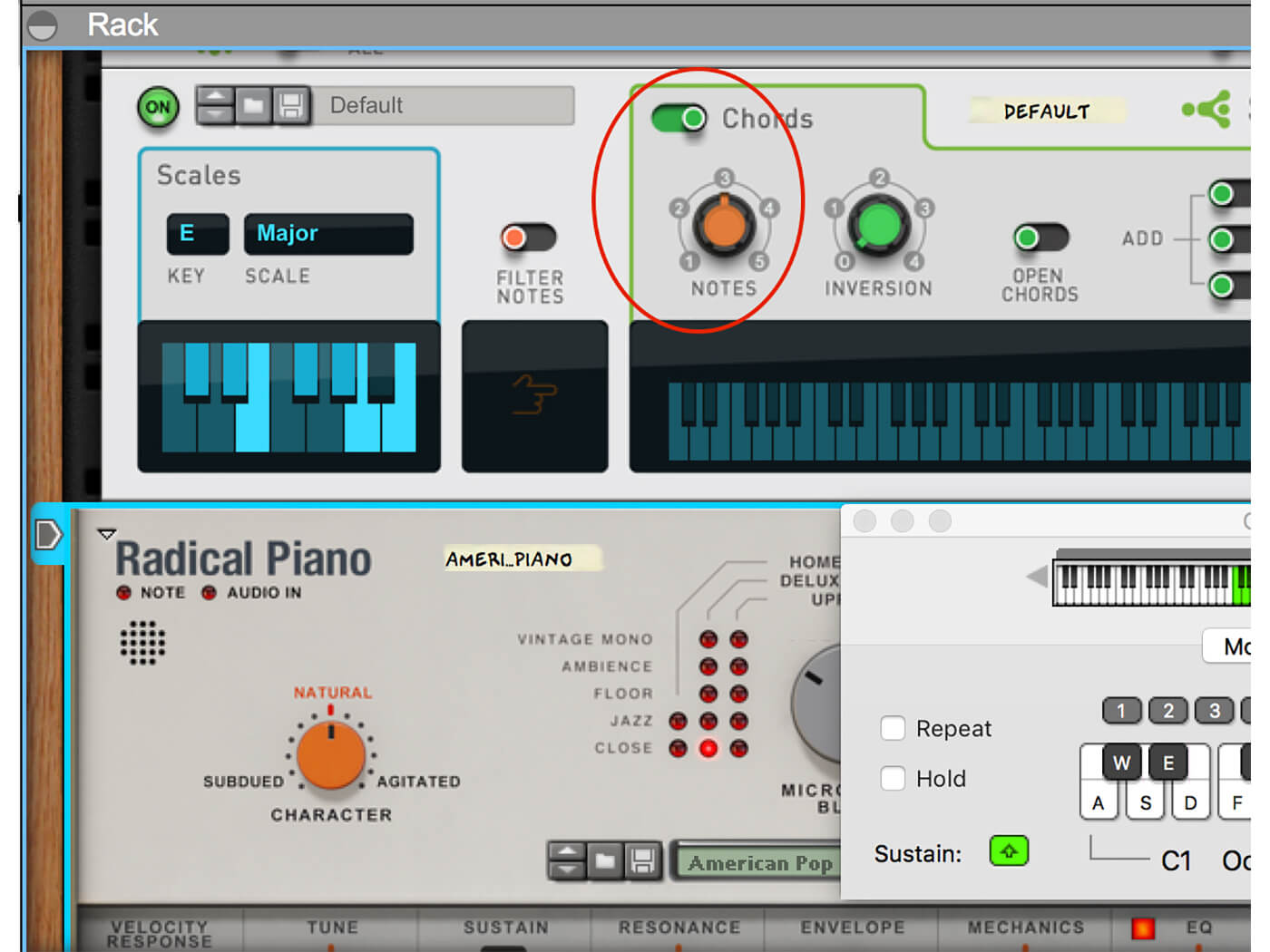
4. Now press the Chords button to set up the chord-playing part of Scales & Chords. Set the Notes (orange dial) to 3 and each note you play in the chord of E major will now be the root note of a three-note chord.
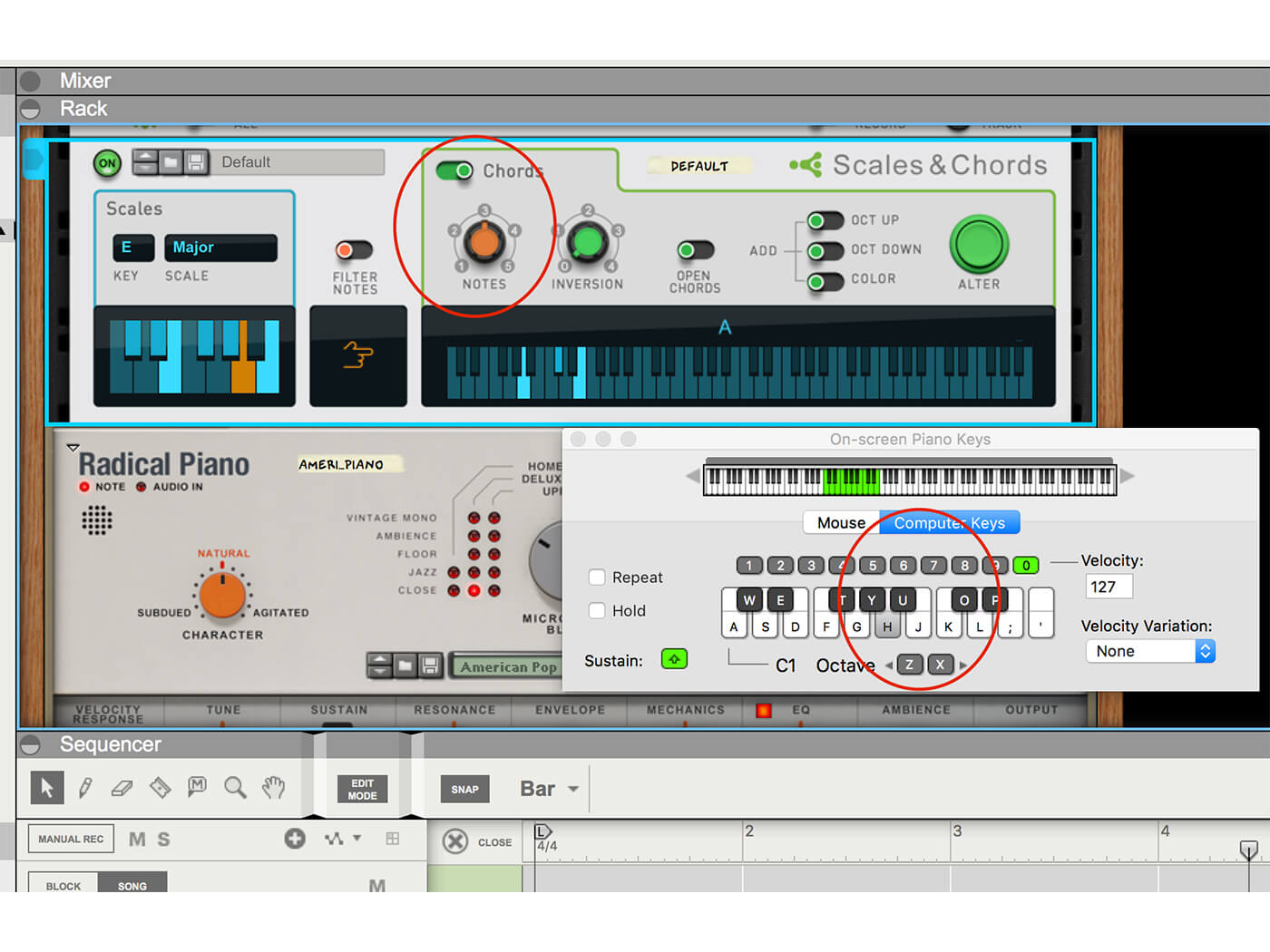
5. You’ll quickly come up with a good chord progression simply by pressing single notes. Ours is pretty good: a four-chord progression simply by hitting the notes A, B, D and E (or H, J, L and ’;’ on the Reason virtual keyboard!).
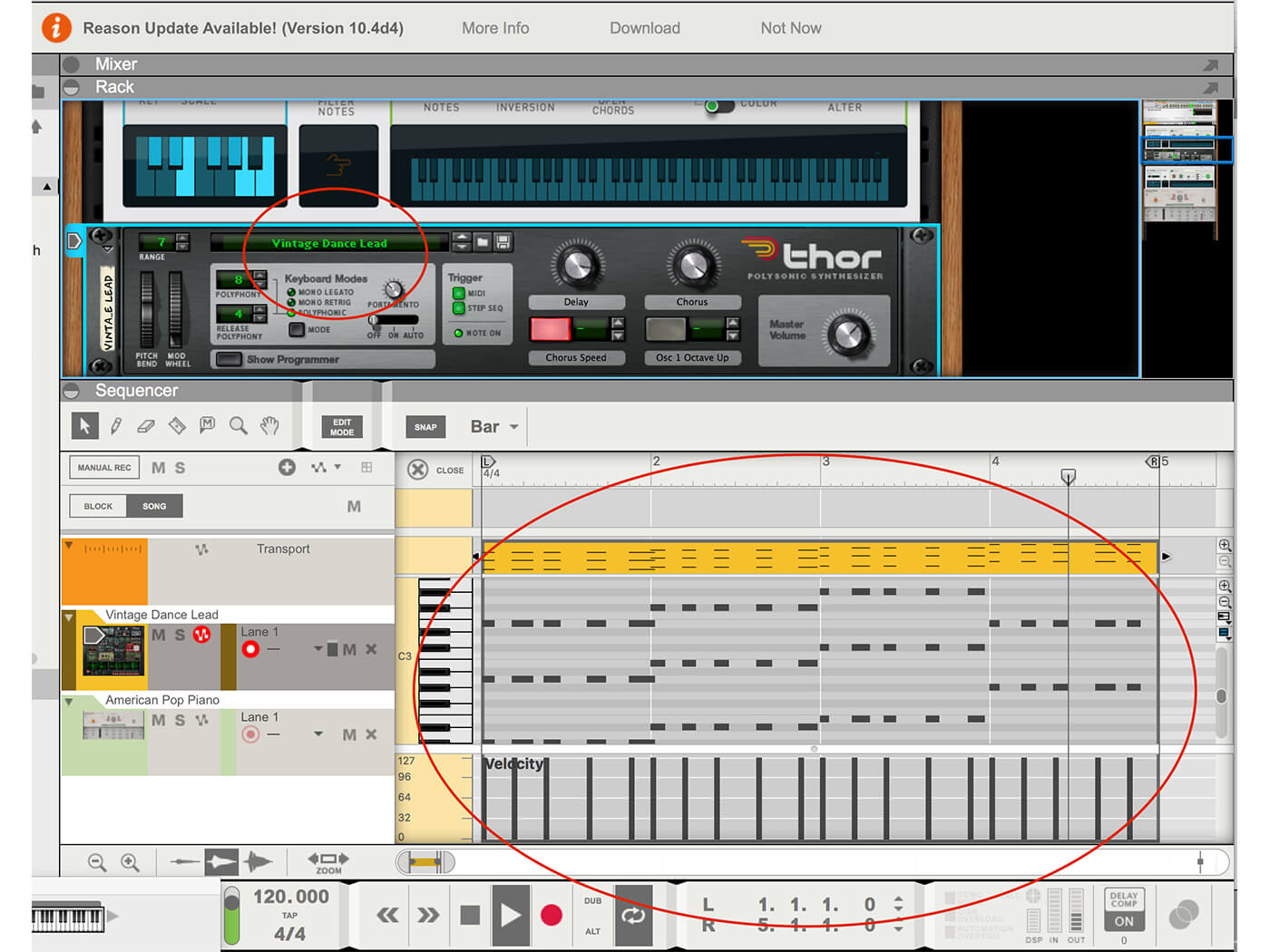
6. Record this progression and we are up to speed with Scales & Chords. This is the chord progression of our song going forward, so have it trigger a nice pad as a gentle progression, or a lead with stabs, as we have.
![]()
ORDER, ORDER! The order in which you stack your Reason Players is important. Because you are generating MIDI notes and one is spitting its notes into the next, you can generate very different results by reordering them, so do give this a go, too; you’ll be amazed at how different the results can be.
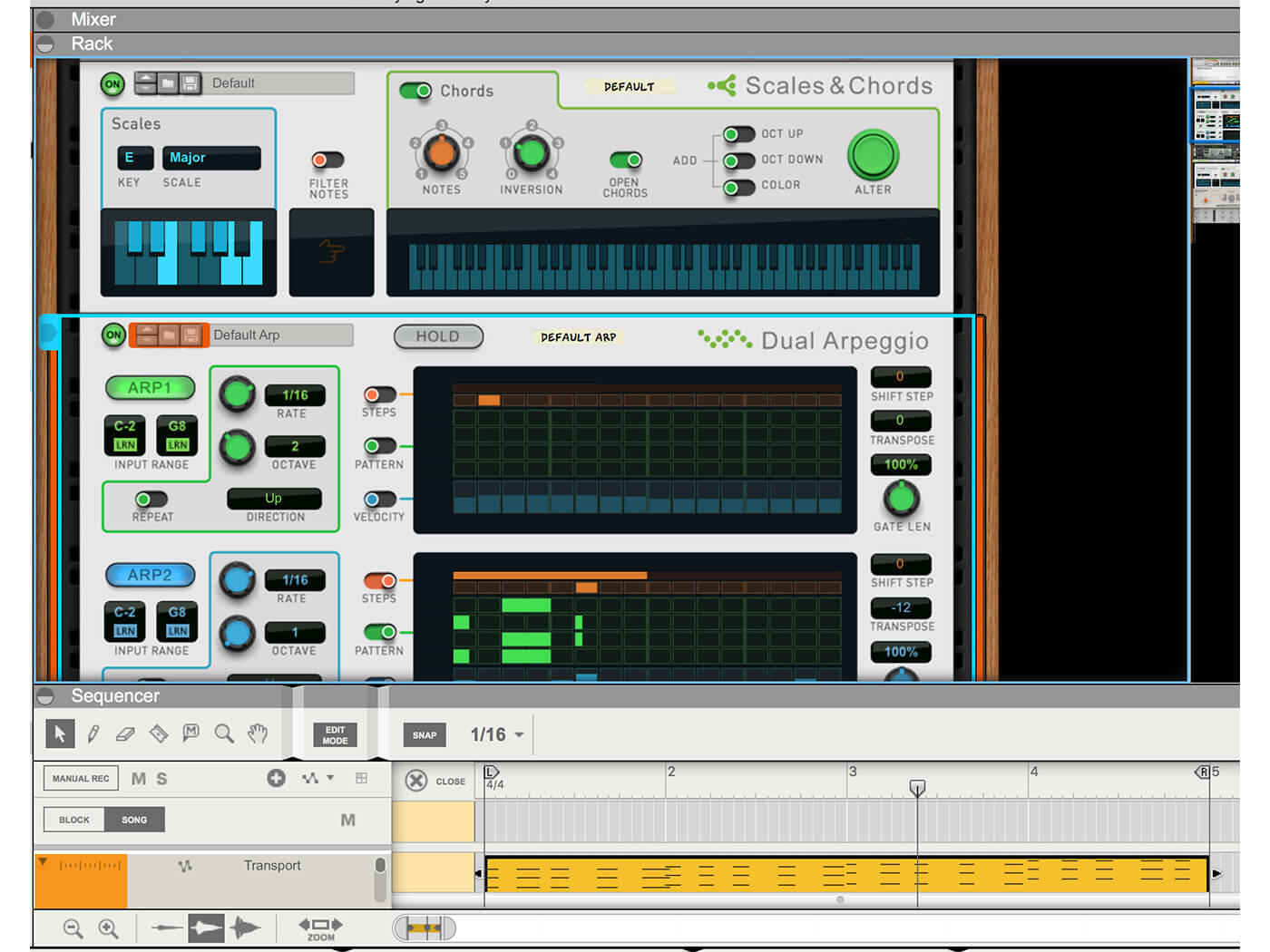
7. We could get our melody line from this chord progression (as shown last time), but this time, we’re going to add a Dual Arpeggio to produce a complex pattern of notes just from our chord progression.
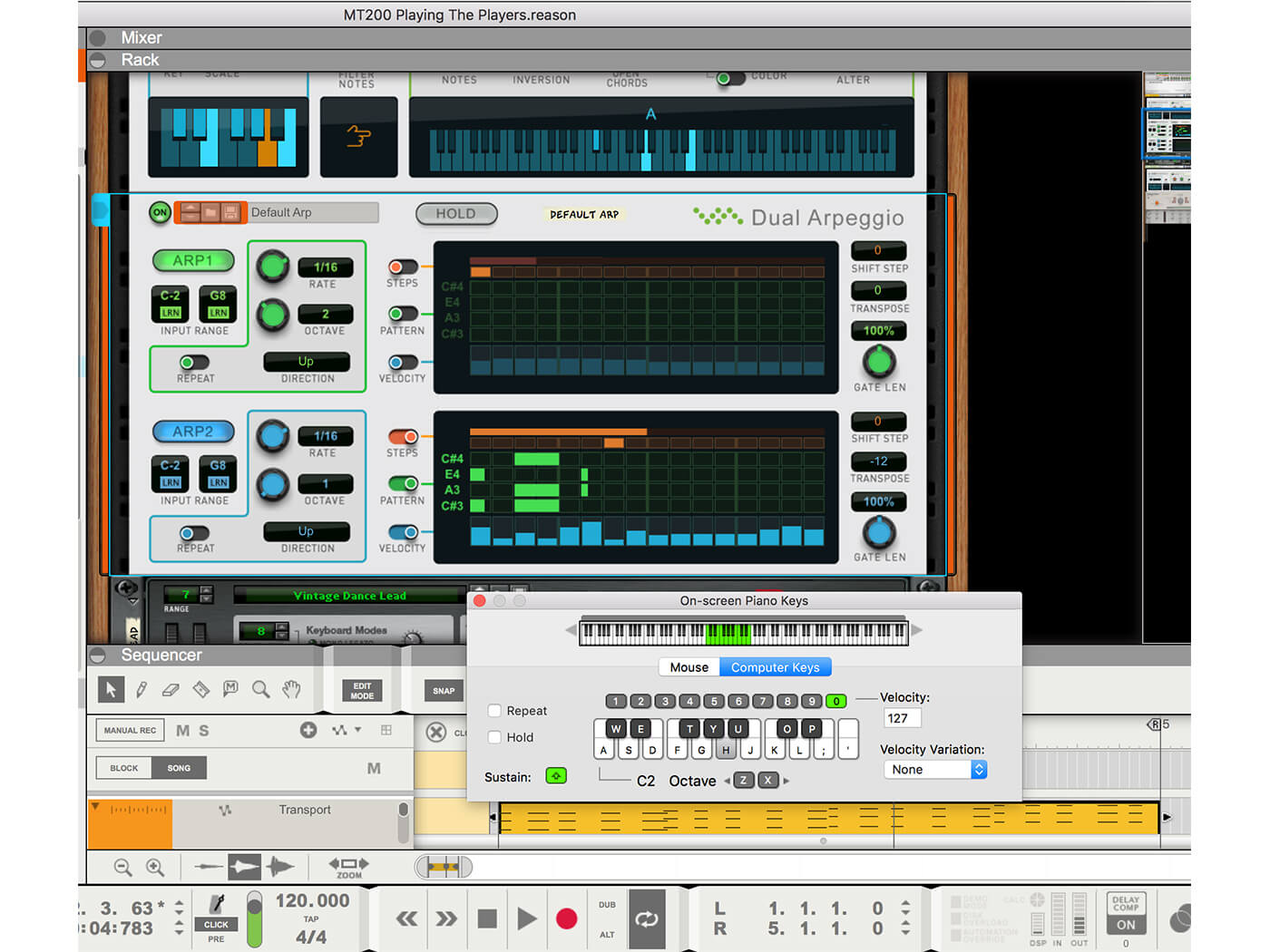
8. Now, playing a single key not only plays a chord, but it also triggers a pattern of notes, an arpeggio. Note that your pre-recorded chord progression will not automatically trigger these notes – you will hear them by playing your keyboard.
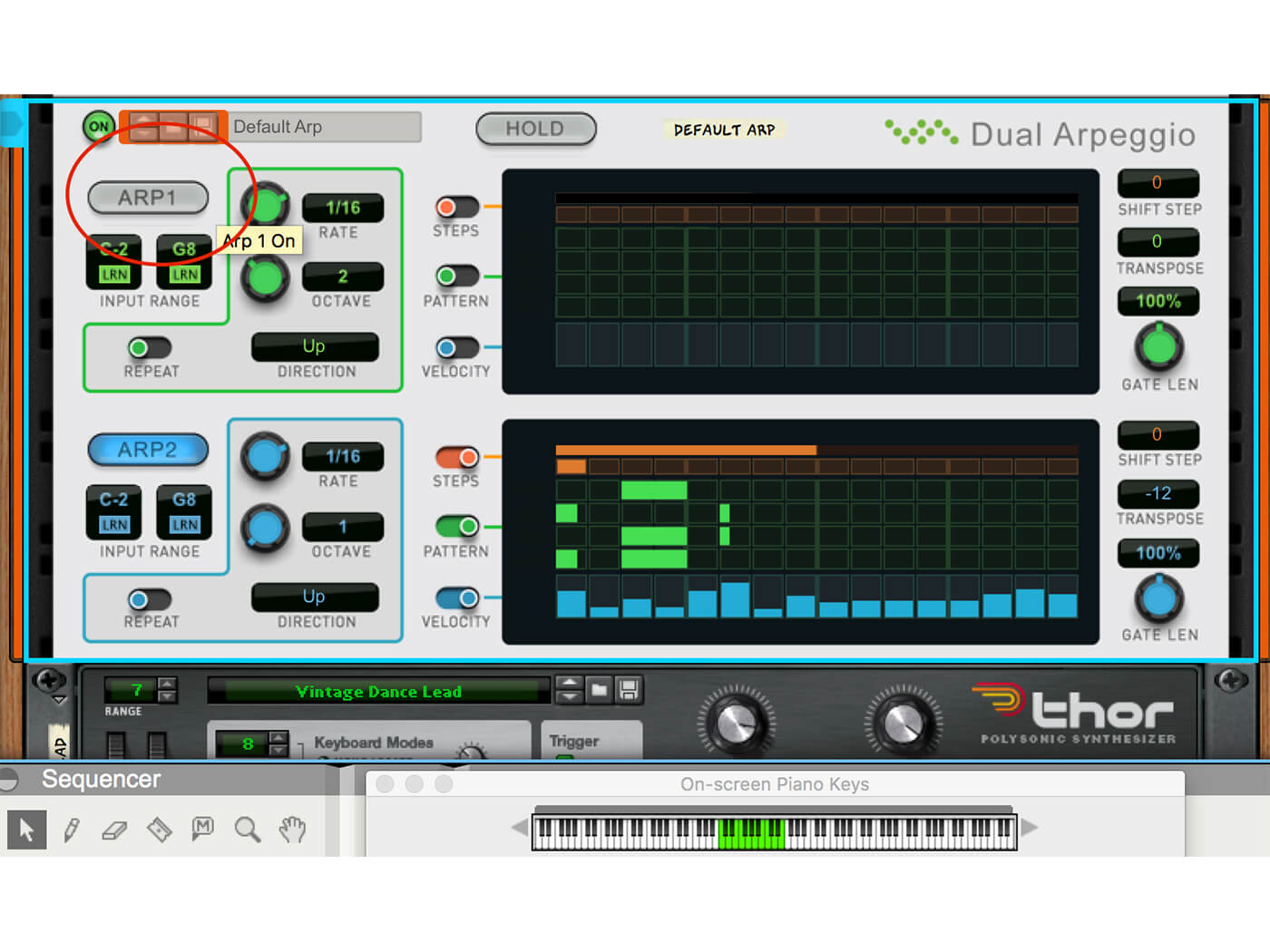
9. Dual Arpeggio features two arpeggiator engines – hence the name. You can hear either or both in action by hitting the main ARP1 or ARP2 buttons. Here, we’ve switched off ARP1 so you can hear the more complex ARP2 pattern.
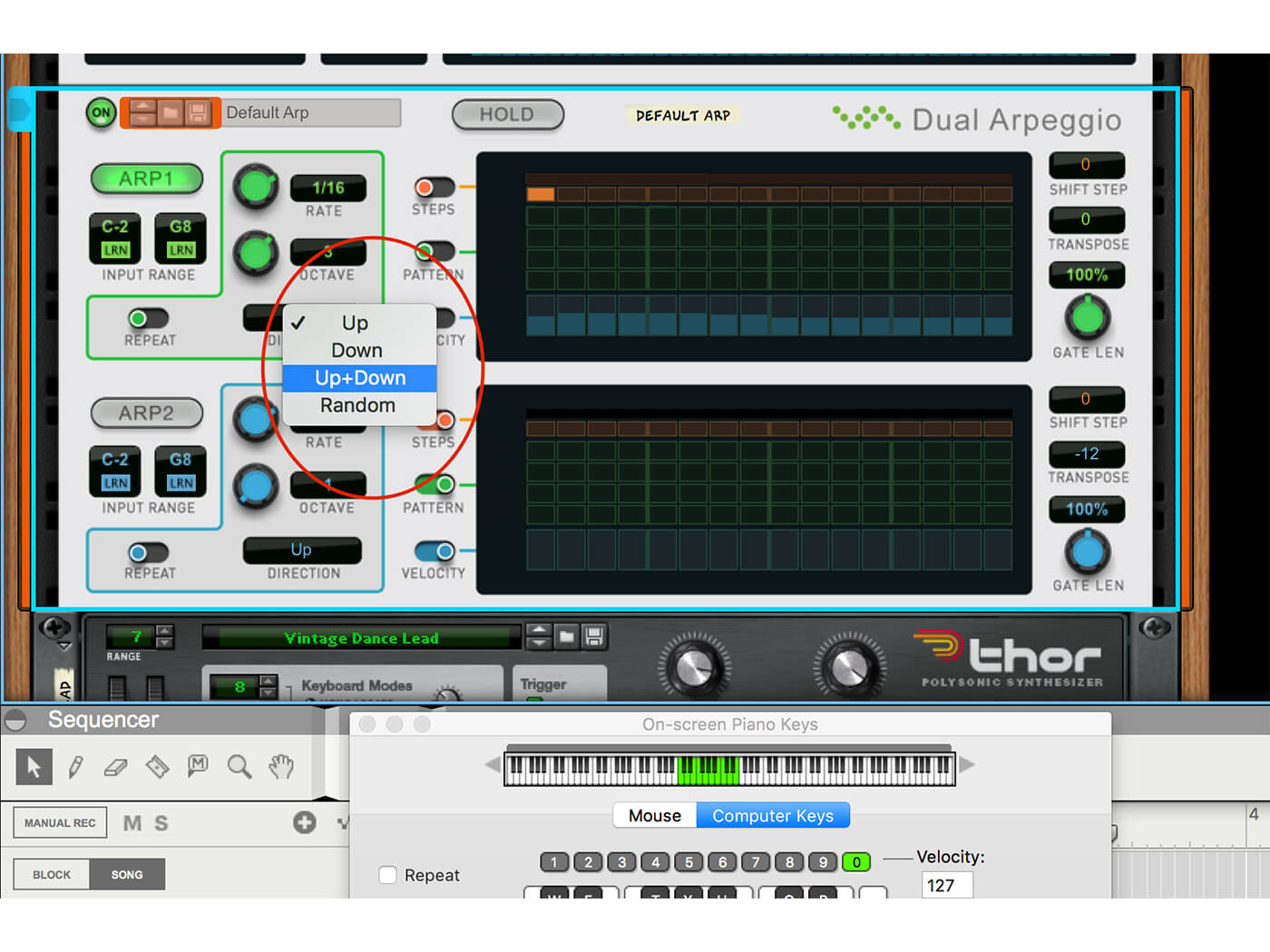
10. You can select an arpeggiator pattern by clicking the drop-down Pattern menu. Select Up & Down and the arpeggiation will play up and down – a similar pattern to that used on the Stranger Things theme.
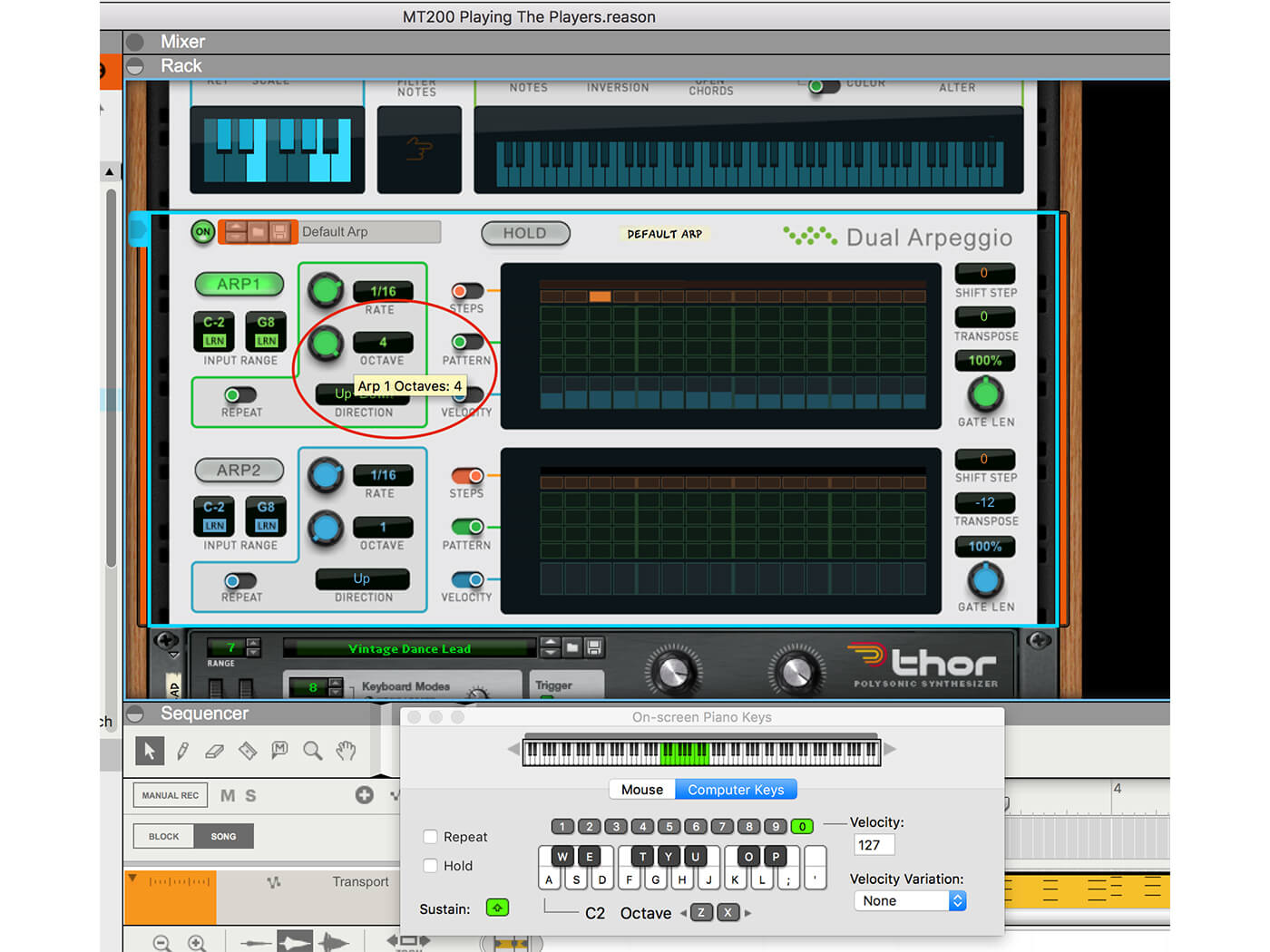
11. Other controls include Rate, which speeds up and slows down the pattern and Octave, which plays the pattern over a wider keyboard range. Here, we have four selected, so our pattern really does hit the high notes.
![]()
OPTIONAL PLAYERS Scales & Chords, Note Echo and Dual Arpeggio are the free Players that come with current versions of Reason, but there are also extra ones that you can buy from the Propellerhead shop. These include Quad Note Generator and PolyStep Sequencer (which are £62 each).
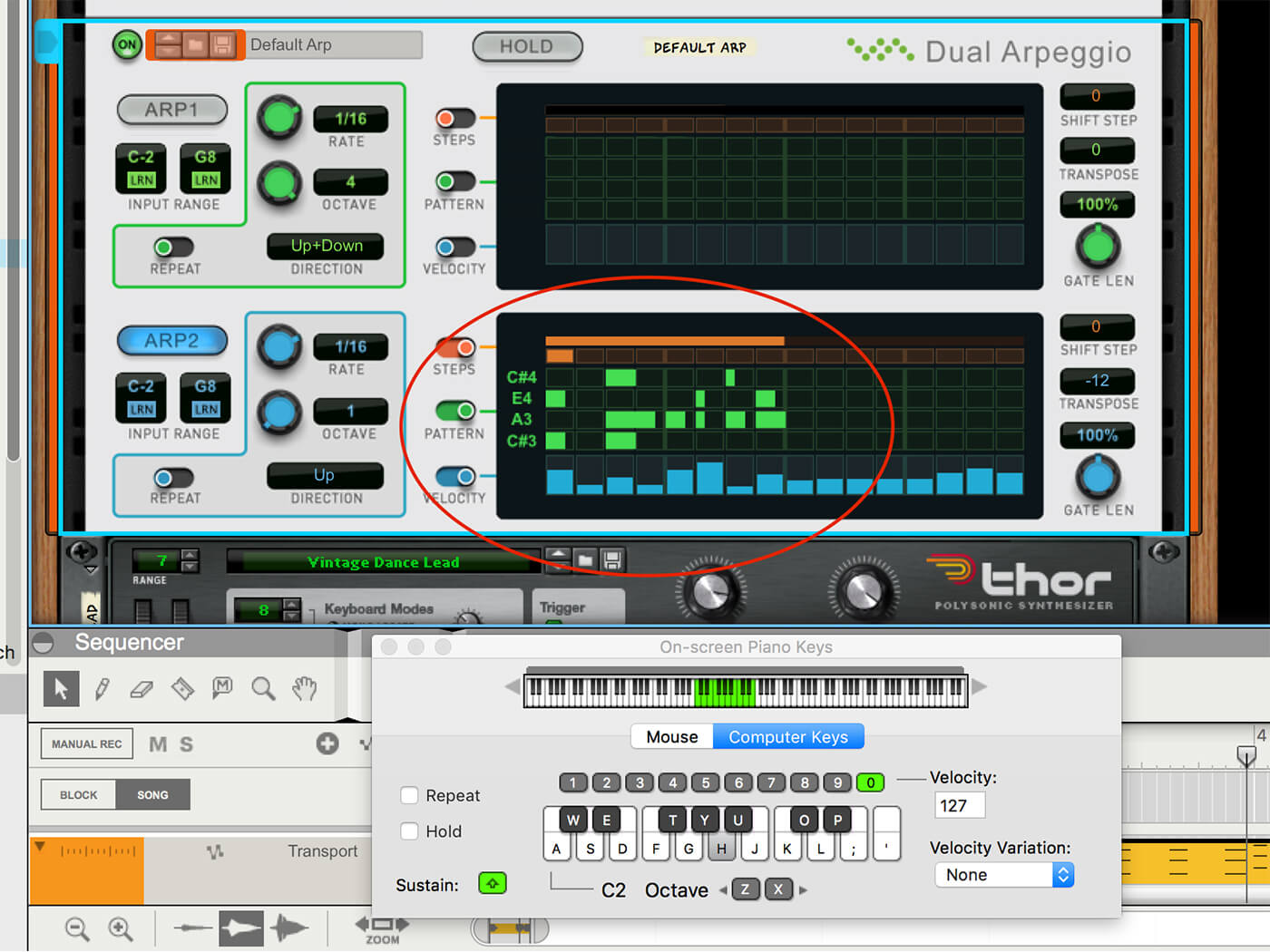
12. Now turn your attention to the main screens within each of the arpeggiators. Here, ARP2 shows the chord you are playing and is cycling around eight divisions. In order to change the pattern, simply draw in green blocks, as shown.
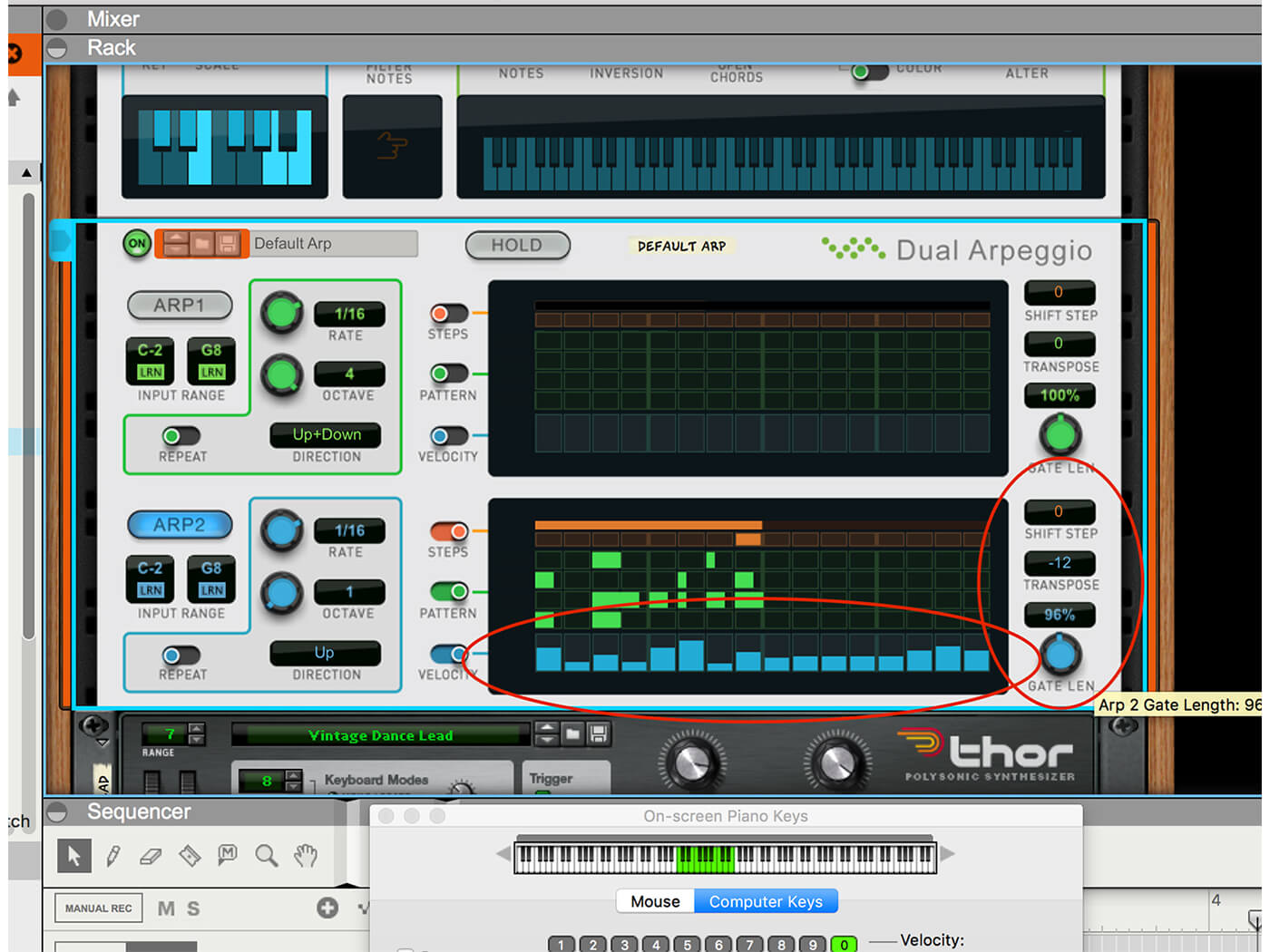
13. Other features you can edit include the volume of each part (drag up and down the blue blocks), Transpose (play the results up and down semitones or octaves) and Gate (note length).
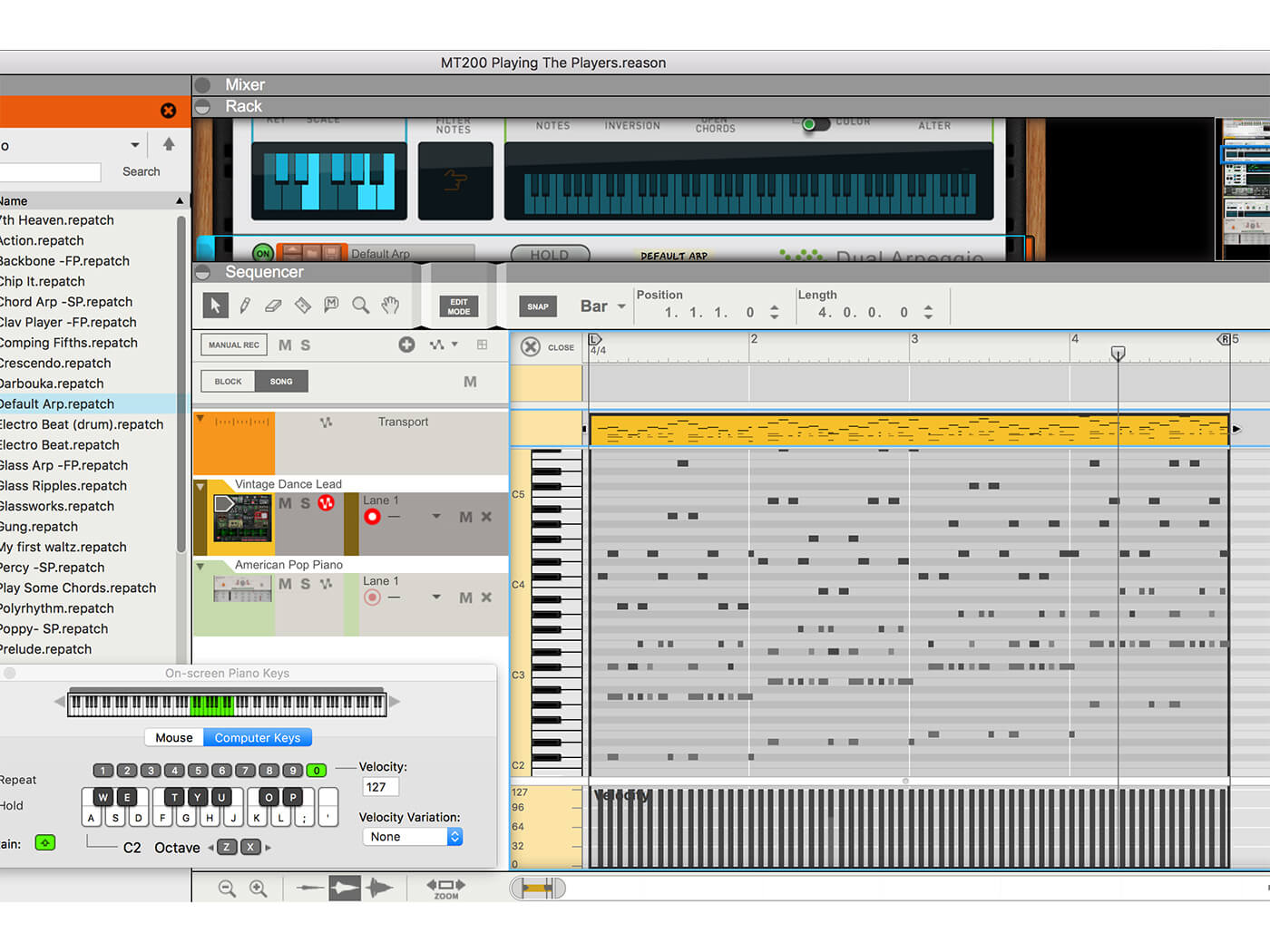
14. When you are happy with the arpeggiated pattern you’ve created, record the same four-note chord sequence using Scales & Chords and Dual Arpeggio. That’s an awful lot of notes created from just four played notes!
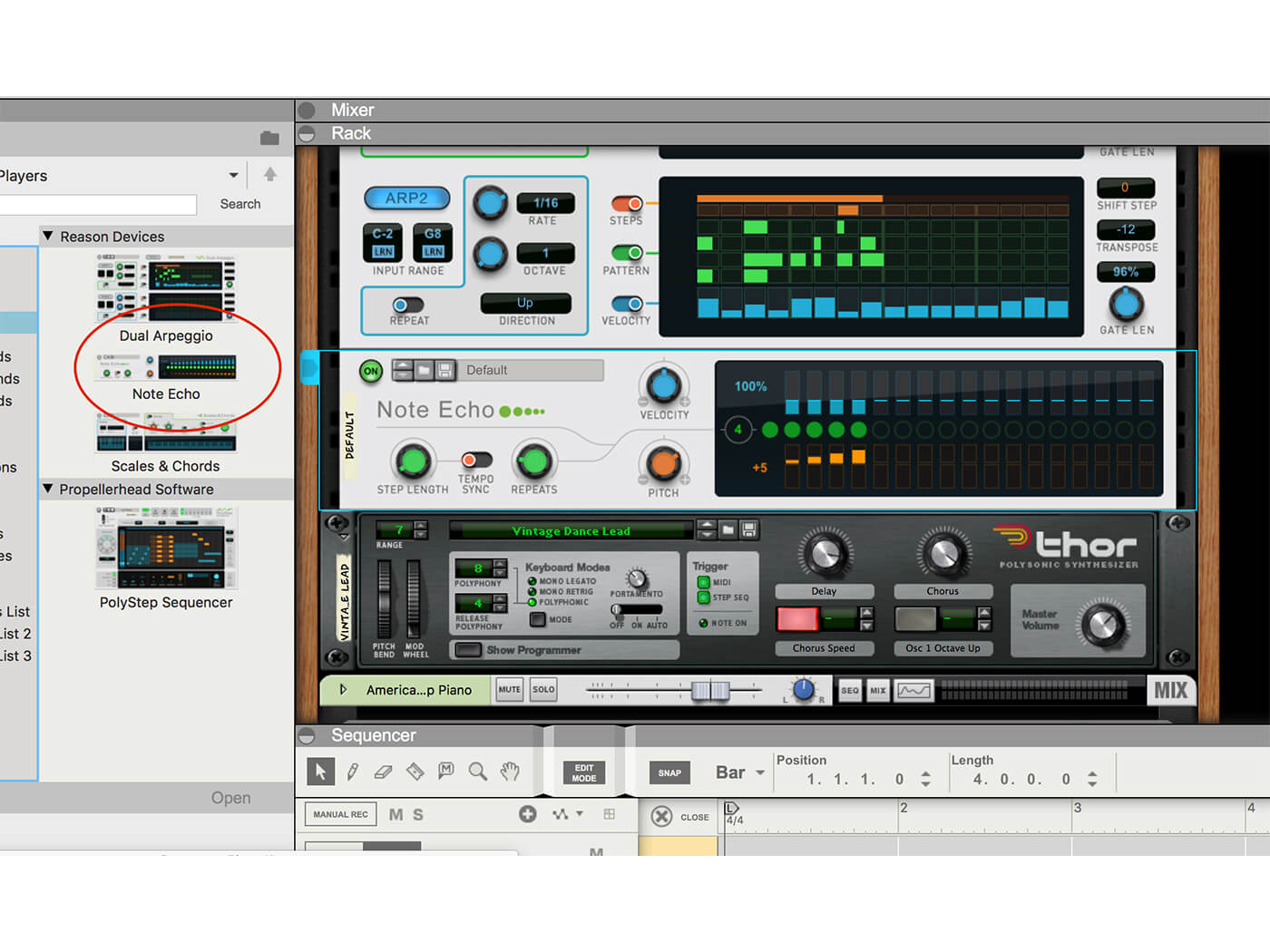
15. Finally, here’s a run-through Note Echo, the third and final free Reason Player. Drag it above your instrument from the Players folder. You’ll want to turn the other two Players off to hear what it can do without interruptions!

16. The green circles show the number of times a note is repeated and you can increase these using the Repeats dial. The Blue Velocity dial changes the volume of the repeats; the orange one controls the pitch.
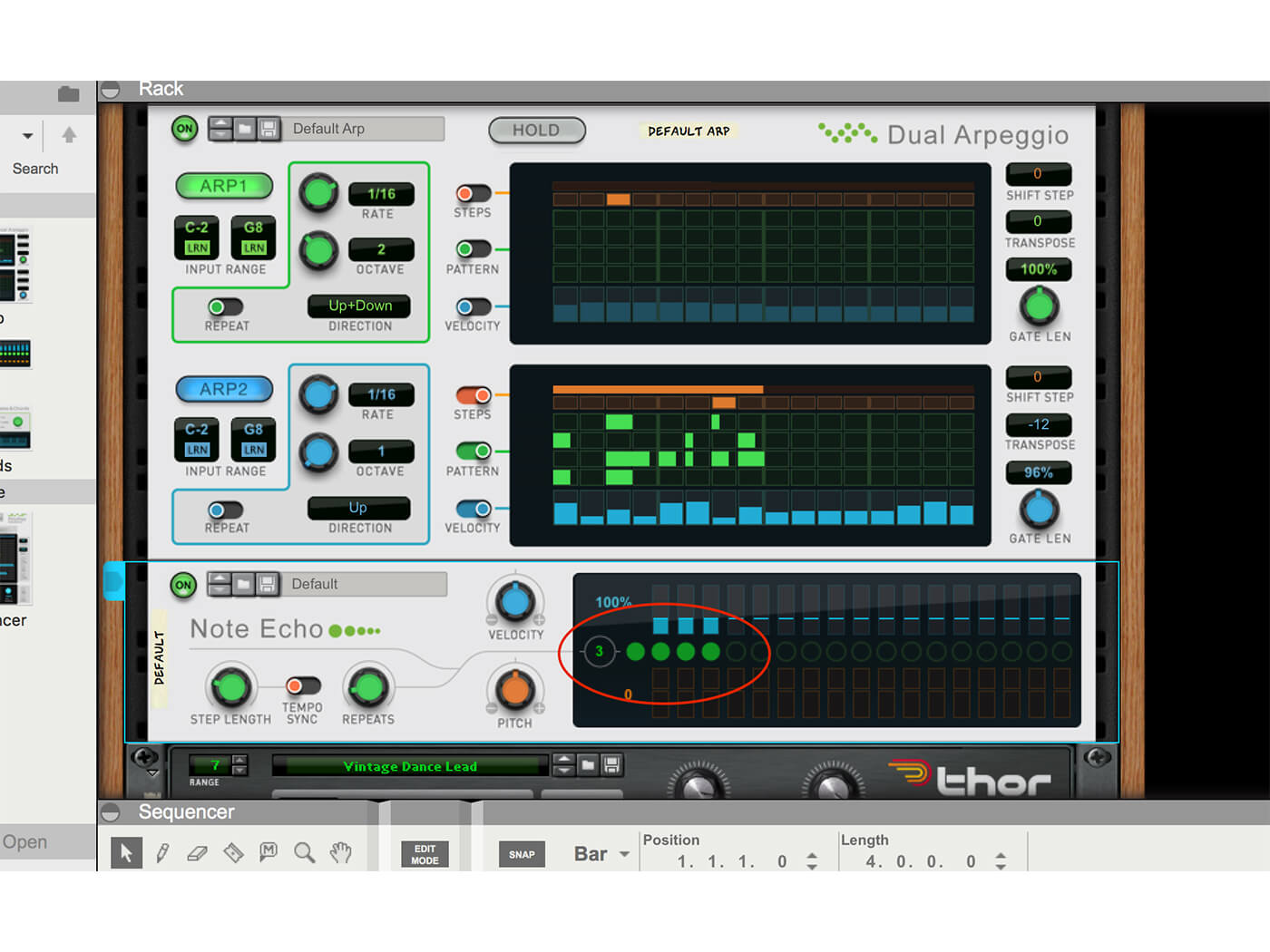
17. Bring the other two Players back in and experiment with some simple echo effects. You’ll want to keep the pitch of the repeats flat, otherwise it might get overwhelming with all the other note changes!
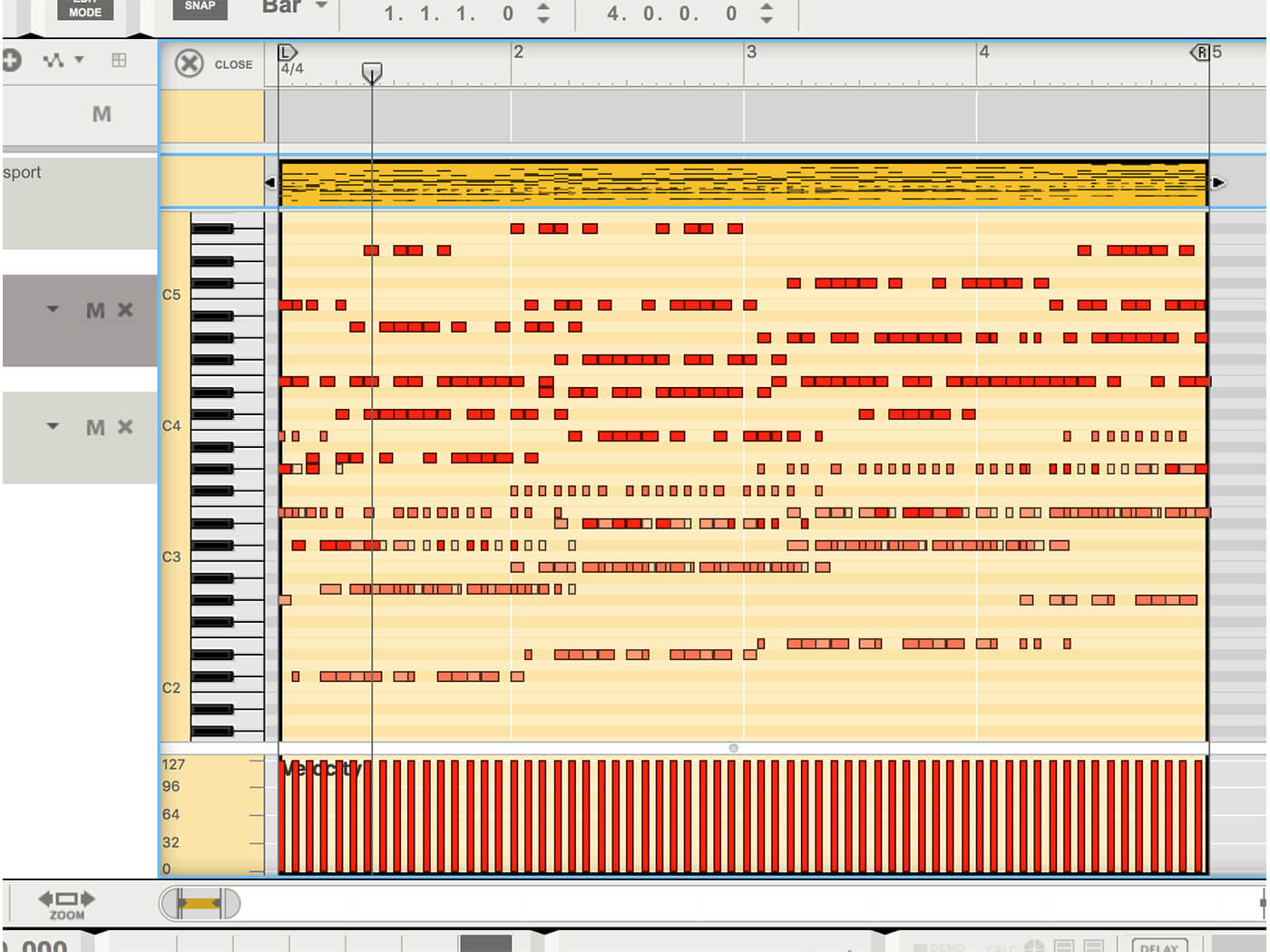
18. Record the chord progression again. How many notes from just four presses?! As they say, this is for demonstration only – but we hope you can understand the creative power that Reason’s Players can offer.