Songwriting 2016: S.O.S Step-by-Step
In this step-by-step guide Andy Price guides you through the best ways to generate inspiration by using the tools at your disposal with Cubase… Inspire With Chord Tracks & Chord Assistant 1: Open Cubase, and create a brand-new project, then under Add Track, click ‘Chord’ and your chord track will be created. 2: To hear your […]
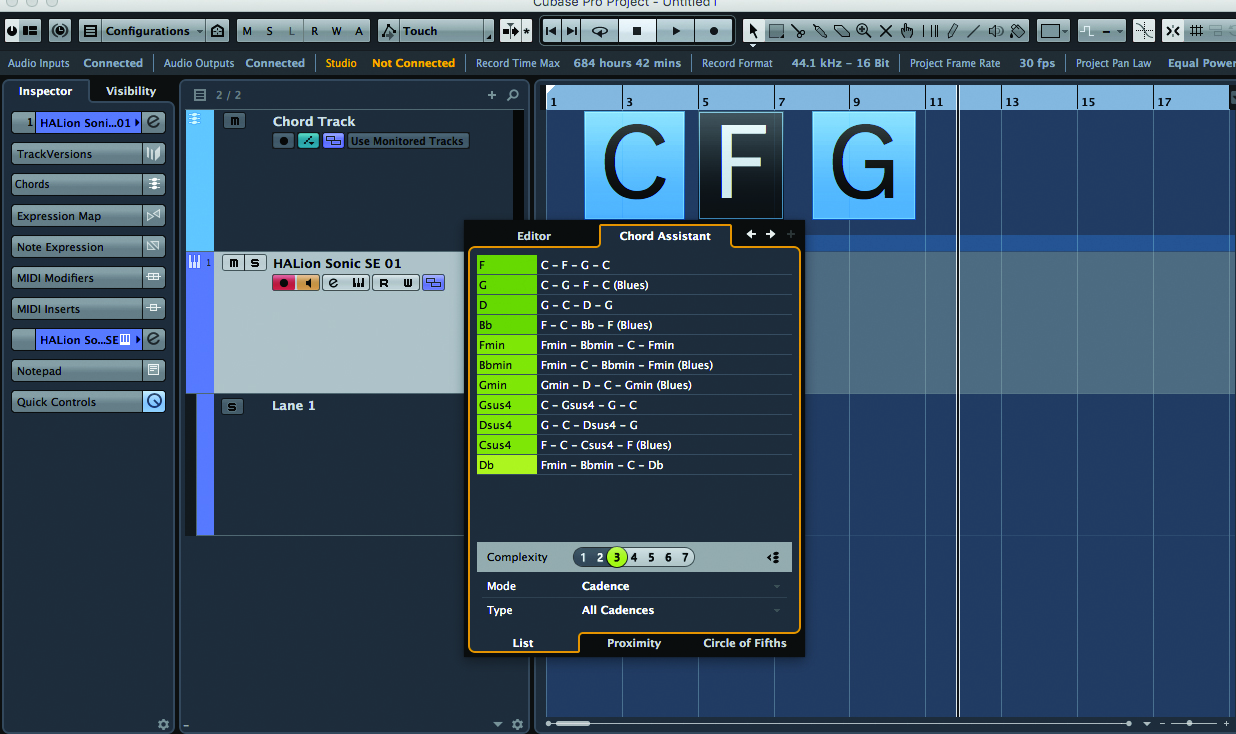
In this step-by-step guide Andy Price guides you through the best ways to generate inspiration by using the tools at your disposal with Cubase…
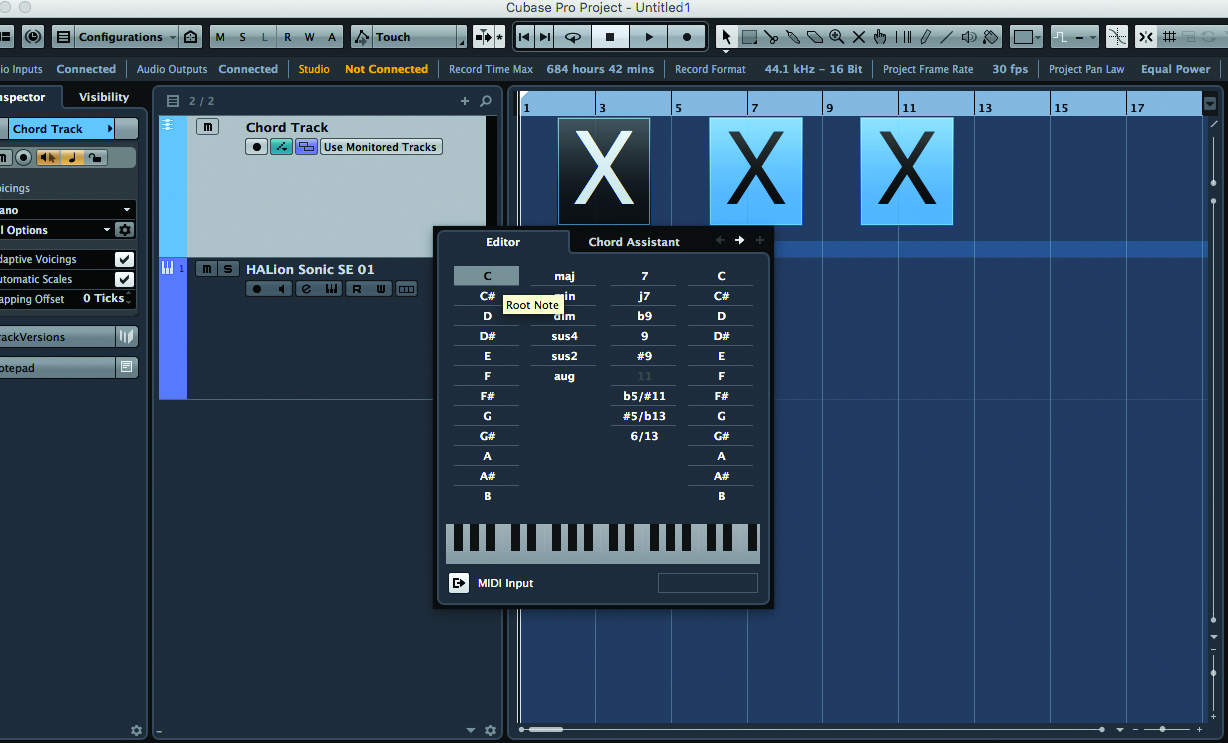
Inspire With Chord Tracks & Chord Assistant
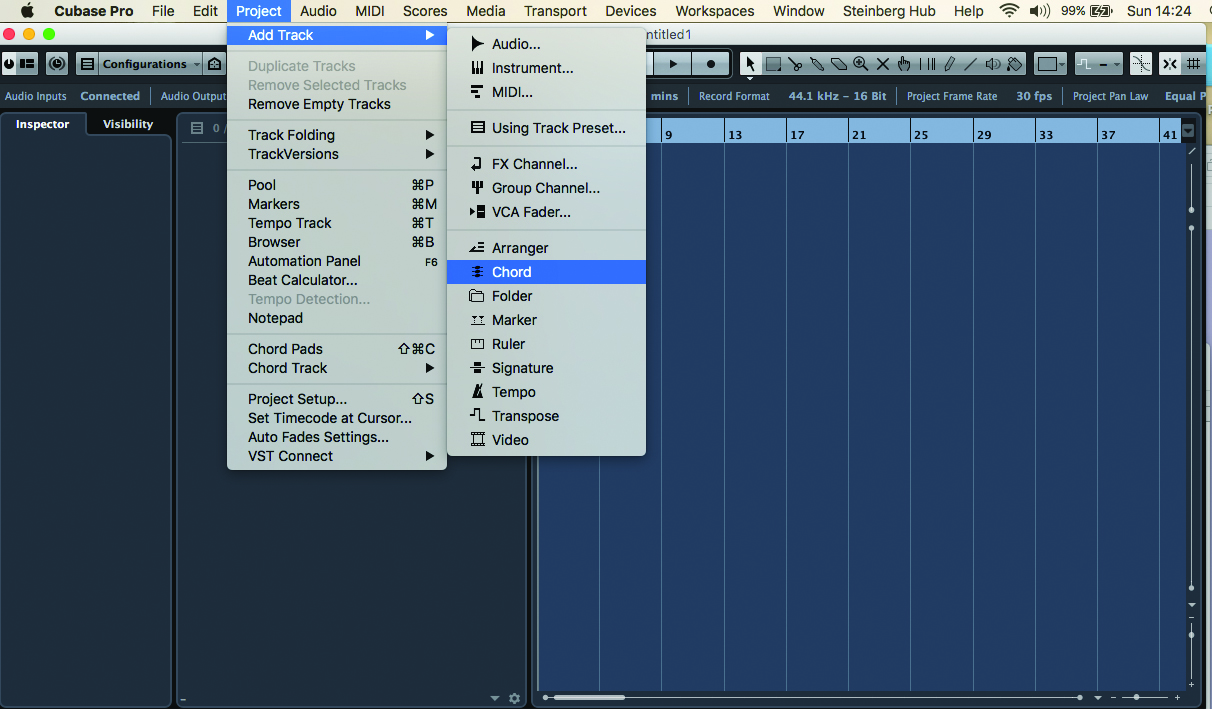
1: Open Cubase, and create a brand-new project, then under Add Track, click ‘Chord’ and your chord track will be created.
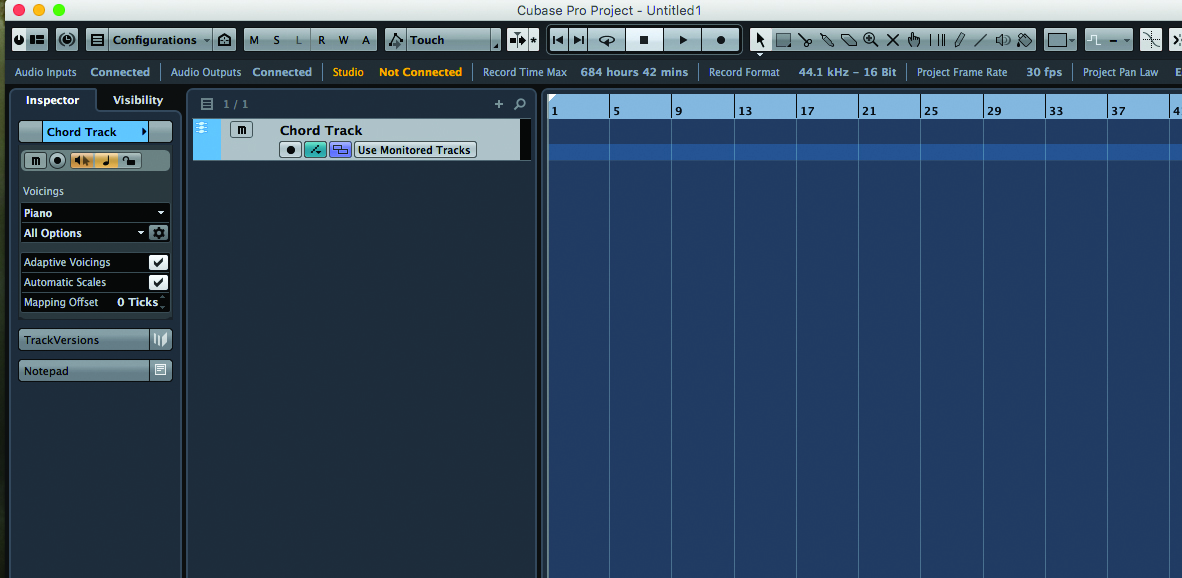
2: To hear your chords, you’re going to need an instrument. It’s probably better in the compositional stage to choose a basic piano sound.
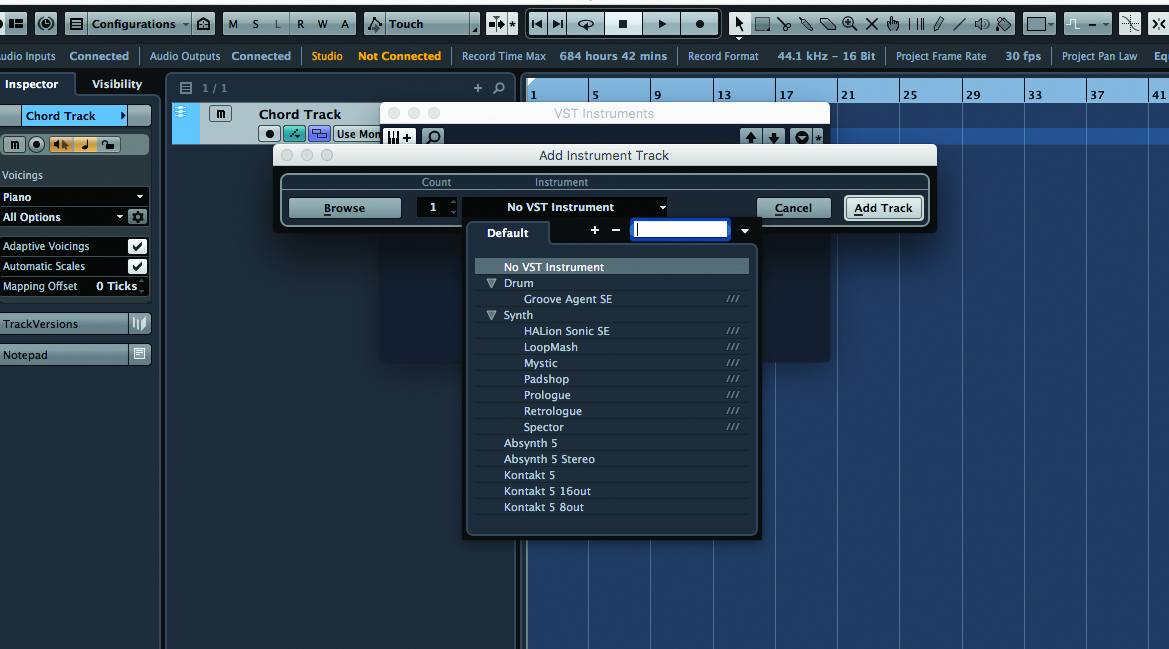
3: To use an instrument of your choice and monitor the chords, you need to add an instrument track by clicking Devices > VST Instruments and below your Chord Track. You’ll have an instrument track. We’ve used Halion Sonic SE which comes as part of Cubase.
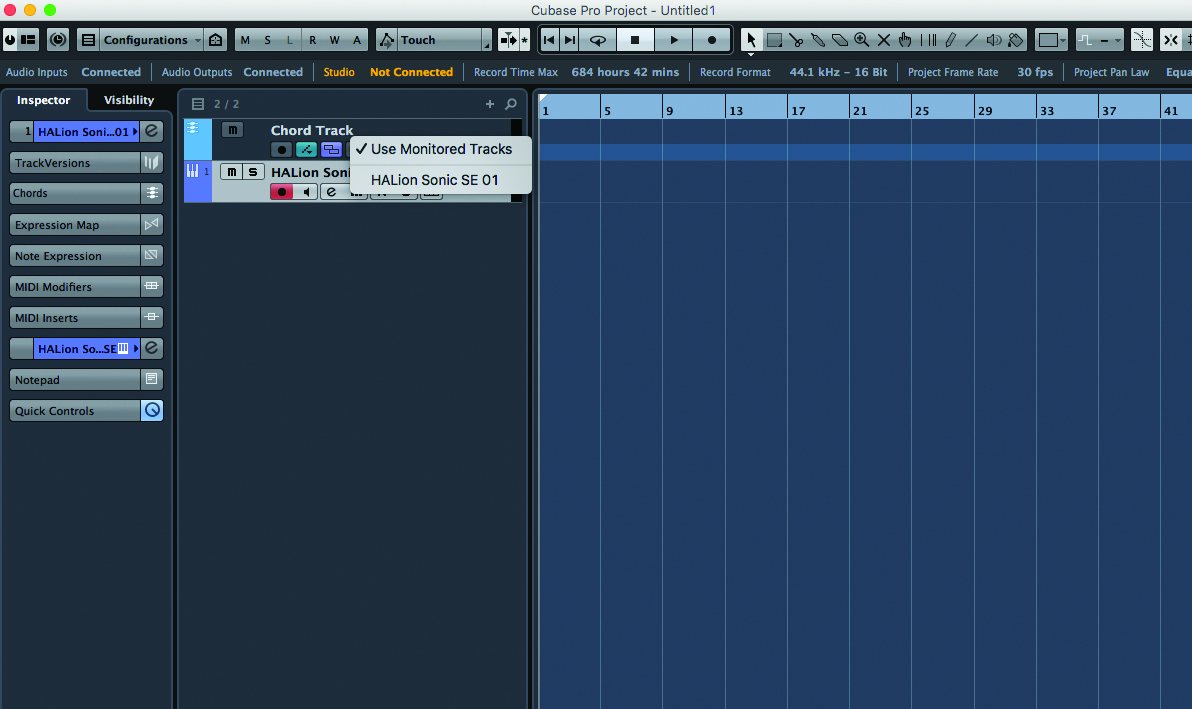
4: We now need to associate the Chord Track with the added instrument. Click ‘Use Monitored Tracks’ on your Chord Track and a drop-down menu will appear. Select the required instrument.
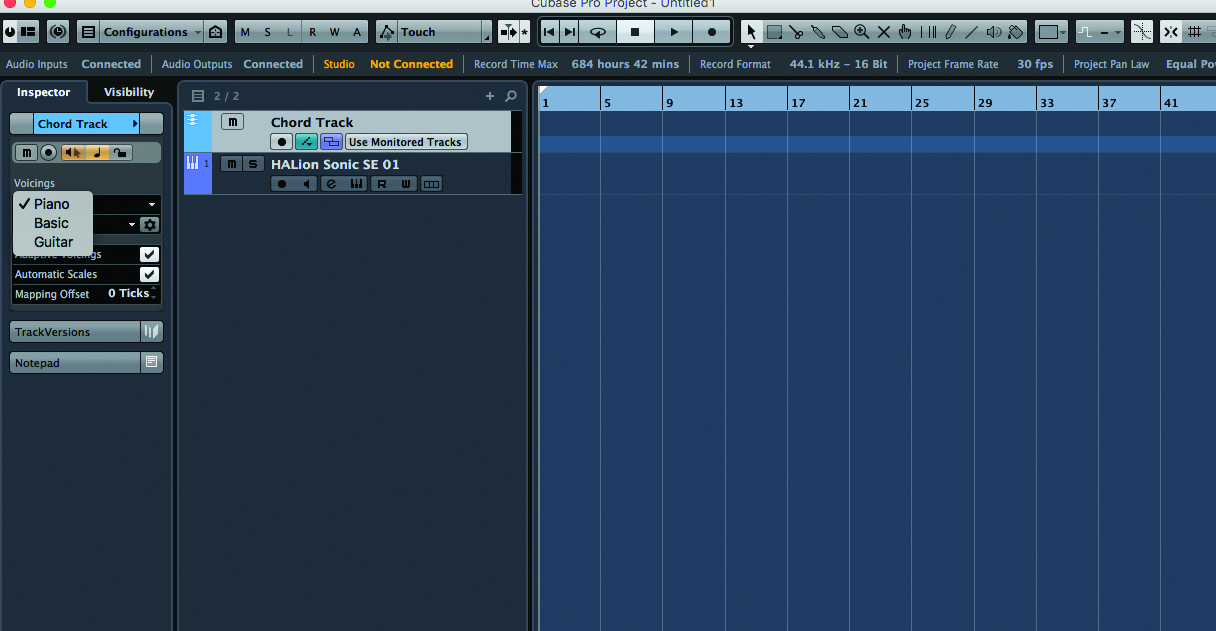
5: We can tweak the voicing of the chords and also the genre we’re going to be recording: to do this, we can simply adjust in the drop-downs in the inspector menu of the Chord Track.

6: It really helps here to have a MIDI instrument attached (even if you’re intending on recording live instruments later), to enable you to easily input and adjust the chords manually.
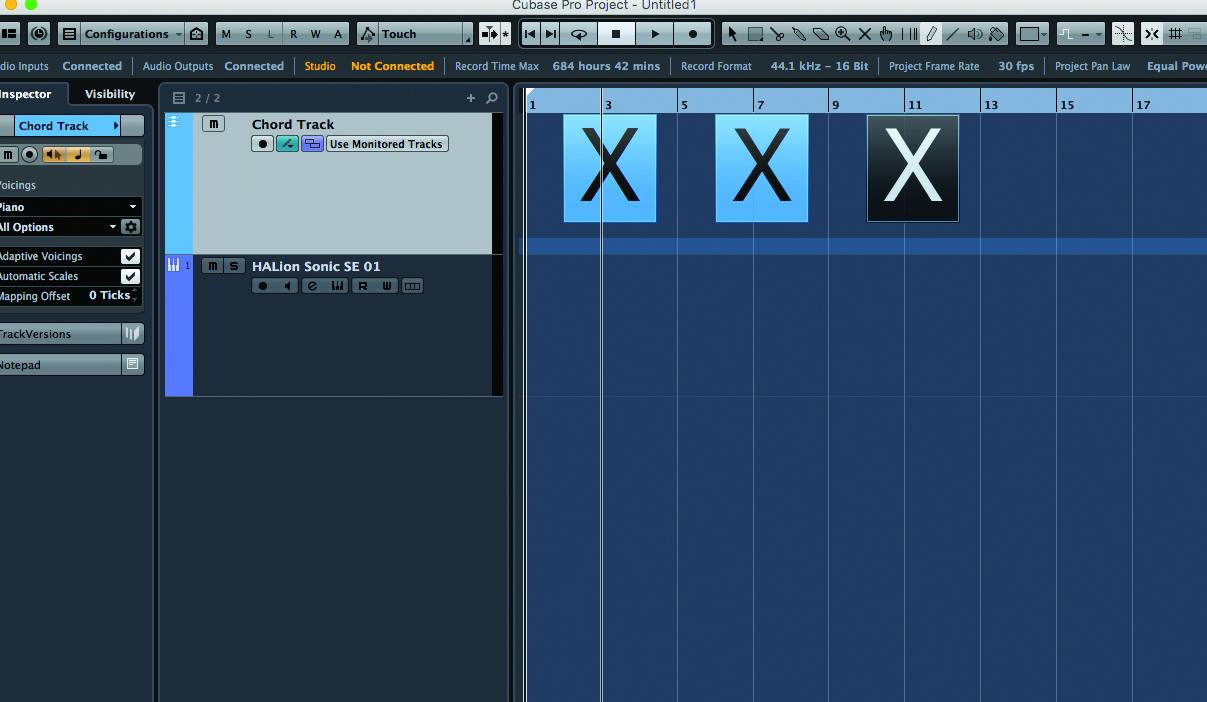
7: We can now easily draw in chord boxes using the pencil tool. These boxes will serve as a clear guide, and an overview of the chords of the composition you’ll build with your instrument.
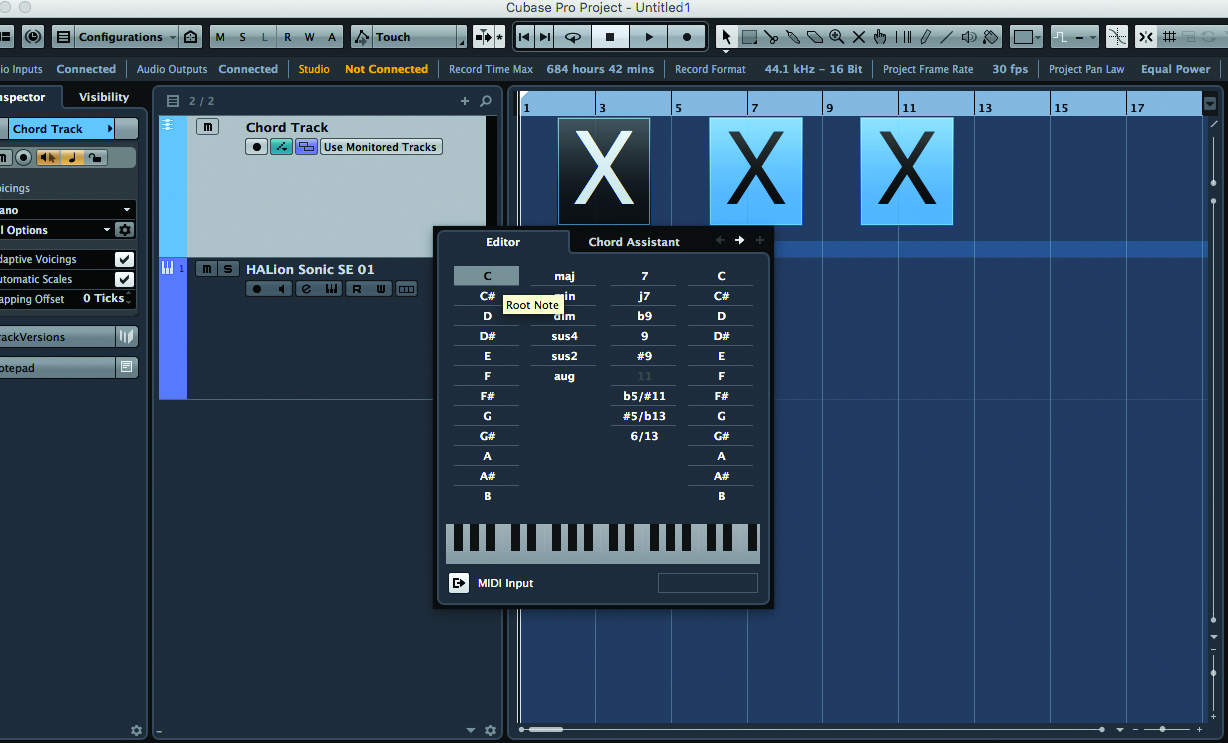
8: Initially, these chord boxes bear a giant ‘X’ – by clicking on these, we are presented with the Chord Editor. Here, we can manually add in chords, which our instrument track will auto-generate.
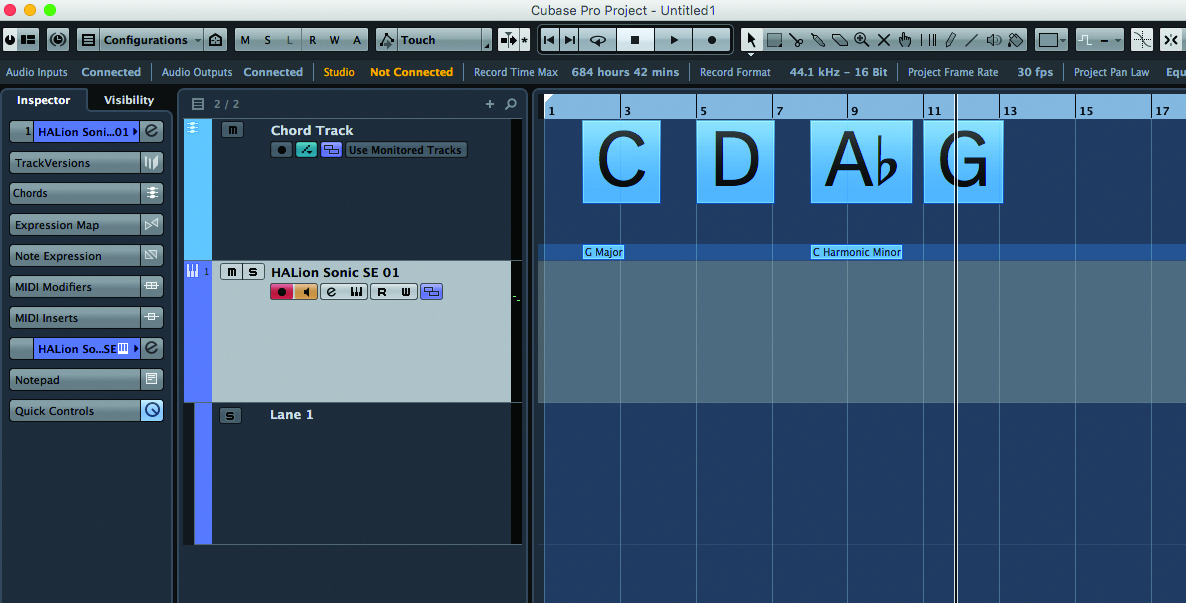
9: Add four chords… We’ve now got the introduction – to something, at least! This approach to starting your compositions can get you writing in new ways that you wouldn’t normally consider when writing using your instrument.
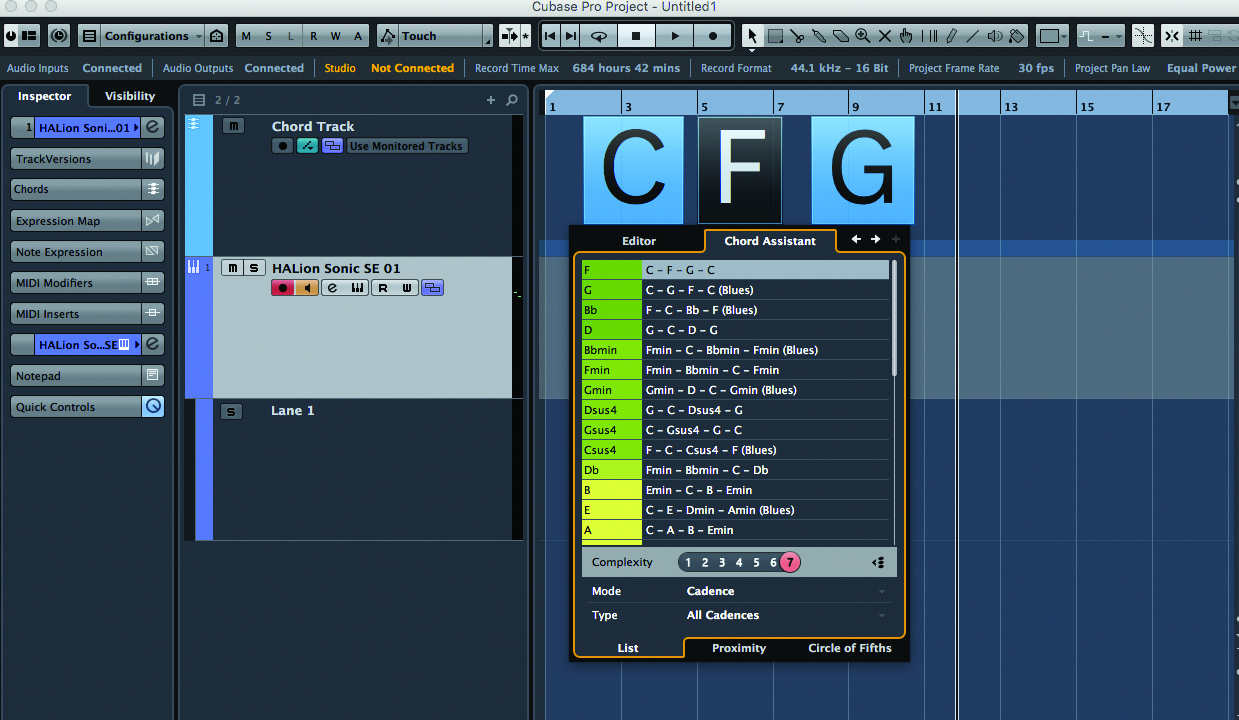
10: You might find that the correct assortment of chords doesn’t seem to be materialising naturally. So we can open up the ever-useful Chord Assistant feature by clicking the tab within the Chord Editor pop-up.
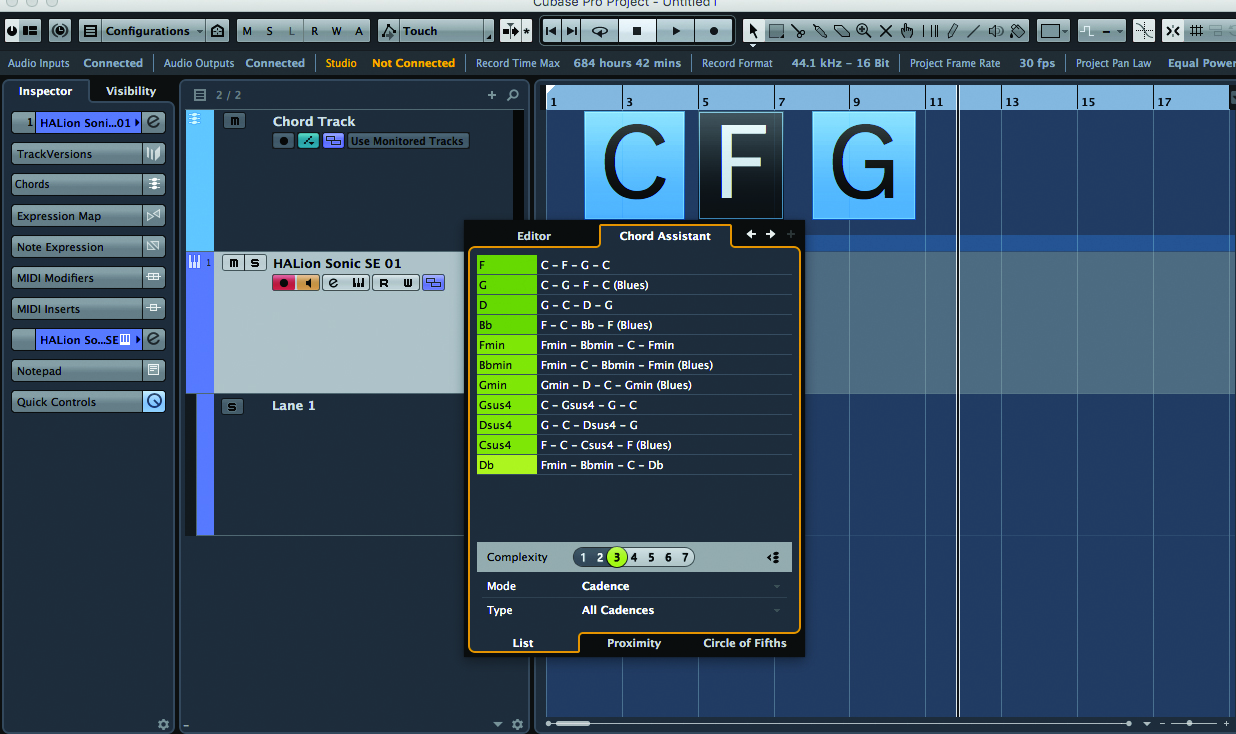
11: Chord Assistant offers chords that will fit naturally with your root – the sequences on offer are presented in different hues of green (the brighter the green, the more likely the chords are to fit with the root). Complexity can be adjusted from simple (1) to more unusual (7).
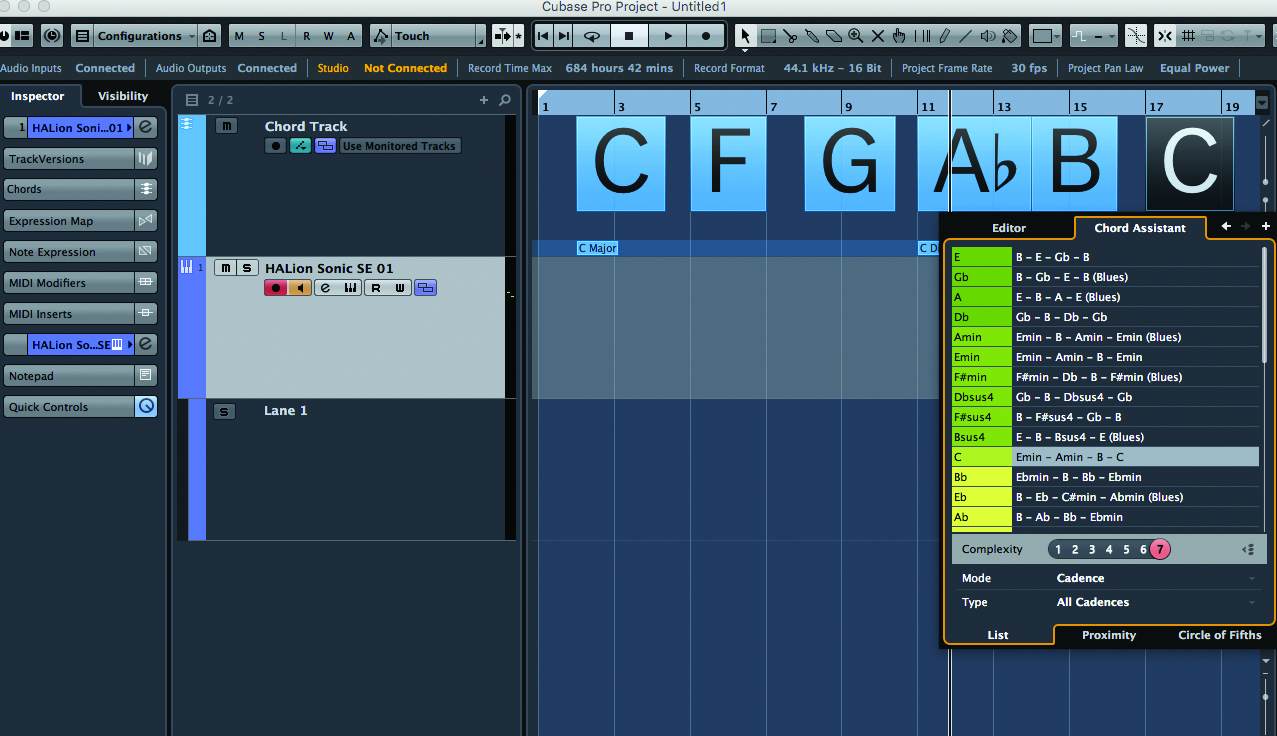
12: Using a Chord Track, Chord Editor and the Assistant, you can easily come up with all kinds of compositions that you wouldn’t otherwise think of when using your DAW alone. We recommend you give it a try when you’re facing that creative brick wall.
